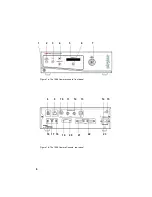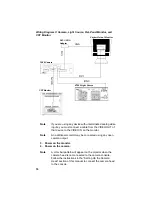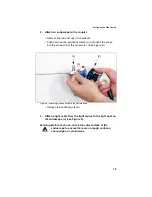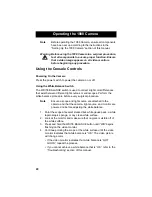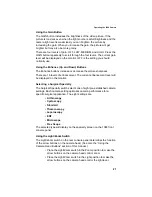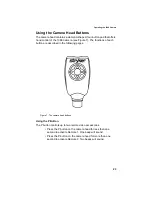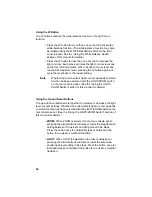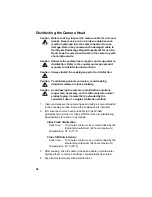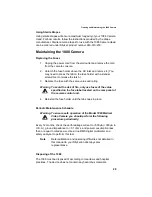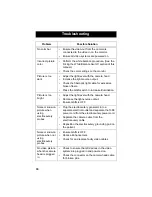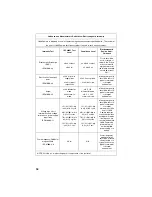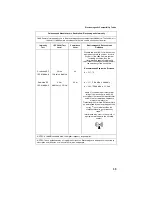22
Using the Shutter Switch
The SHUTTER switch on the rear console panel activates or deactivates
the automatic shutter.
• Select “ON” to enable the automatic shutter. The camera will
automatically adjust picture brightness in response to varying
light levels.
• Select “OFF” to disable the automatic shutter. You will adjust
picture brightness by using an automatic light source.
Note
You may use an automatic light source and the camera
auto shutter at the same time, but the camera auto shutter
should normally be used alone.
Using the NTSC/PAL Switch
The NTSC/PAL switch selects which type of analog output the camera
will use.
• Choose NTSC for NTSC analog outputs (Composite, S-VHS,
RGB).
• Choose PAL for PAL analog outputs.
Controlling Remote Video Accessories
The 1088 Camera can remotely control two video accessories (such as
the SDC Pro, a VCR, or a photo printer), enabling the user to capture
images or start and stop video recording by pressing the buttons on the
camera head. (See also the “Using the Camera Head Buttons” section of
this manual.)
1. Connect the video accessory to one of the remote outputs on the
rear console panel. Use the provided remote cables. (See
Diagram 2 in the “Setting Up the Console” section of this
manual.)
2. Press the ‘P’ button on the camera head for less than one second
to activate Remote 1. One beep will sound.
3. Press the ‘P’ button on the camera head for more than one
second to activate Remote 2. Two beeps will sound.
Summary of Contents for 1088
Page 1: ......
Page 2: ......
Page 8: ...6 ...
Page 45: ......
Page 46: ...5900 Optical Court San Jose CA 95138 1 800 624 4422 1 800 729 2917 1000 400 675 Rev A ...