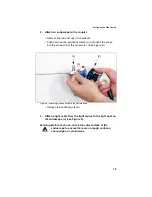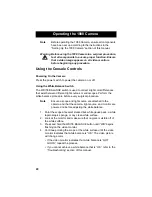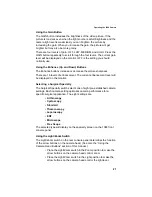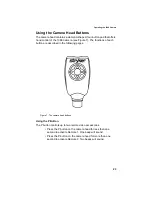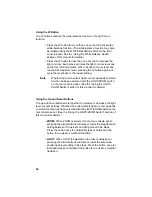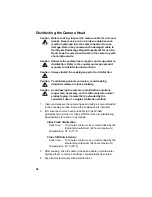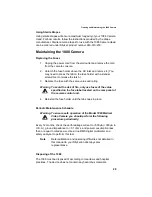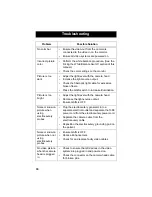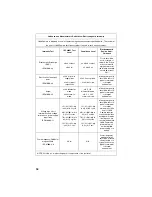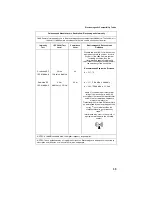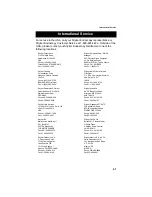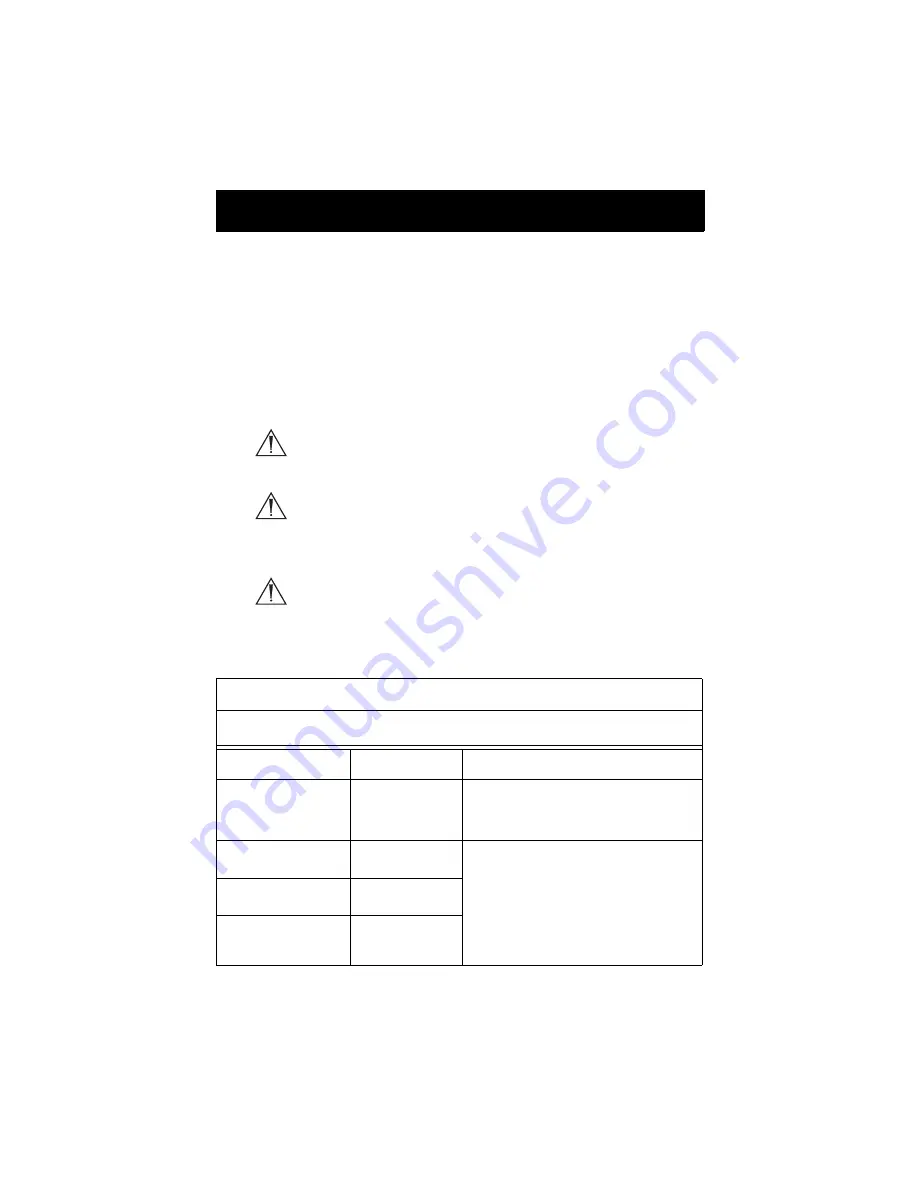
Electromagnetic Compatibility Tables
33
Like other electrical medical equipment, the 1088 Camera requires
special precautions to ensure electromagnetic compatibility with other
electrical medical devices. To ensure electromagnetic compatibility
(EMC), the 1088 Camera must be installed and operated according to the
EMC information provided in this manual.
Note
The 1088 Camera has been designed and tested to comply
with IEC 60601-1-2:2001 requirements for EMC with other
devices.
Caution
Portable and mobile RF communications equipment may
affect the normal function of the 1088 Camera.
Warning Do not use cables or accessories other than those
provided with the 1088 Camera, as this may result in
increased electromagnetic emissions or decreased
immunity to such emissions.
Warning
If the 1088 Camera is used adjacent to or stacked with
other equipment, observe and verify normal operation
of the 1088 Camera in the configuration in which it will
be used prior to using it in a surgical procedure.
Consult the tables below for guidance in placing the
1088 Camera.
Guidance and Manufacturer's Declaration: Electromagnetic Emissions
1088 Camera is intended for use in the electromagnetic environment specified below. The customer
or the user of 1088 Camera should ensure that it is used in such an environment.
Emissions test
Compliance
Electromagnetic Environment - guidance
RF emissions CISPR
11
Group 1
1088 Camera uses RF energy only for its
internal function; therefore, its RF emissions are
very low and are not likely to cause any
interference in nearby electronic equipment.
RF emissions CISPR
11
Class B
1088 Camera is suitable for use in all
establishments, including domestic
establishments and those directly connected to
the public low-voltage power supply network
that supplies buildings used for domestic
purposes.
Harmonic emissions
IEC61000-3-2
Class A
Voltage Fluctuations/
flicker emissions
IEC61000-3-3
Complies
Electromagnetic Compatibility
Summary of Contents for 1088
Page 1: ......
Page 2: ......
Page 8: ...6 ...
Page 45: ......
Page 46: ...5900 Optical Court San Jose CA 95138 1 800 624 4422 1 800 729 2917 1000 400 675 Rev A ...