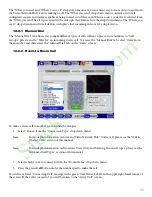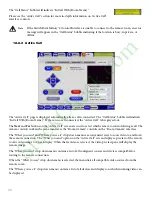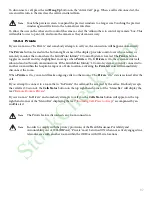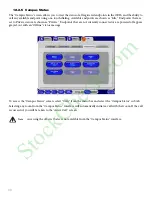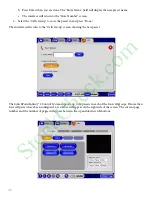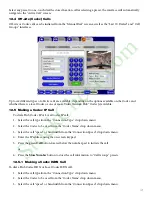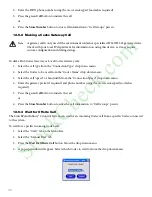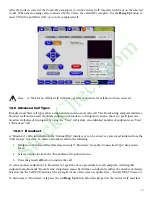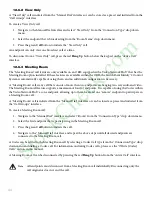49
17. Stopwatch
SwitchPoint Infinity® 2 introduces a new feature that gives users the ability to use a software stopwatch. There are
two timers that can be used simultaneously for a count down or an up count.
To use a timer, do the following:
1. Determine whether you want the timer to count down or up.
a. To count down, select the “Count Down” box (as shown for “Timer2” in the figure below).
b. Select the timer you will use during the procedure, and then use the keypad on the right side of the
screen to enter the amount of time you wish to count down from.
c. Press the
Start
button to begin the count down. When the count down is complete, a button will
appear in the right hand corner of the screen, indicating that time is up. To remove the button, press it.
An audible signal will also be given when time is up.
Note
The audible alert can only be heard if the CPU audio output is mixed with the speakers. If a count
down timer runs out, the user will see a notification bubble on the header of the user interface.
Press the bubble to clear it.
d. To restart the timer, press the
Restart
button.
2. To count up, press the
Start
button. The timer will begin tracking the time that has passed.
To reset the timer, press the
Reset
button. The timer will display the last time entered.
To rename a timer, press the
Rename
button and then use the on-screen keyboard to enter a new name. Press the
Done
button when you are finished. The new name for the timer will be displayed.
StockCheck.com
Summary of Contents for SwitchPoint Infinity 2
Page 35: ...33 S t o c k C h e c k c o m ...
Page 61: ...59 S t o c k C h e c k c o m ...
Page 80: ...S t o c k C h e c k c o m ...
Page 81: ...S t o c k C h e c k c o m ...