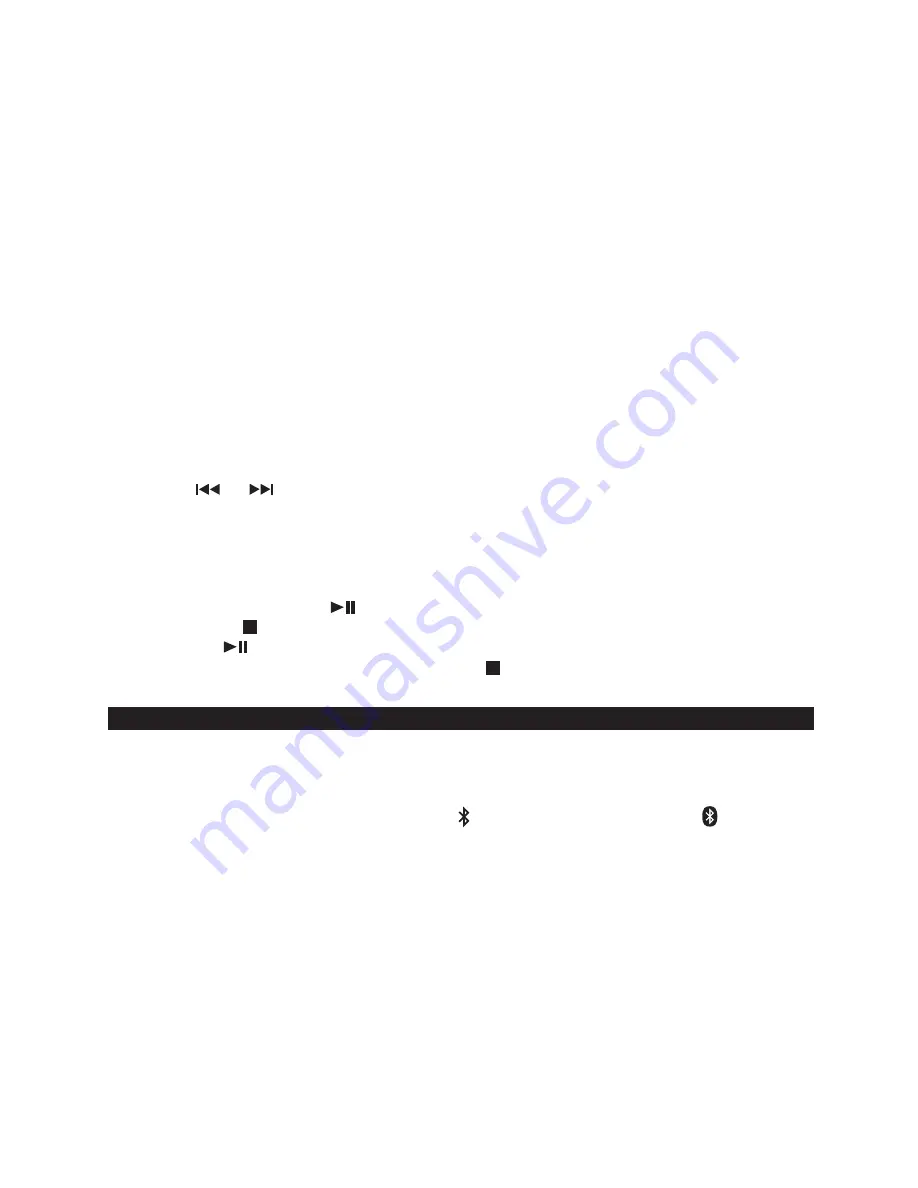
11
+10 control
Press the +10 button to advance the music search by increments of 10 tracks.
REPEAT MODE
Repeat 1
To repeat the current track, press the REPEAT/PROGRAM BUTTON once, the REPEAT
INDICATOR will flash in LED display. The track will continue to play until the repeat function is
turned off.
Repeat All
To repeat all the tracks, press the REPEAT BUTTON twice, the REPEAT INDICATOR will be
solid on. All the tracks on the disc will be played repeatedly.
To Cancel Repeat Function:
Press the REPEAT BUTTON until REPEAT indicator goes off
from LED display.
Programmed USB playback
This unit can be programmed to play up to 20 tracks/files in USB mode.
1.
Plugged in your flash-drive into USB port, make sure unit is in stop mode.
2. Press REPEAT/PROGRAM button, the PROGRAM Indicator will light and program Chan-
nel Number "P01" will show on the LED DISPLAY.
3.
Press or button to select the track to be programmed. The track number “001” will
blink on the LED DISPLAY to prompt for input.
4. Press the PROGRAM button again to store selection. The Program Channel Number will
change to “P02”.
5.
You may repeat steps 2 - 3 to program as many as 20 tracks. When the memory full, “FUL”
will show on the LED DISPLAY.
6.
Press the PLAY/PAUSE button to start the programmed play.
7.
Press STOP button once to stop playback.
8.
Press the button to resume programmed play.
9.
To cancel programmed play, press the STOP button twice.
BLUETOOTH OPERATION
PAIRING A SMARTPHONE OR BLUETOOTH ENABLED DEVICE
The Bluetooth feature enables you to stream and play the digital music on your Bluetooth
enabled device to your unit. (make sure AUX IN jack is no plug in AUX cable)
1. Slide the FUNCTION switch to Bluetooth /AUX position, the Bluetooth indicator will
flash.
2.
The unit will start in auto connection mode and search for a previously paired device that is
active and in range (30 feet/10 meters). If found, a brief welcome melody will be heard and
Bluetooth indicator will change to solid on. If no active device is found, the unit will switch to
interactive pairing mode and the Bluetooth indicator keeps flashing.
3.
To establish a new link, turn on the Bluetooth function of your Bluetooth enabled device and
enable the search or scan feature to find “SB2149” in the list of discoverable Bluetooth
devices. Select the “SB2149” from your available device list when it appears on its screen
and a brief welcome melody will be heard if pairing and connection is successful. If you are
asked for a password, enter “0000”.
4.
If no successful pairing and connection is made within 5 minutes, the unit can enter manual
pairing mode. You need to press and hold the PAIR button until Bluetooth indicator flashes
to initiate a pairing/connecting request to a new or old Bluetooth enabled device. Follow
step #3 to complete the process.



































