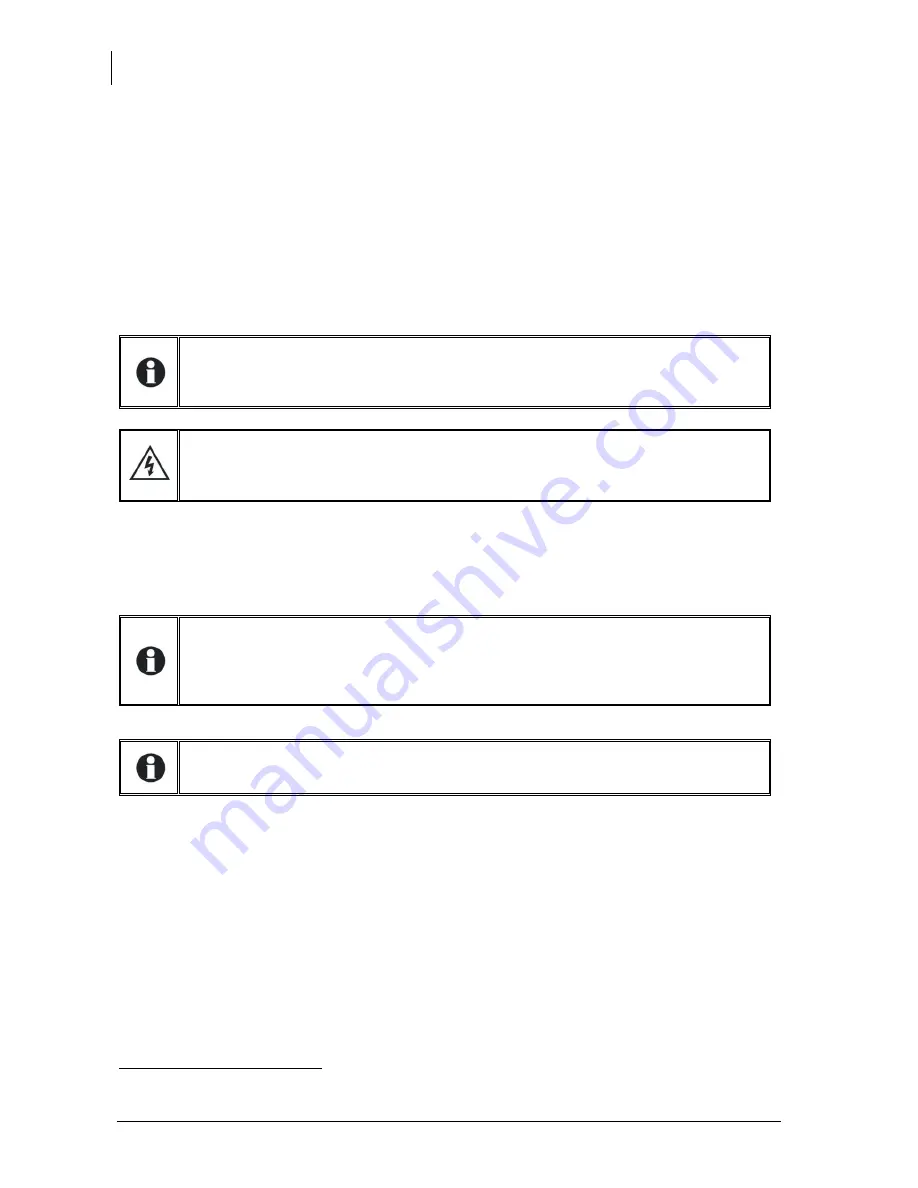
Studer Innotec SA
Xcom-232i
14
V 1.3.0
User manual
7
SOFTWARE UPDATING
In order to benefit from new functionalities make sure to update the Xcom-232i software from time
to time as well as the software of the other integrated products of the Xtender system (Xtender
inverter/chargers, VarioTrack and VarioString MPPT solar charge controllers and BSP Battery status
processors).
All software updates are available in the technical area of our website www.studer-
innotec.com/en/downloads/.
7.1
U
PDATING PROCESS
For more information about the updating process, please refer to the document
"Updating procedure" available in Xtender System Update (Softwares and Updates)
on: www.studer-innotec.com/en/downloads/.
To carry out an update, insert the MicroSD card (containing the latest software version) in the
Xcom-232i module’s MicroSD card reader. Before starting the updating process, the system
automatically checks the compatibility between the device and the software present on the
MicroSD card. The MicroSD card must not be removed until the end of the updating process. If for
some reason the updating process is interrupted, reinsert the SD card to let the process finish.
The updating process can take between 3 and 15 minutes. During this period, it is
possible that the signalisation LED does not respect exactly the cyclical ratio
described
3
. The updating is finished once the signalisation LED stops blinking red for
at least 20 seconds continuously.
The updating of a remote control RCC-02/-03 or of another Xcom-232i must be
done directly on the connected device.
2
Or SD card for the RCC-02/-03.
3
See Chapter 4 : "Description of the communication module Xcom-232i" (p. 9)
Remember to turn off all Xtenders (putting them on "off”) before inserting the
MicroSD card
2
to carry out an update. If not manually performed, the updating
process will automatically stop all Xtenders connected to the communication bus.




































