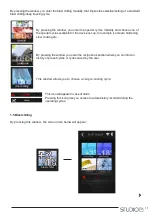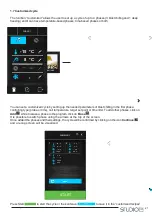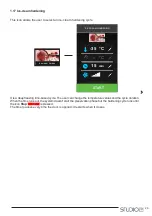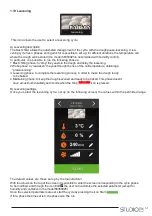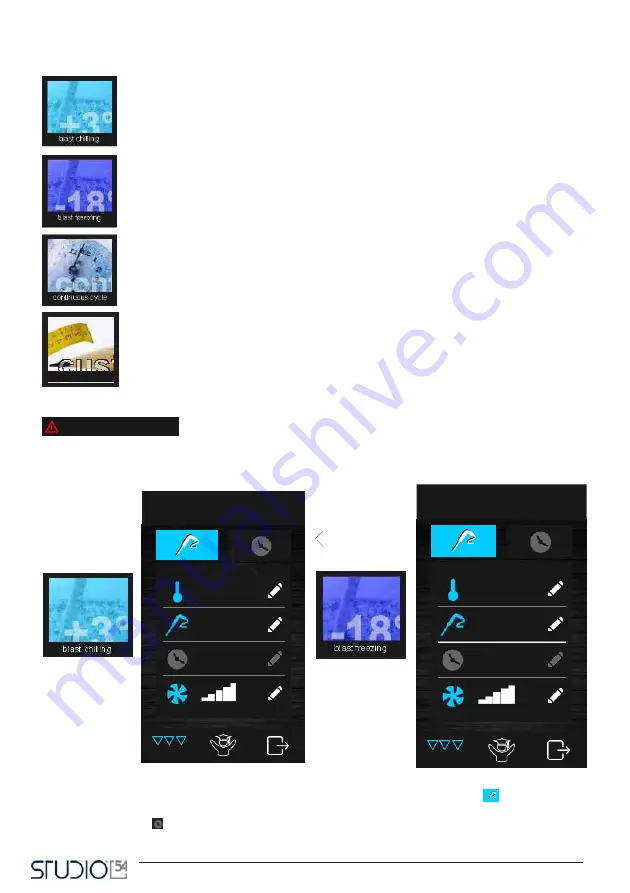
18
Then, you can choose between one of the following windows:
blast chilling
,
deep freezing
,
continuous
cycle
,
customized cycle
.
You can select a standard blast chilling cycle, uploading its default data.
From the same screen, you can select the hard blast chilling cycle: in this case, the
procedure includes two phases at two different temperatures.
You can select a standard deep freezing cycle, uploading its default data.
From the same screen you can select the soft deep freezing cycle: in this case, the
procedure is run in two phases at two different set points. At the end of the deep freezing
procedure, the corresponding maintaining phase will be run, with set points defined by the
chosen deep freezing type.
You can select a blast chilling/deep freezing continuous cycle.
By pressing this window you can start the procedure to create a customized cycle. This
cycle may have up to four phases. Once the phases are set, you can run the cycle or save
the procedure in the
“recipes book” section.
This icon will appear in case of alarm.
A. Blast chilling/deep freezing
By pressing one of these windows, you can activate a blast chilling or a deep freezing cycle. After selecting
one of the two options, one of the following two screens will appear and the
Probe icon
will be lit up
in blue. The default standard blast chilling cycles are temperature-based. To switch to a time-based cycle,
press the
icon Clock
: the probe icon will turn off and the clock icon will be lit up.
HARD
min
°C
°C
-15
8
---
BLAST CHILLING
customized
alarm
HARD
min
°C
°C
-15
8
---
BLAST FREEZING