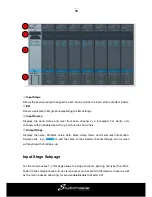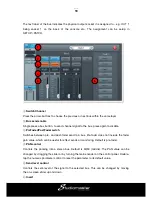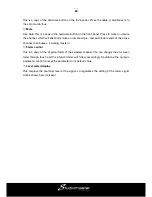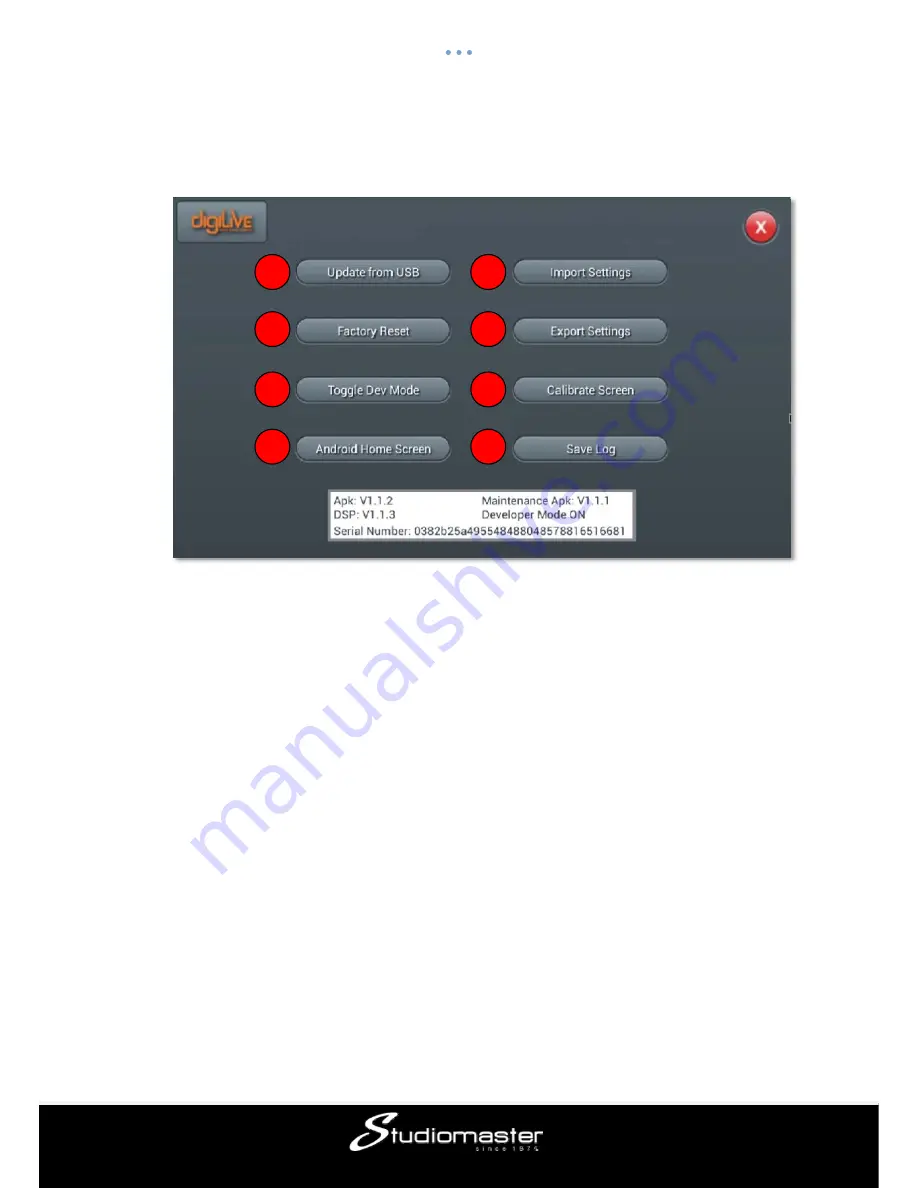
29
Maintenance Page
①
Update from USB
Software updates will be availble for download from www.studiomaster.com, it is
recommended to periodiacally check for updates, or email enquiries@studiomaster.com to
request latest updates. To update, copy the downloaded digiliveupdate.zip file to a USB
stick and insert into the digiLiVE console USB socket.
Single press "update from USB" and follow the onscreen instructions. You may need to
perform the update twice, after which the digiLiVE will reboot and your software will then be
updated.
②
Factory Reset
Single press
“
Factory Reset
”
button, a dialog pops up
“
Do you want to do a Factory
Reset? This will reset your settings to factory defaults. The system will restart automatically
after finishing
”
, then press “Factory Reset” and the console will automatically reboot.
If the console appears lagged in operation after a long-time running, you can use this
function to reset the console to factory settings. However please save all your important
data by exporting to a USB disk before you had reset the console which will irrevocably
erase all the internal data.
③
Toggle Dev Mode
1
2
3
4
5
6
7
8