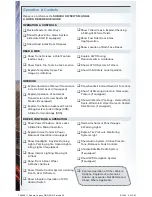18
19
Getting
Started
Instrument
Panel
Gauges
Personalize
Contr
ols
While
Operating
Safety / In Case
of Emergency
Additional
Information
Contr
ols
Controls
1
AM/FM Stereo with a 6 Disc
CD/MP3/WMA Changer
(if equipped)
Radio Functions
1. Power / Volume Control
Press the power / volume control knob
for on or off; rotate the knob to control
the volume.
2. Bass, Treble, Balance and Fader
Each press of the “TUNE/TRACK/CH”
button will cycle you through Bass,
Midrange, Treble, Fade or Balance. Rotate
the “TUNE/TRACK/CH” knob to adjust
the desired level.
3. FM / AM
Press the “FM” button to choose FM1,
FM2 or FM3 reception. Press the “AM”
button to choose AM reception.
4. Tune / Track
Rotate the “TUNE/TRACK/CH”
knob clockwise to increase the
tuning frequency; rotate the knob
counter-clockwise to decrease it.
5. Seek
Press the right or left arrow of the “SEEK”
button to pick up the next highest or
lowest frequency.
6. Presets
You can save up to six favorite stations
for each band – FM1, FM2, FM3 and AM.
Select a frequency and press one of the
preset buttons for more than 1.5 seconds
to store it.
7. Satellite Radio
An optional satellite radio tuner and
antenna can be connected to this audio
unit. You can hear satellite radio programs
by pressing the “SAT” button after
connecting optional equipment. To receive
satellite radio service, it is necessary to
enter into a separate contract with a
satellite radio provider.
CD Player functions
8. Load
Press the “LOAD” button and then
insert the disc into the slot. The CD
will automatically be drawn in and
will begin play at the first track.
9. Play CD
Press the “CD/AUX” button and
the desired preset button (1-6) and
playback will begin.
10. Repeat / Random
Pressing the “RPT” button once
to repeat the current track; two
presses to repeat the current folder;
a third press to repeat the disc, if
multiple discs are loaded, and a
fourth press to turn off repeat.
Pressing the “RDM” button once
to randomize folders on a CD, two
presses to randomize the discs
loaded, if multiple discs are loaded,
and a third press to turn
off random.
11. Eject
Press the button to eject the disc.
12. Forward / Reverse
Rotate the “TUNE/TRACK/CH”
knob clockwise to skip to the
beginning of the next track; rotate
the knob counter-clockwise to
skip to the beginning of the
current track. Rotate the knob
counter-clockwise again to go to
the previous selection.
13. Fast Forward / Fast Reverse
Press and hold the right arrow of
the “SEEK” button to fast forward.
Release the button to stop. To
fast reverse, press and hold the
left arrow and release the button
to stop.
14. Scan
Press the “SCAN” button to begin
previewing the first 10 seconds
of each track on the disc. Normal
playback will resume after all
tracks have been scanned. Press
the “SCAN” button again to stop
scanning and listen to the track
being previewed.
MP3/WMA Formatted CD
Player Functions
15. Folder Selection
Press the up arrow of the
“FOLDER” button to select the next
folder. Press the down arrow to go
back to the first music file. Quickly
press the down arrow again to go
back to the previous folder.
16. Page Scroll
Press the “TEXT” button to select
title display. Press and hold to scroll
through the title, 8 characters at
a time. Up to a maximum of 64
characters.
17. Display
Press and hold the “TEXT” button
during playback to change the
display to show the play time, disc
title, artist name and track title. If
the disc is formatted with MP3/
WMAs, press the “TEXT” button to
change the display to show play
time, folder name and file name.
11
9
3
8
15
13
5
13
3
7
16
17
14
10
4
2
6
6
12
769269_11_Subaru_Legacy_QRG_051310b.indd 18-19
6/15/10 2:19 PM