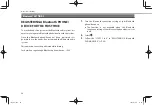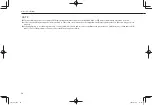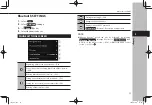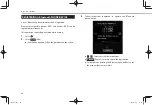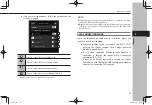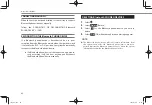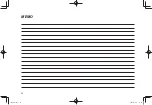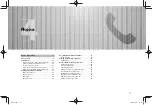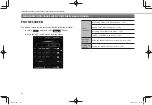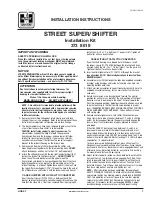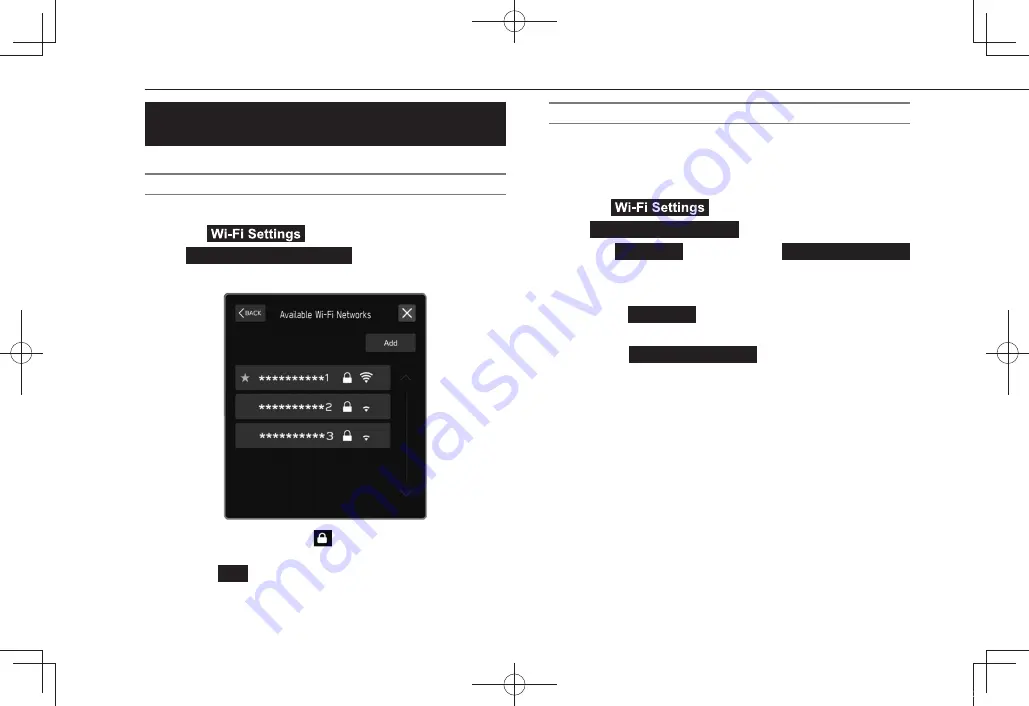
SETTING Wi-Fi® CONNECTION (11.6-inch display
with Navi system only)
CONNECTING TO A Wi-Fi® NETWORK
1.
Display the general settings screen. (
→
P.64)
2.
Select
(Wi-Fi Settings).
3.
→
Available Wi-Fi Networks
(Available Wi-Fi Networks)
4.
Select the desired network.
●
When a network with
is selected and the password
entry screen is displayed, enter the password, and then
select
OK
(OK).
SETTING UP A CONNECTION QUICKLY
If a Wi-Fi® device is Wi-Fi® Protected Setup compatible, it can be
connected to more quickly.
1.
Display the general settings screen. (
→
P.64)
2.
Select
(Wi-Fi Settings).
3.
→
Wi-Fi Protected Setup
(Wi-Fi Protected Setup)
4.
Select
PIN Setup
(PIN Setup) or
Push Button Setup
(Push Button Setup) as determined by the device.
5.
Operate the Wi-Fi® device to connect.
●
When
PIN Setup
(PIN Setup) is selected: Enter the
displayed PIN code into the Wi-Fi® network device.
●
When
Push Button Setup
(Push Button Setup) is
selected: Push the WPS button on the Wi-Fi® network
device.
OTHER SETTINGS
66
TM3_US.indb 66
2022/07/25 13:00:32