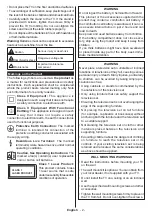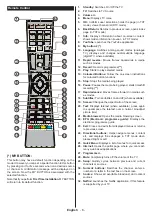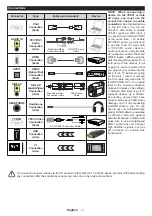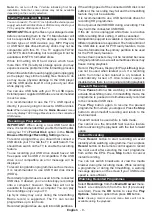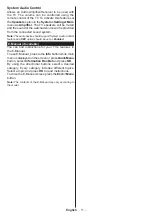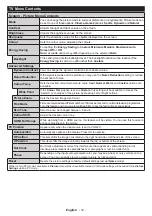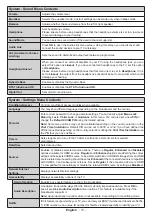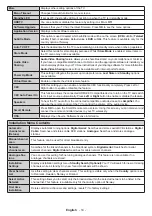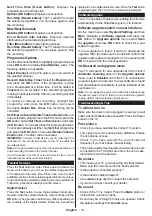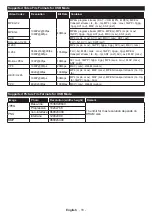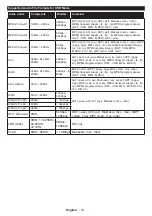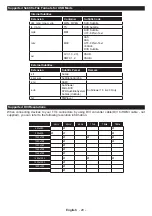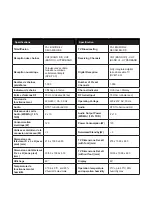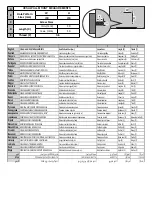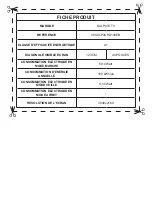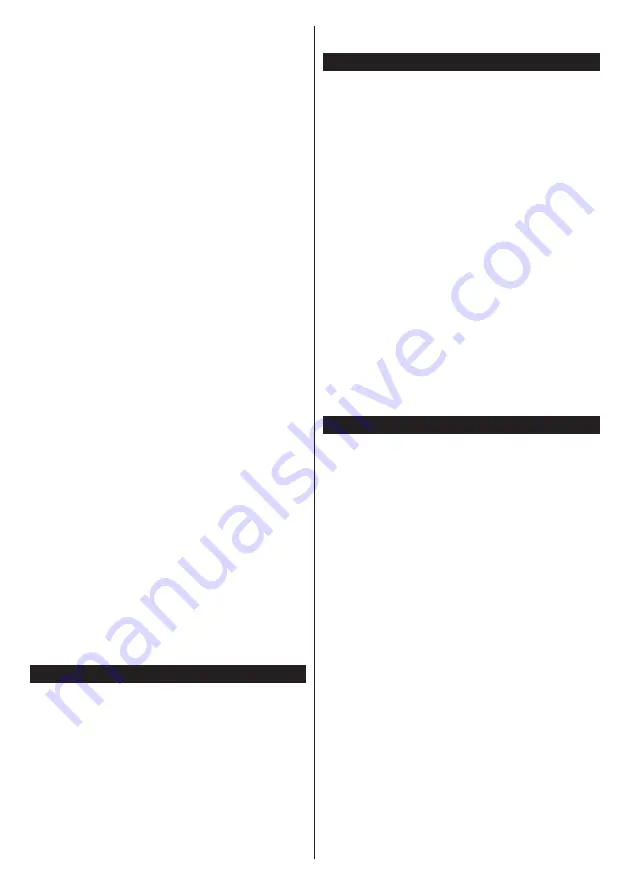
English
- 16 -
Next Time Slice (Green button):
Displays the
programmes of next time slice.
Options (OK button):
Displays event options.
Rec./Stop (Record button):
The TV will start to record
the selected programme. You can press again to stop
the recording.
Now/Next Schedule
Options (OK button):
Displays event options.
Event Details (Info button):
Displays detailed
information about selected programmes.
Filter (Blue button):
Views filtering options.
Rec./Stop (Record button):
The TV will start to record
the selected programme. You can press again to stop
the recording.
Programme Options
Use the directional buttons to highlight a programme and
press
OK
button to display
Event
Options
menu. The
following options are available.
Select Channel:
Using this option, you can switch to
the selected channel.
Record / Delete Rec. Timer:
Select the
Record
option
and press the
OK
button. If the programme is going
to be broadcasted at a future time, it will be added to
Timers
list to be recorded. If the selected programme
is being broadcasted at the moment, recording will start
immediately.
To cancel an already set recording, highlight that
programme and press the
OK
button and select
the option
Delete Rec. Timer
. The recording will be
cancelled.
Set Timer on Event / Delete Timer on Event:
After you
have selected a programme in the EPG menu, press the
OK
button. Select
Set Timer on Event
option and press
the
OK
button. You can set a timer for future programmes.
To cancel an already set timer, highlight that programme
and press the
OK
button. Then select
Delete Timer
on
Event
option. The timer will be cancelled.
IMPORTANT:
Connect a USB disk to your TV while the TV is
switched off. You should then switch on the TV to enable the
recording feature.
Notes:
You cannot switch to any other channel while there is an
active recording or timer on the current channel.
It is not possible to set timer or record timer for two or more
individual events at the same time interval.
Teletext Services
Press the
Text
button to enter. Press again to activate mix
mode, which allows you to see the teletext page and the
TV broadcast at the same time. Press once more to exit. If
available, sections in the teletext pages will become colour-
coded and can be selected by pressing the coloured buttons.
Follow the instructions displayed on the screen.
Digital Teletext
Press the
Text
button to view digital teletext information.
Operate it with the coloured buttons, cursor buttons and the
OK
button. The operation method may differ depending on
the contents of the digital teletext. Follow the instructions
displayed on the digital teletext screen. When the
Text
button
is pressed again, the TV returns to television broadcast.
Software Upgrade
Your TV is capable of finding and updating the firmware
automatically via the broadcast signal or via Internet.
Software upgrade search via user interface
On the main menu select
System>Settings
and then
More
. Navigate to
Software upgrade
and press the
OK
button. In
Upgrade options
menu select
Scan
for upgrade
and press
OK
button to check for a new
software upgrade.
If a new upgrade is found, it starts to download the
upgrade. After the download is completed confirm the
question asking about rebooting the TV by pressing the
OK
to continue with the reboot operation.
3 AM search and upgrade mode
Your TV will search for new upgrades at 3:00 o’clock if
Automatic scanning
option in the
Upgrade options
menu is set to
Enabled
and if the TV is connected to
an aerial signal or to Internet. If a new software is found
and downloaded successfully, it will be installed at the
next power on.
Note:
Do not unplug the power cord while led is blinking during
the reboot process. If the TV fails to come on after the upgrade,
unplug, wait for two minutes then plug it back in.
Troubleshooting & Tips
Tv will not turn on
Make sure the power cord is plugged in securely to wall
outlet. Check if batteries are exhausted. Press the Power
button on the TV.
Poor picture
•
Check if you have selected the correct TV system.
•
Low signal level can cause picture distortion. Please
check antenna access.
•
Check if you have entered the correct channel
frequency if you have done manual tuning.
•
The picture quality may degrade when two devices are
connected to the TV at the same time. In such a case,
disconnect one of the devices.
No picture
•
This means your TV is not receiving any transmission.
Make sure the correct source has been selected.
•
Is the antenna connected properly?
•
Is the antenna cable damaged?
•
Are suitable plugs used to connect the antenna?
•
If you are in doubt, consult your dealer.
No sound
•
Check if the TV is muted. Press the
Mute
button or
increase the volume to check.
•
Sound may be coming from only one speaker. Check
the balance settings from
Sound
menu.