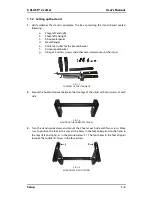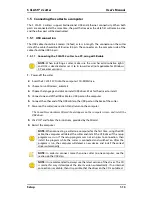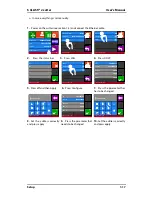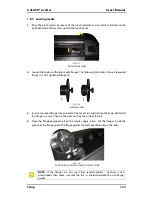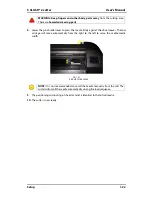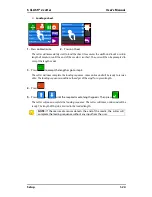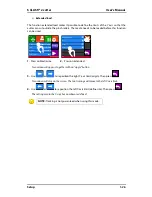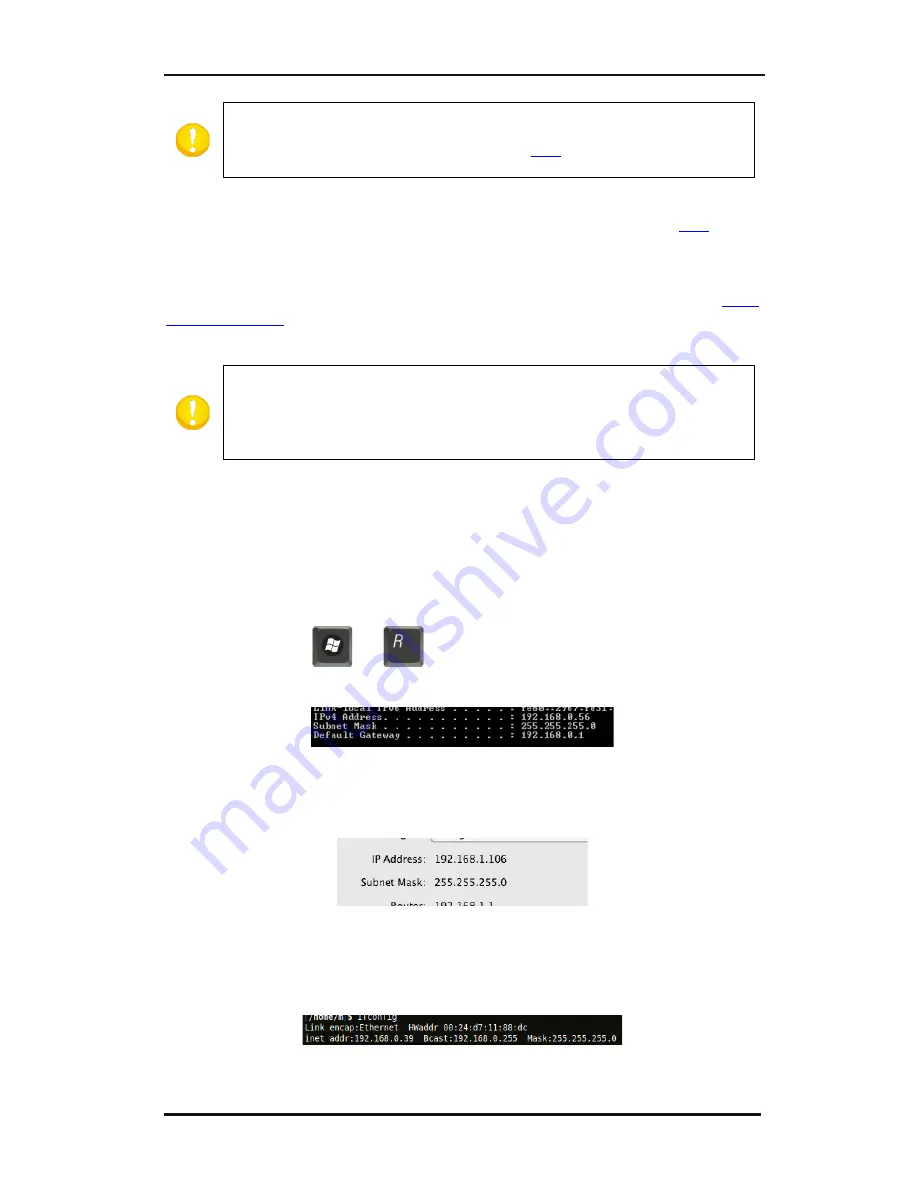
S CLASS™ 2 cutter
User’s Manual
Setup
1-15
NOTE:
Be careful when changing the IP pool range of a network. Check if there
are no devices attached to the network that uses IP addresses outside the new
IP pool range (use the ping command– see
ping
). If such devices are found,
switch them off and back on after the pool range is changed.
If an address can be chosen outside the IP pool range, check if this address is vacant with
the ping command on a computer in the network (use the ping command– see
ping
).
If no address can be chosen outside the IP pool range (the range is not known, or the range
cannot be changed), check the manual of the router if it is possible to link a static IP address
to a mac address. If so, choose a free IP address (use the ping command for this – see
check
if chosen IP is free
) and link it to the mac address of the cutter in the router setup or DHCP
setup.
NOTE:
it is recommended to work with a static IP address because cutting
software uses a static IP address to send the data to. If the lease time of the
DHCP server isn’t infinite or if no static IP address is used, it is possible that the
IP address of the cutter suddenly changes and that the cutter software does not
function anymore.
When it was impossible to obtain an address with the above procedures, a ‘trick’ exists to
find a vacant address. In order to do so, check the IP address and subnetmask from the
computer and choose an IP address that is ‘far’ from the IP address of the computer ( add or
subtract 98, but make sure it stays in de range of 2 – 250 )
Check IP config of the computer:
For Windows:
Press simultaneously
and
. Type “Cmd” (without the “ “) and click on OK. A
program box opens. Type IP config in this box.
For Mac:
Click on the apple menu, system preferences and network. The IP address and subnet mask
are visible.
For Linux:
Go to the Applications Accessories Terminal (or search for terminal). Once the terminal
window is opened, type ifconfig.
Check if the chosen IP address (xxx.xxx.xxx.xxx) is vacant:
Summary of Contents for S Class 2 OPOS-CAM
Page 1: ...User s Manual Rev 3b...