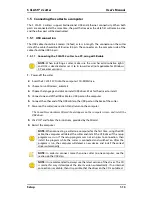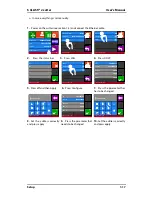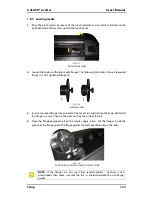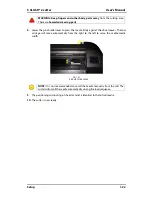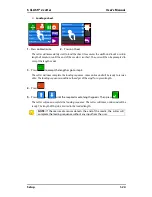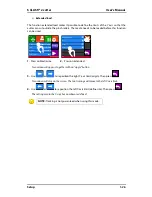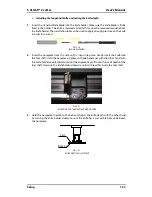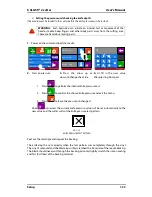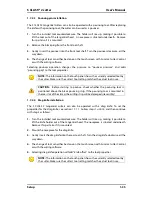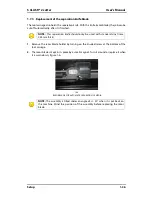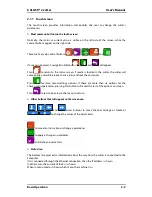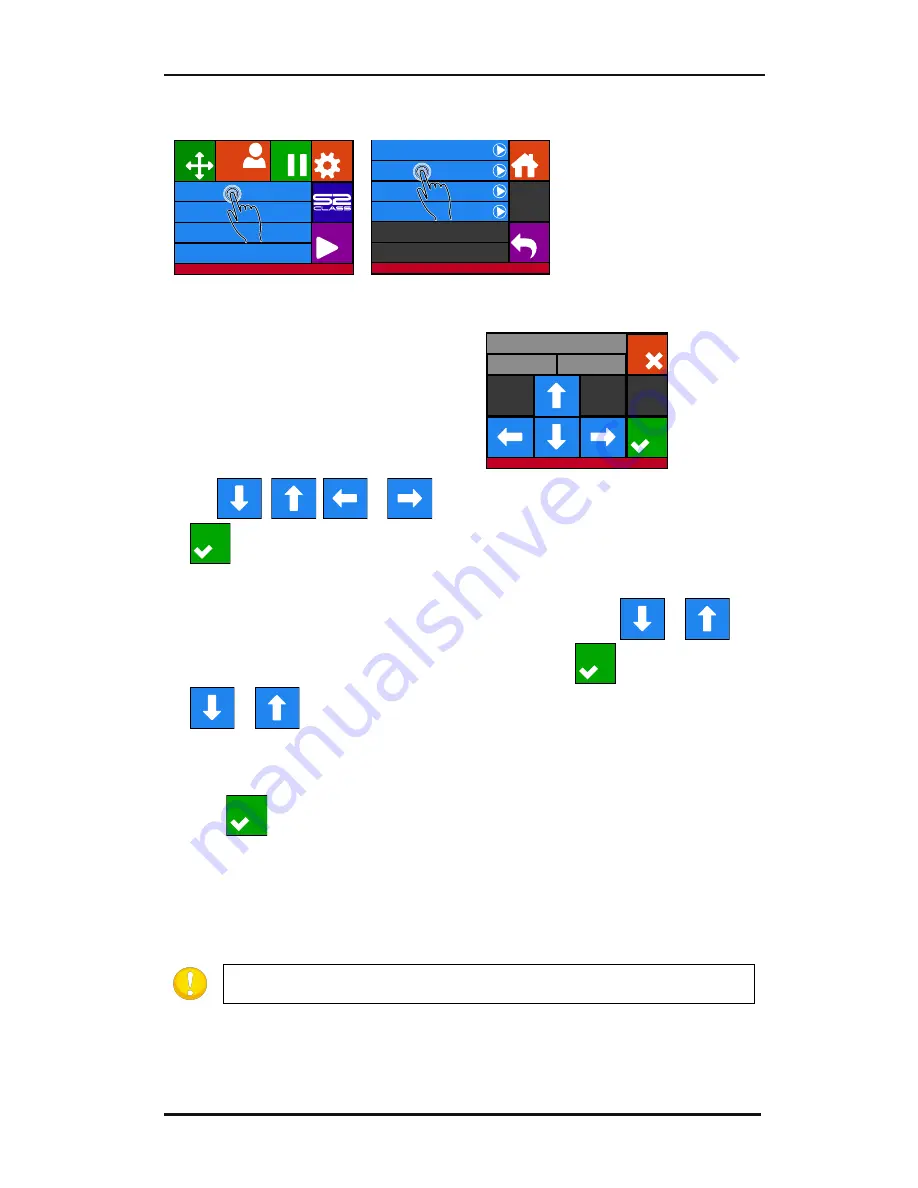
S CLASS™ 2 cutter
User’s Manual
Setup
1-25
Y: 717
X: 0
Set origin
Action | Load
Apply
Cancel
Loading a roll.
1.
Press on Media size
2.
Press on Roll
Four arrows will appear, together
with an “apply” button. The status is
visible in the middle of the right-
hand side of the screen.
3.
Use
,
,
or
to reposition the origin, if necessary. Then press
.
Two arrows will stay on the screen in order to load the necessary length.
4.
The media length needed for the task can be entered by pressing
or
. Or
the needed length for the job can be entered by pressing
and then by pressing
or
to change the value of the default length to load.
Depending on the manner chosen for entering the needed length of the job, the cutter will
either load the length or display the chosen length on screen.
5.
Press
.
The cutter will now complete the loading sequence. The cutter will come online and will be
ready. The length of the job is limited to the actual length of the media, left on the roll. The
cutter will always assume a full roll, which means it will use 50000mm (1982 inches) on the
status screen.
NOTE:
If the rear media sensor detects the end of the media, the cutter will
complete the loading sequence without any input from the user.
Knife pressure
95 gr
Velocity
800 mm/s
Tool
Tangential knife
Media size
50000 x 718 mm
Actions
Settings
Configuration 1
Pause
Origin
Summa USB port 1
Summa USB port 1
Velocity
800 mm/s
Load
Back
Home
Roll
Sheet
Extended
Media alignment
Apply
Apply
Apply
Summary of Contents for S Class 2 OPOS-CAM
Page 1: ...User s Manual Rev 3b...