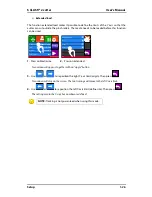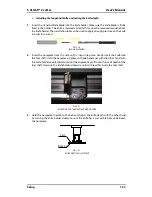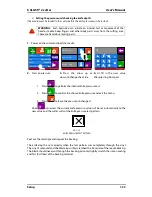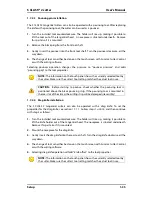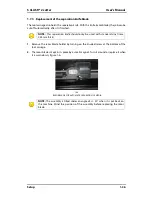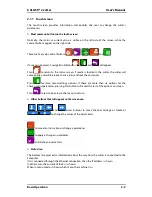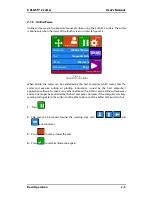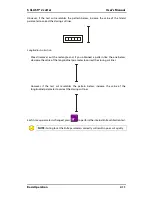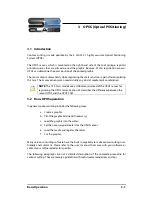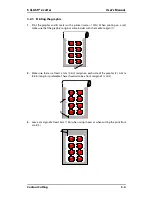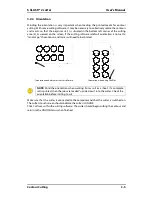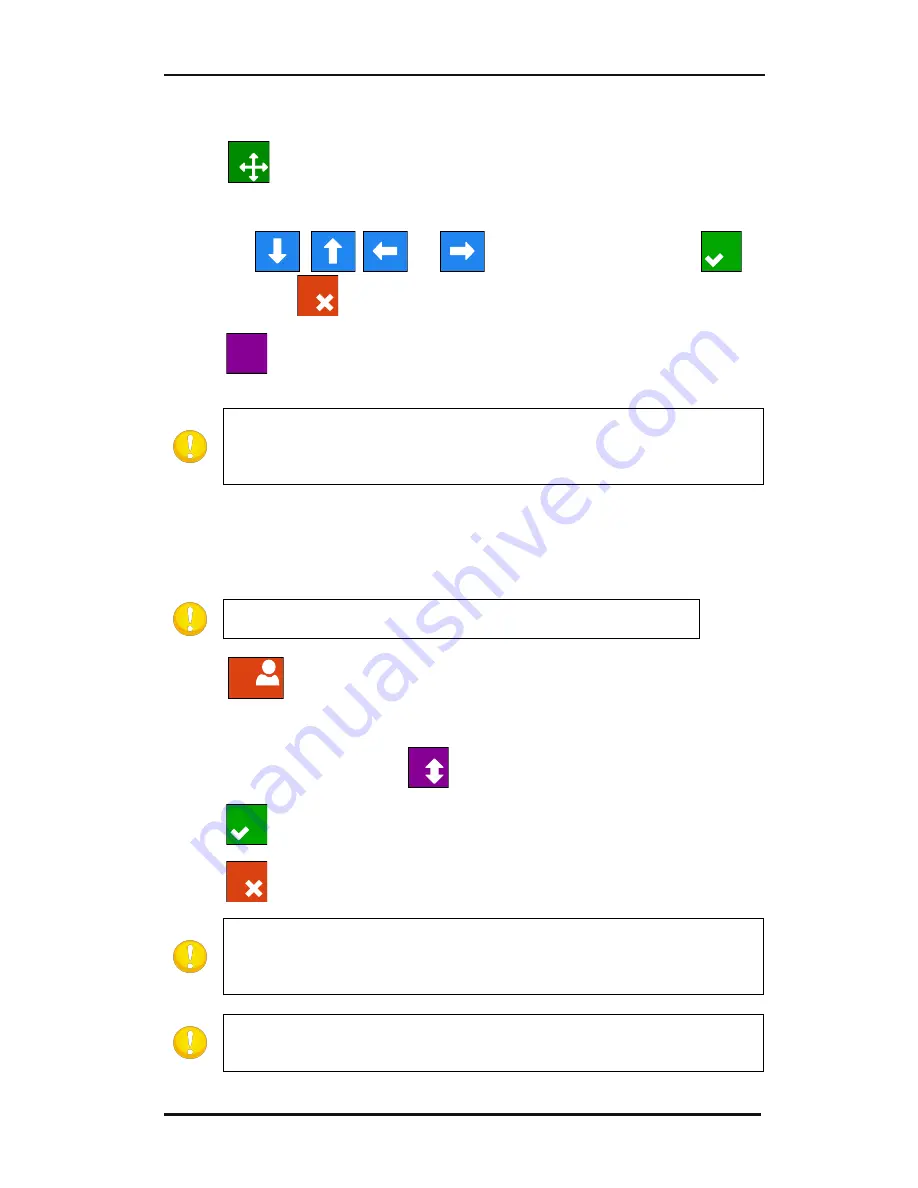
S CLASS™ 2 cutter
User’s Manual
Basic Operation
2-4
2.1.4
Origin
1.
Press
.
The origin menu will appear on screen
2.
Use the
,
,
and
to reposition the origin; press
to
confirm or press
to leave without changing the origin.
3.
Press
to cut off a previous job, if necessary. The cutter will then automatically
search the front of the media and set the new origin.
NOTE:
Check the position of the job before cutting off. If the job was ended
correctly by the software, the distance between the new origin and the previous
job is the value of the recut distance. This should be set to a minimum of 45 mm
if the cut off button is used without moving the media first with the arrows.
2.1.5
Configuration
The S CLASS 2 cutters include 8 user configurations, all of which consist of the same
parameters. Each configuration can have unique parameter settings. This allows the cutter
to be quickly and easily reconfigured for different types of jobs or media.
NOTE:
Factory default values for the different users are all set the same
way.
1.
Press
The different users will appear on screen.
2.
Press on the desired user or press
to view more.
3.
Press
to confirm the new user.
4.
Press
to leave the menu without changing the user.
NOTE:
Use easy names in order to easily recognize what each user is configured
to do.
Commonly used names are: Normal, Pen, Slow, Sandblast, Pouncer, Red
intermediate vinyl, etc.
NOTE:
The touch screen can be used to change user configurations. User
configuration names can only be modified through Summa Cutter Control (PC
only).
Origin
Apply
Cancel
Cut off
Configuration 1
More
Apply
Cancel
Summary of Contents for S Class 2 OPOS-CAM
Page 1: ...User s Manual Rev 3b...