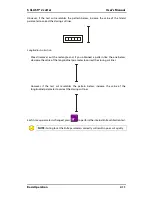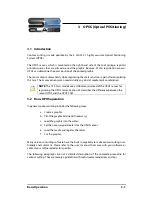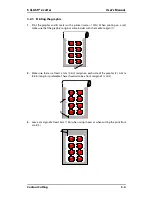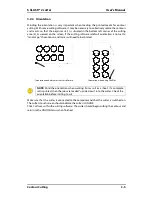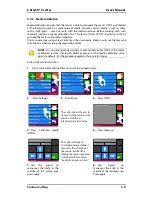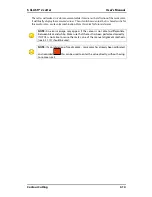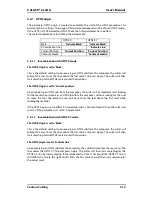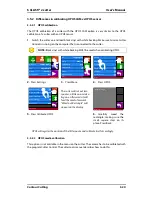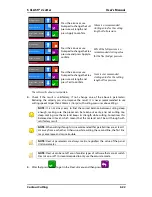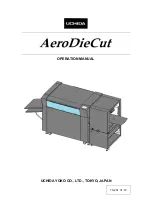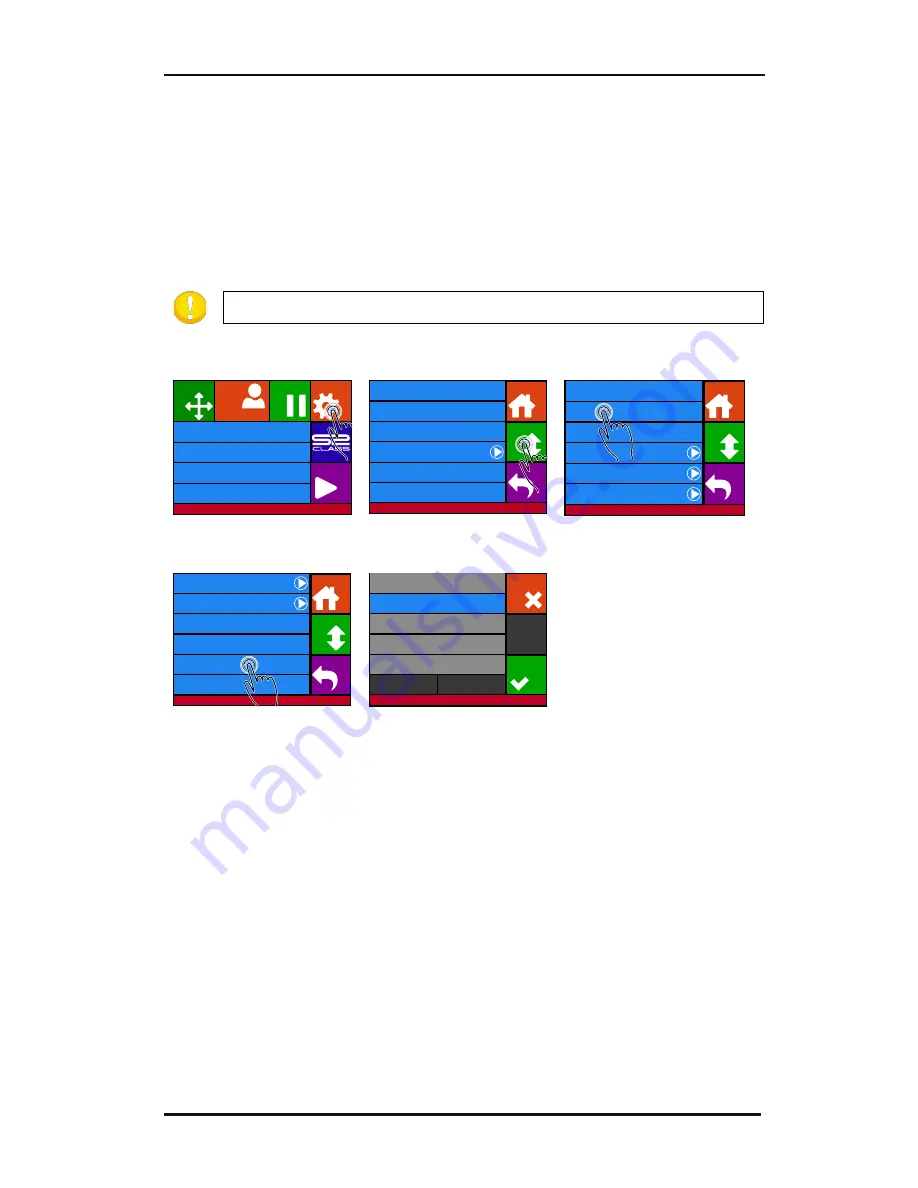
S CLASS™ 2 cutter
User’s Manual
Contour Cutting
3-7
3.2.6
OPOS paneling
With this option, the job can be divided into panels in order to avoid moving the media
unnecessarily back and forth. When OPOS paneling is activated, all cut data will be cut in
panels. The size of the panel will be the distance between the OPOS marks in the X-axis.
OPOS Panels can be set to OFF or ON. When set to ON, the cutter will only load 2 marks in
the X-direction when loading OPOS and read the marks. The rest of the marks will be read
during unrolling the media, one panel at a time.
NOTE:
Do not use software paneling when using OPOS paneling.
Activating OPOS paneling:
1.
Press Settings
2.
Press More
3.
Press OPOS.
.
4.
Press OPOS paneling.
5.
Press and then Apply.
Knife pressure
95 gr
Velocity
800 mm/s
Tool
Tangential knife
Media size
50000 x 718 mm
Actions
Settings
Configuration 1
Pause
Origin
Summa USB port 1
Summa USB port 1
Knife pressure
95 gr
Velocity
800 mm/s
Tool
Tangential knife
Settings
Back
More
Home
...
General
Calibrate knife
Advanced cutting
...
FlexCut
...
Communication
...
OPOS
...
Settings
Back
More
Home
Length calibration
Coil setup
Confidence test
General
...
Settings | OPOS
Back
Home
OPOS origin
Mark
Alignment mode
OPOS X
OPOS sheet mode
Off
OPOS panelling
Off
Calibrate media (OPOS)
Calibrate OPOS
More
On
Off
Cancel
Apply
Settings | OPOS
Summary of Contents for S Class 2 OPOS-CAM
Page 1: ...User s Manual Rev 3b...