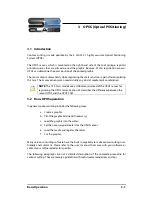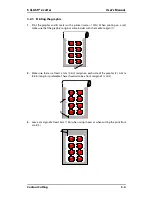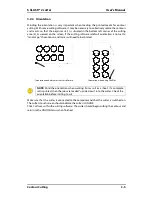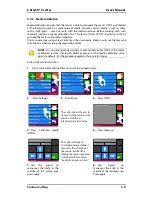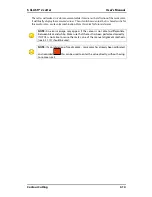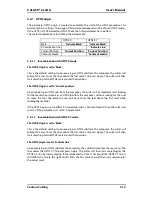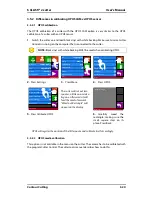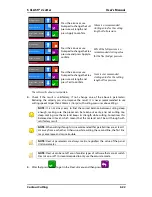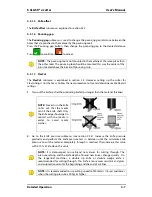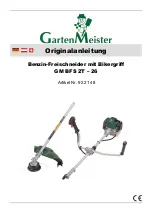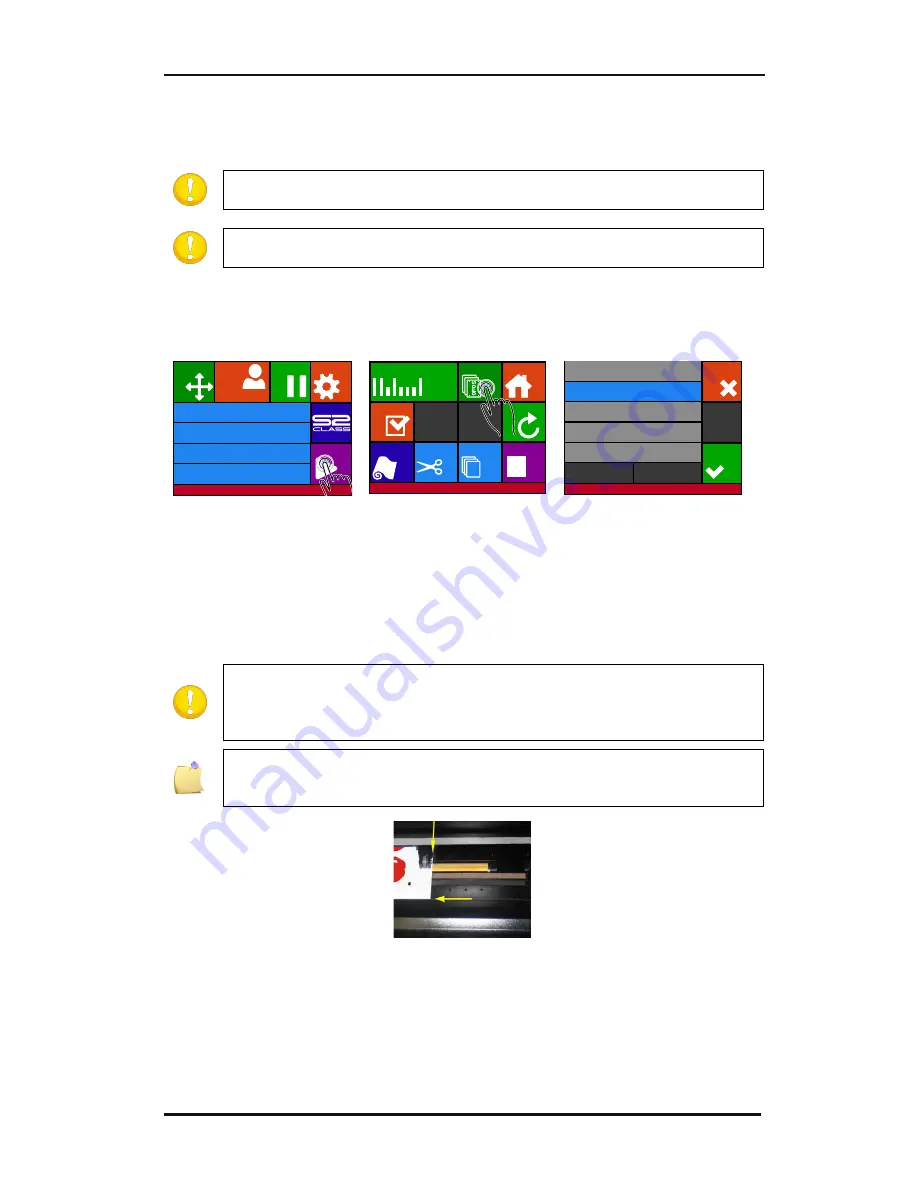
S CLASS™ 2 cutter
User’s Manual
Contour Cutting
3-15
3.4.3
Cutting the same graphic on multiple media sheets
If the same graphic design needs to be printed on multiple sheets, this feature can be used.
NOTE:
The sheets should have more or less the same size, and the graphics on
them should be oriented and positioned the same way.
NOTE:
OPOS sheet mode ignores the parameter OPOS origin, so the tool will
always have to bet set manually for the first job.
First, load the media and check whether the parameters of the OPOS marks are set correctly.
Cutting the same graphic on multiple media sheets:
1.
Press Settings.
2.
Press OPOS sheet mode.
3.
Press Apply.
4.
Do the job on the first sheet.
The cutter will stop after the first contour has been cut and will come online again.
5.
Raise the pinch rollers and remove the sheet manually.
6.
Insert the next sheet into the cutter. Lower the pinch rollers.
NOTE:
The second and any following sheet must be loaded in the cutter at the
same position and orientation as those from the first sheet. When in OPOS sheet
mode, the cutter stores the distance between the edges of the sheet and the first
OPOS mark.
NOTE:
Use easy orientation points to be able to quickly position the sheet. In the
figure below, a rim of the base plate and the side of the pinch roller assembly are
used to align the sheets.
FIG 3-1
3-1
POSITIONING THE MEDIA FOR MULTIPLE SHEETS
Knife pressure
95 gr
Velocity
800 mm/s
Tool
Tangential knife
Media size
50000 x 718 mm
Summa USB port 1
Actions
Settings
Configuration 1
Pause
Origin
Replot
Home
OPOS sheet
mode
OPOS Barcode
Open file
Cut sheet
Cut off
Load
Reset
Cut tests
Summa USB port 1
On
Off
Cancel
Apply
Settings | OPOS
Summary of Contents for S Class 2 OPOS-CAM
Page 1: ...User s Manual Rev 3b...