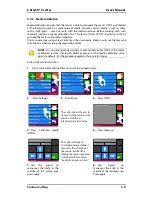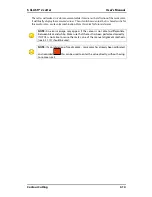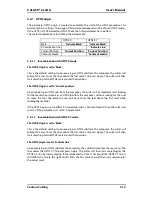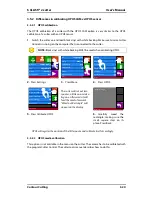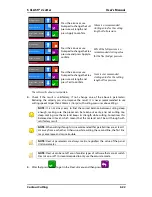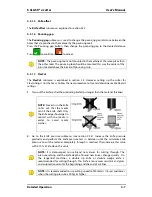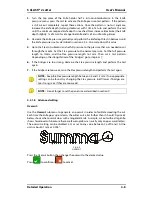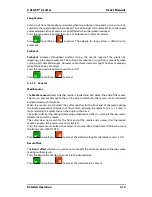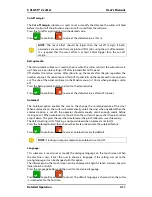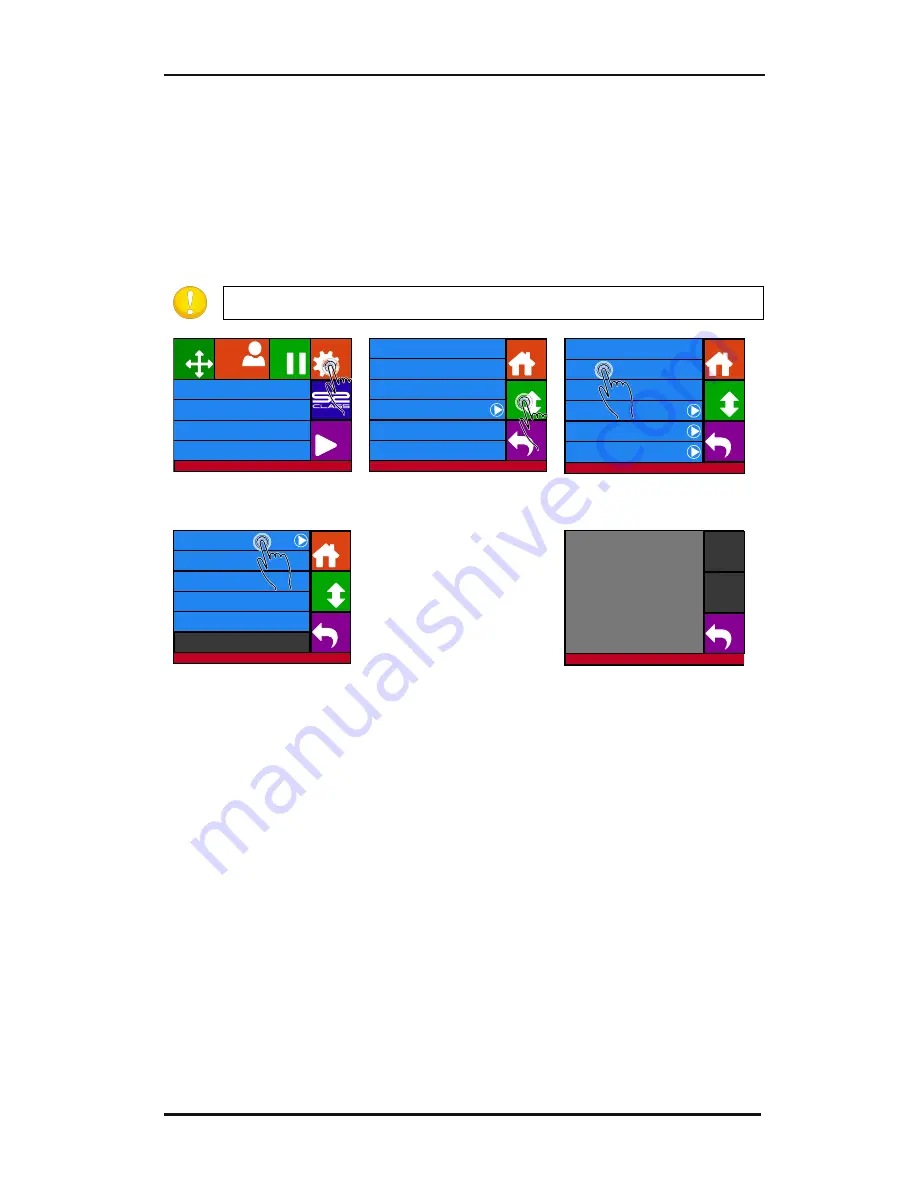
S CLASS™ 2 cutter
User’s Manual
Contour Cutting
3-20
3.5.2
Differences in calibrating OPOS CAM vs OPOS sensor
3.5.2.1
OPOS calibration
The OPOS calibration of a cutter with the OPOS CAM option is very similar to the OPOS
calibration of a cutter with an OPOS sensor.
1.
Switch the cutter on and load black vinyl with white backing. Make sure Summa Cutter
Control is running on the computer that is connected to the cutter.
NOTE:
Black vinyl with white backing MUST be used when calibrating OPOS.
2.
Press Settings
3.
Press More
4.
Press OPOS.
The cutter will cut out two
squares, a little one inside a
big one. Afterwards it will
feed the media forwards.
“Weed out Rectangle” will
appear on the display.
5.
Press Calibrate OPOS
6.
Carefully weed the
rectangle, making sure the
small square stays on its
place. Press Back.
OPOS will register the position of the little square and calibrate itself accordingly.
3.5.2.2
OPOS media calibration
This option is not available in the menu on the cutter. The camera has to be calibrated with
the program Cutter Control. The cutter tools manual describes how to do this.
Knife pressure
95 gr
Velocity
800 mm/s
Tool
Tangential knife
Media size
50000 x 718 mm
Actions
Settings
Configuration 1
Pause
Origin
Summa USB port 1
Summa USB port 1
Knife pressure
95 gr
Velocity
800 mm/s
Tool
Tangential knife
Settings
Back
More
Home
...
General
Calibrate knife
Advanced cutting
...
FlexCut
...
Communication
...
OPOS
...
Settings
Back
More
Home
Length calibration
Coil setup
Confidence test
General
...
Settings | OPOS
Back
Home
OPOS origin
Mark
Alignment mode
OPOS X
OPOS sheet mode
Off
OPOS panelling
Off
Calibrate OPOS
More
Settings | OPOS
Weed out rectangle
Back
Summary of Contents for S Class 2 OPOS-CAM
Page 1: ...User s Manual Rev 3b...