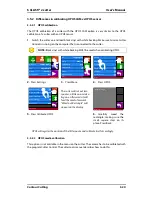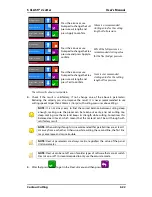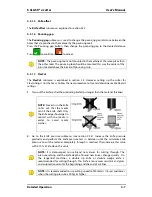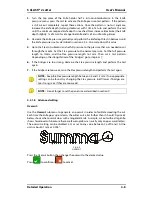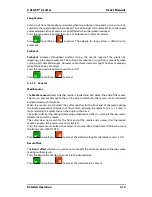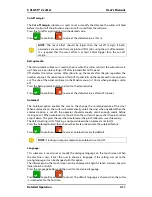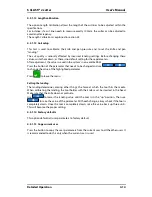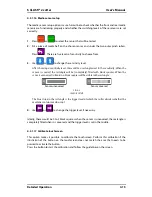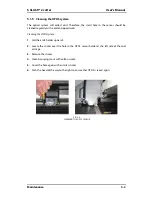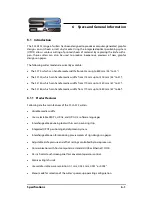S CLASS™ 2 cutter
User’s Manual
Detailed Operation
4-6
4.3.1
Settings
This menu bundles all the settings of the S CLASS 2 cutters. All settings in this section, apart
from the OPOS parameters, are user-dependent (information is contained within each of
the eight individual user settings, see section 2.1.5.).
4.3.1.1
Tool
The
Tool
submenu is used to change the default tool at power-up (same as in section 2-6,
but it can be changed when no media is loaded).
Press the tool button, press the tool for another default tool. Press
to confirm or
to cancel. After changing the tool, the cutter will ask the user to confirm that there
was a tool change just before it comes online. If media is loaded (press
).
4.3.1.2
Velocity
The
Velocity
submenu is used to change the default velocity (the same as in section 2.3 but
it can be changed when no media is loaded).
Press the Velocity button, then press the desired velocity to change the velocity. Use the
up/down arrow if the desired velocity is not visible on the screen.
Press
to confirm or
to cancel.
4.3.1.3
Knife pressure
The
Knife pressure
submenu is used to change the default knife pressure (the same as in
section 2.2.2 but it can be changed when no media is loaded. However, it can’t be tested).
Press the knife pressure button, then change the knife pressure to the desired knife
pressure. Press
to confirm or
to cancel.
4.3.1.4
Calibrate Knife
The
Calibrate knife
submenu is explained in section 2.2.4.
Apply
Cancel
Home
Apply
Cancel
Apply
Cancel
NOTE:
Do not forget to check and/or recalibrate the tool settings when a tool
was changed (see section 1.7). OPOS calibration needs to be executed again, as
well. (see section 3.3.1).
NOTE:
The term
‘knife’ can have a different meaning when the tools have been
set.
NOTE:
Another menu item is available if the tool is a drag knife (see section
4.3.1.5) or a pouncer (see section 4.3.1.6).
Summary of Contents for S Class 2 OPOS-CAM
Page 1: ...User s Manual Rev 3b...