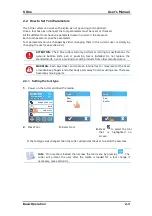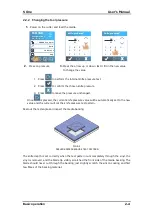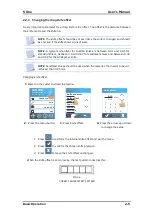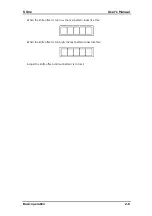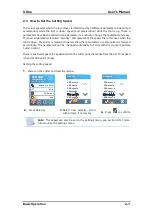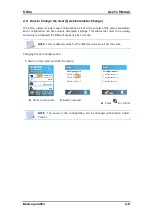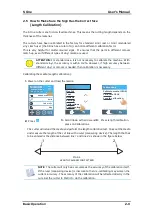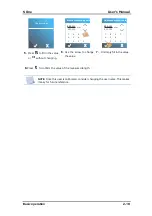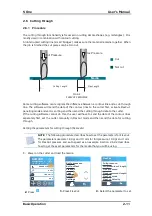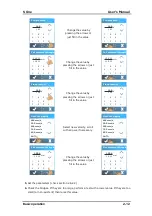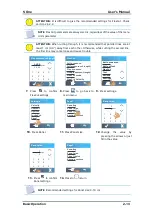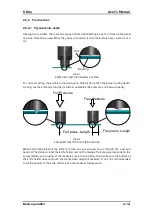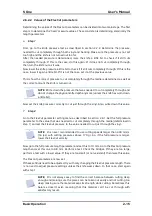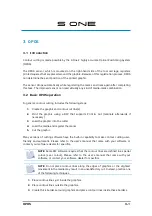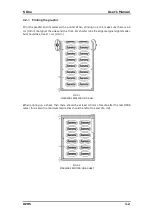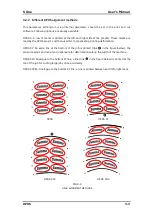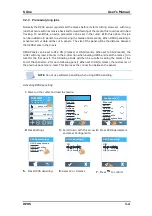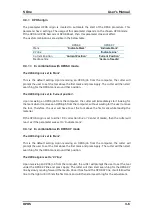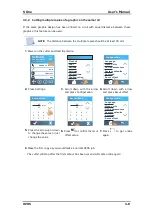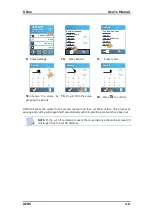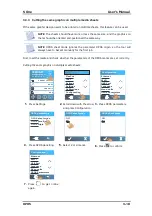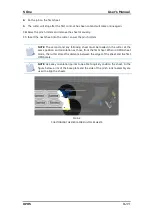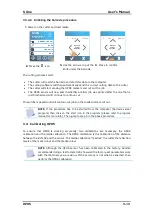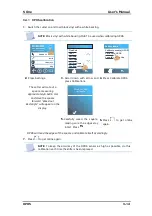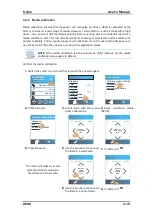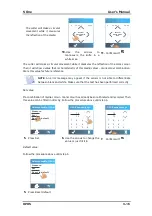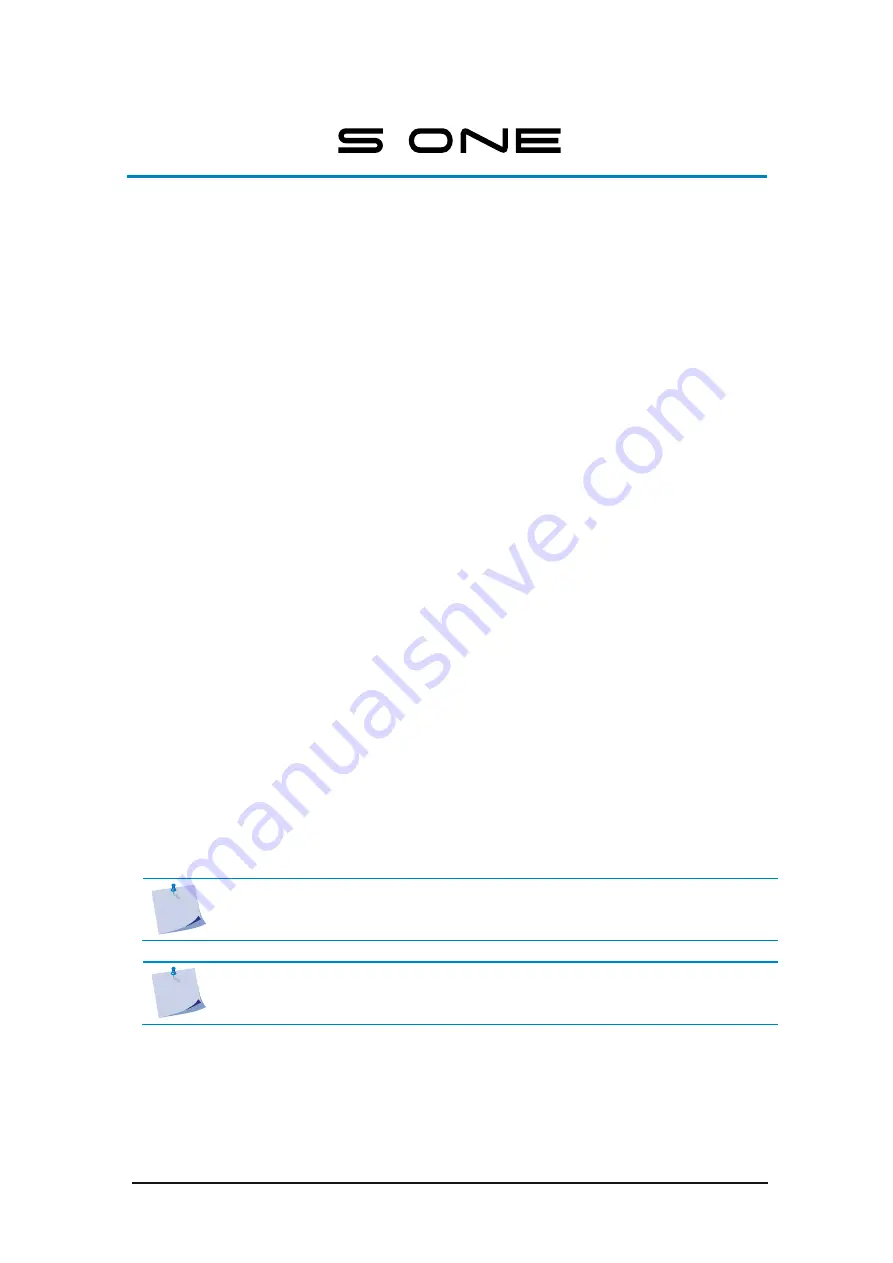
OPOS
3-1
3
OPOS
Contour cutting is made possible by the S One
’s highly accurate Optical Positioning System
(OPOS).
The OPOS sensor, which is mounted on the right-hand side of the tool carriage, registers
printed squares that are placed around the graphic. Because of this registration process, OPOS
can determine the exact position of the printed graphic.
The sensor drops automatically while registering the marks and rises again after completing
this task. The improved sensor can read virtually any kind of media-mark combination.
In general, contour cutting includes the following steps:
1.
Create the graphic and contour cut line(s).
2.
Print the graphic using a RIP that supports Print & Cut (laminate afterwards if
necessary).
3.
Load the graphic into the cutter.
4.
Load the media and register the marks.
5.
Cut the graphic.
Many versions of cutting software have the built-in capability to make contour cutting user-
friendly
and automatic. Please refer to the user’s manual that came with your software or
contact your software dealer for specifics.
NOTE:
Some RIP software requires that the contour lines are defined in a special
colour (spot colour).
Please refer to the user’s manual that came with your
software or contact your software dealer for specifics.
NOTE:
Do not place contour lines along the edges of graphics or the slightest
movement in the media may result in an unsatisfactory cut. Instead, practice one
of the following techniques.
1.
Place contour lines just inside the graphics.
2.
Place contour lines outside the graphics.
3.
Create thick borders around graphics and place contour lines inside these borders.
3.1
Introduction
3.2
Basic OPOS operation