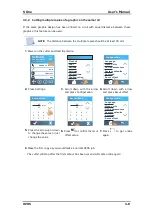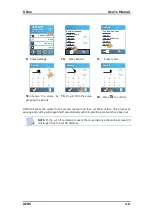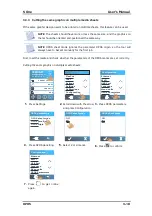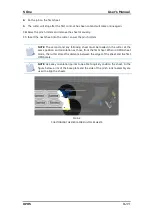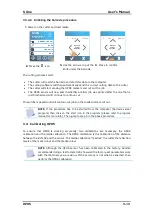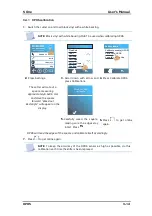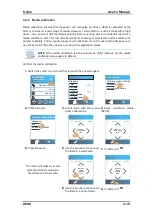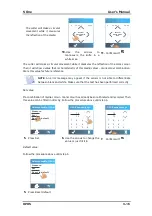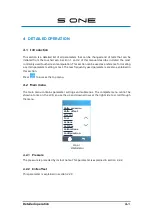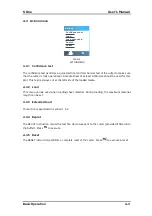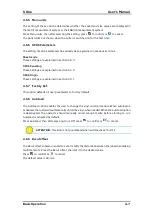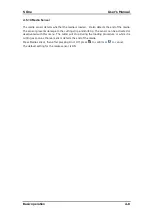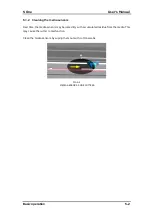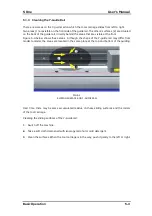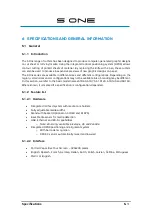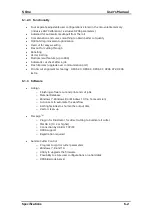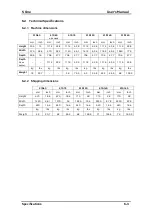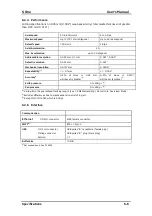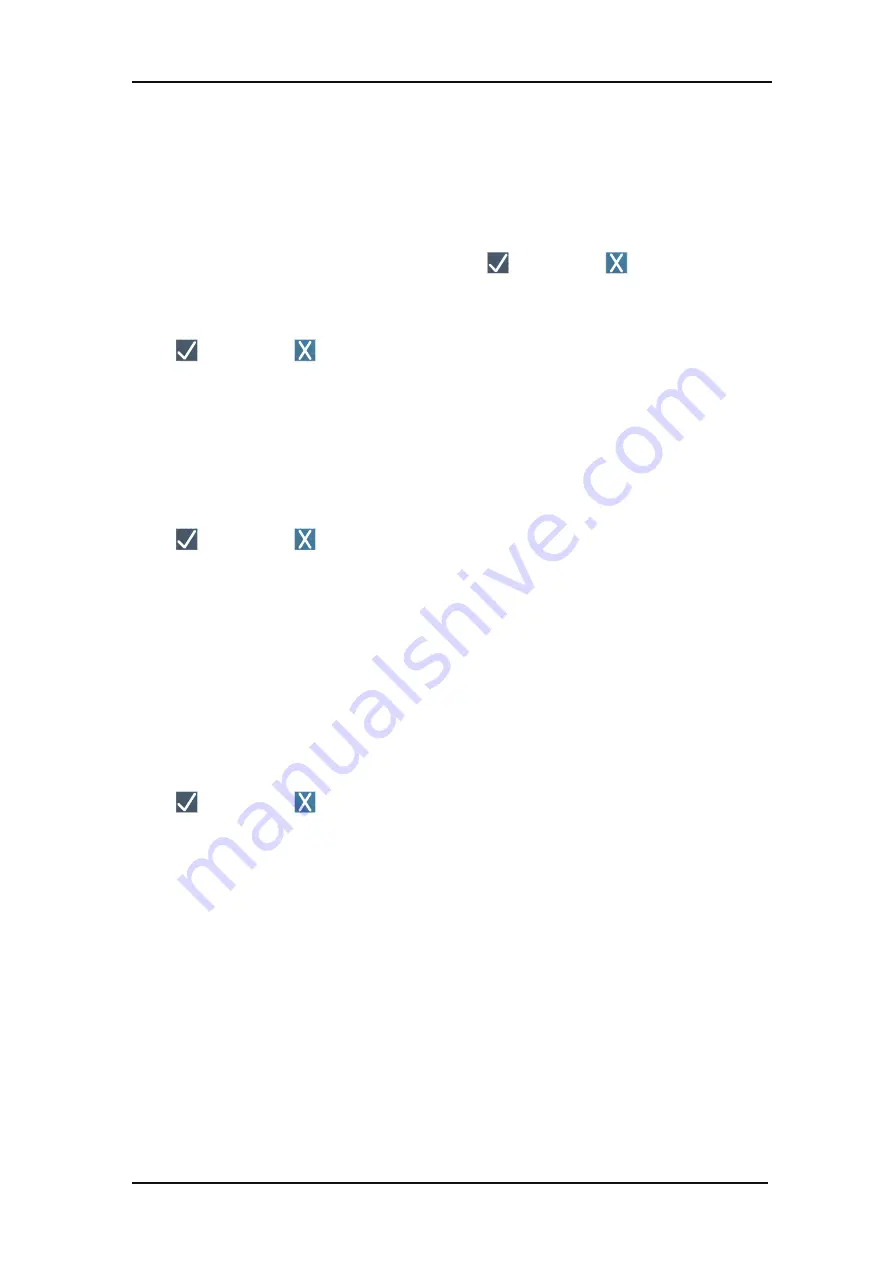
S 0ne
User’s Manual
Basic Operation
4-5
Use the Paneling submenu to enable or disable the internal panelling function of the cutter.
Panelling is used for several different applications. Most common are FlexCut and long jobs
with or without the roll-up option.
Panelling:
Use this to set panelling on or off.
Press Panelling, then after pressing On or Off, press
to confirm or
to cancel.
Panel size:
Use the Panel size submenu to set the size of the panel.
Press Panel size, then change size with arrows or just fill in the value.
Press
to confirm or
to cancel.
Panel replot:
This parameter determines if the design has to be cut more than once on top of
itself and panel per panel. Panel replot is used for thick media and media that is difficult to cut.
The value of this parameter is disregarded if the panelling is deactivated. If this parameter is
set at 0, then the cutter will cut each panel only once. If it is set at 1, it will cut each panel
twice.
Use the Panel replot submenu to set the number of times it needs to be recut.
Press the Panel replot icon, then set it to the desired value.
Press
to confirm or
to cancel.
Sorting Vectors:
There are three options on this menu.
1.
Off:
When vector sorting is set off, the cutter will not optimize vectors. This is used when
the intelligence of the cutter driver is preferred.
2.
Directional:
If set to directional, the vectors are optimized for the cutting direction (media
movement). This is used when the cutting pressure needs to be set relatively high (for
example when cutting through).
3.
Starting point:
This option optimizes the starting point for closed curves. This is used when
the user notices the curves do not close as they should.
Press the Sorting vector button, then set it to the desired value.
Press
to confirm or
to cancel.
Sorting vectors is default set to Off.
4.4.5
Panel