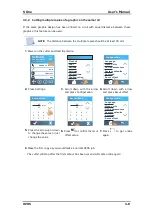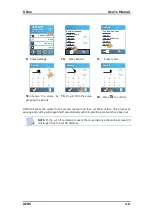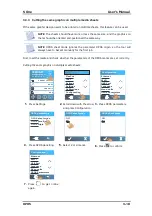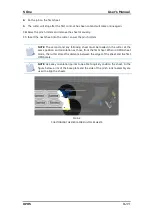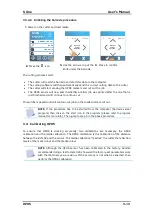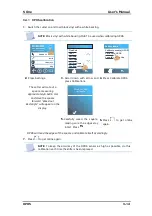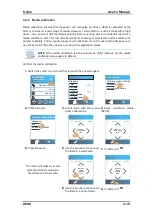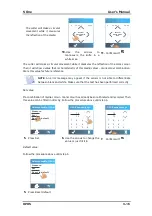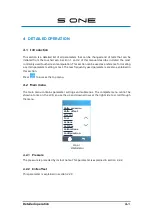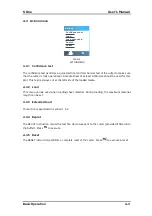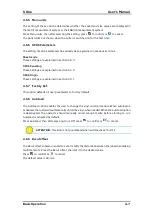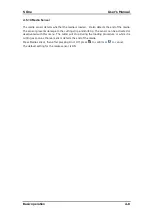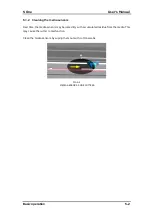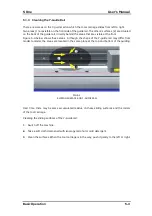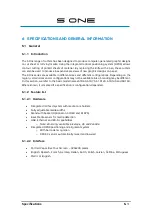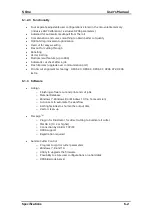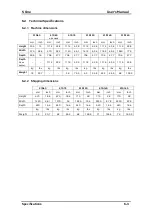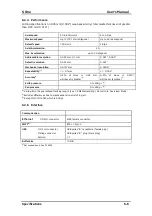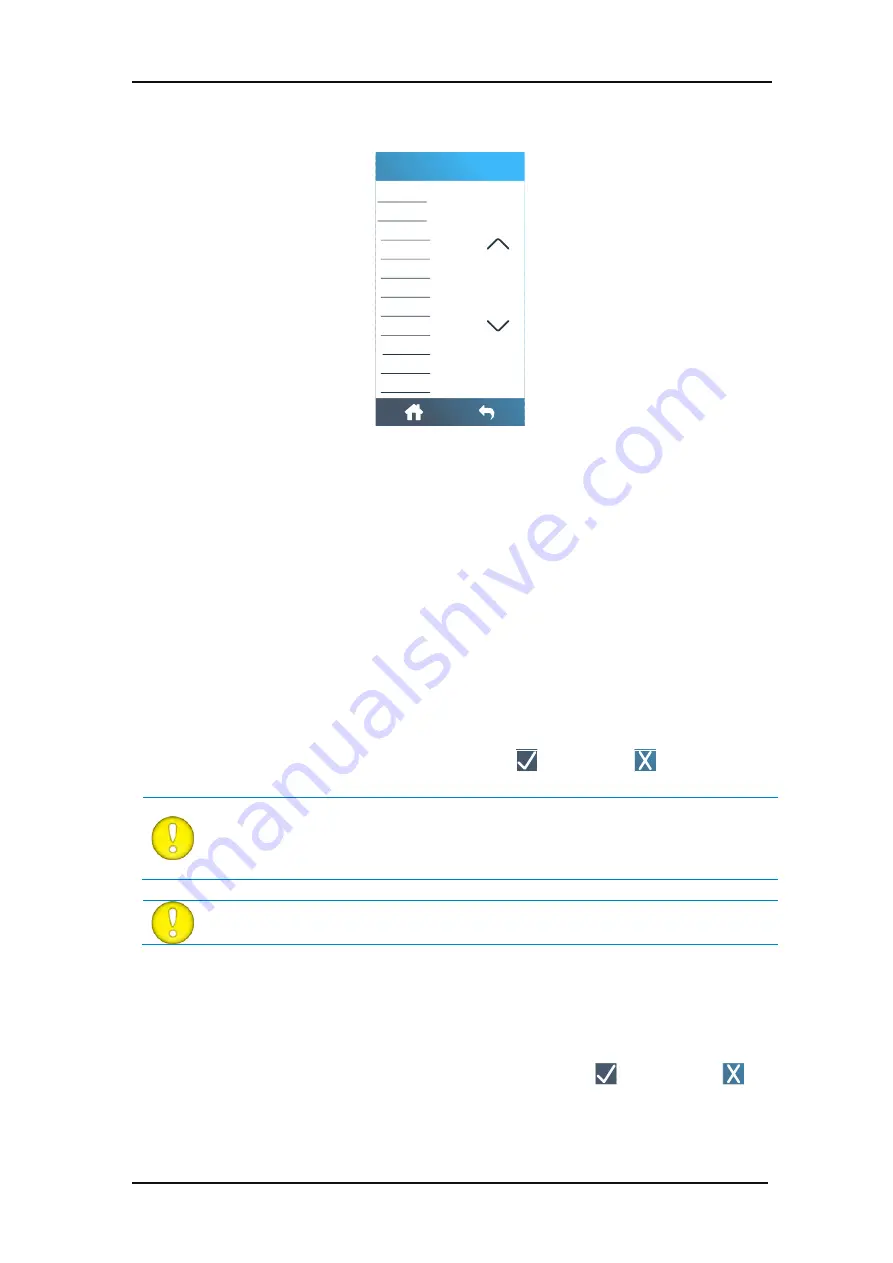
S One
User’s Manual
Basic operation
4-6
FIG 4-5
4-5
SETTINGS MENU
A couple of parameters need to be set when connecting a cutter to the Ethernet. This can be
done is this menu. This is explained in section 1.4.2.
Wi-Fi setup was explained in section 1.4.3.
USB Port can be set to USB port 1, USB port 2, USB port 3, or USB port 4.
Because of the different USB id’s, the computer can make a distinction between several cutters
attached to it (maximum 4).
Press USB Port, then after selecting the USB port, press
to confirm or
to cancel.
ATTENTION:
The USB id in the cutting software needs to be the same as the chosen
USB id in the cutter. Each time a new USB is selected on the cutter and connected
for the first time to the computer, the wizard will be started by Windows to install
a driver.
ATTENTION:
The change in USB class only becomes active after rebooting the
cutter.
This submenu is used to set or modify the dialogue language on the touch screen. When the
machine is new, it asks the user to choose a language. If this setting was set to the wrong
language, it can be changed with this option.
Press Language, then after selecting the correct language, press
to confirm or
to
cancel.
Ethernet
Wi-Fi
USB Port
Language
Menu units
OPOS parameters
Factory defaults
Autoload
Recut offset
Media sensor
Alignment mode
Configuration
4.5
Configuration menu
4.5.1
Ethernet
4.5.2
Wi-Fi
4.5.3
USB Port
4.5.4
Language