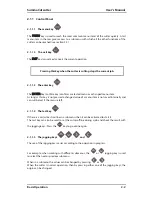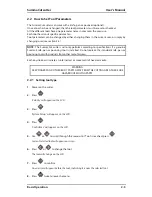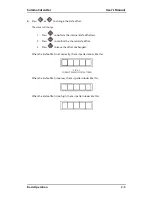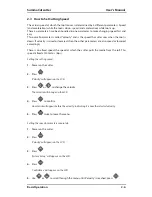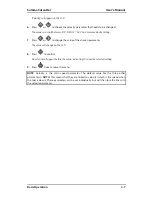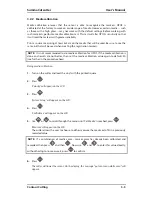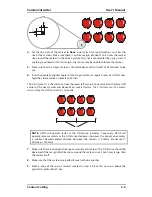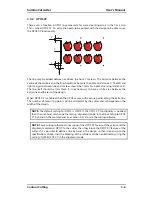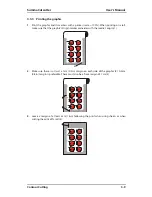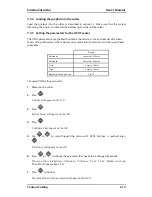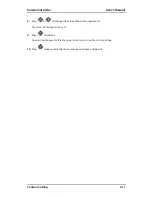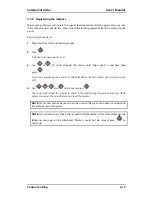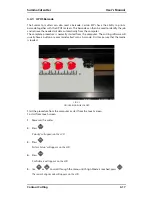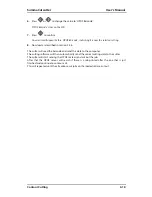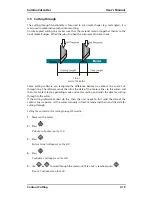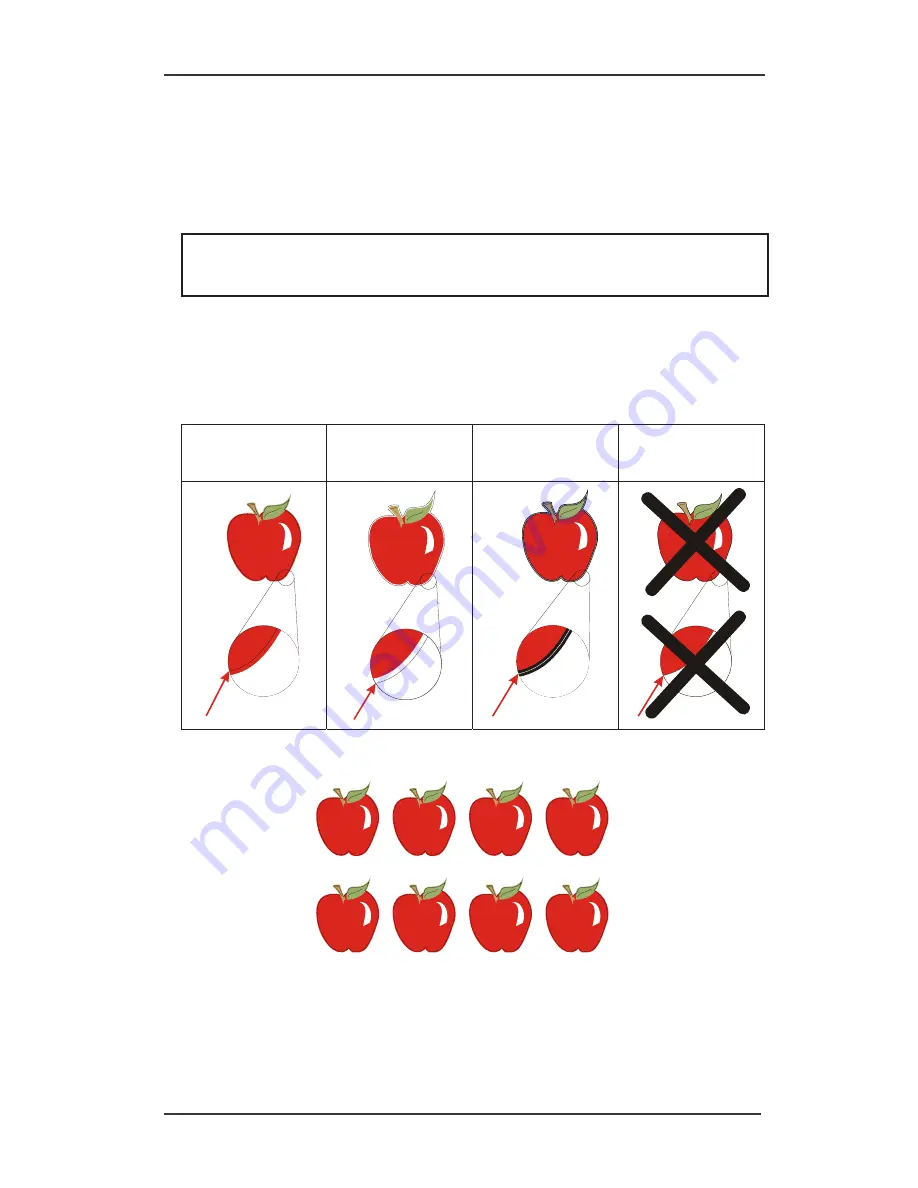
SummaCut cutter
User’s Manual
Contour Cutting
3-5
3.3
Detailed OPOS Operation
3.3.1
Creating the graphic with the markers
1.
Create the graphic and contour cut line(s). For easier handling, place the contour line(s)
on a different layer.
NOTE:
Do not place contour lines along the edges of graphics or the slightest
movement in the media may result in an unsatisfactory cut. Instead, practice one of the
following techniques:
¾
Place contour lines just inside the graphics (recommended) (1).
¾
Place contour lines outside the graphics (2).
¾
Create thick borders around graphics and place contour lines inside these borders (3).
(1) contour line
inside graphic
recommended
(2) contour line
outside graphic
(3) contour line
inside a thick border
Contour line on
edge of graphic
2.
If necessary, make additional copies of both the graphic and its associated contour.
3.
Insert a marker to represent the Origin. The marker must be a black square. Each of the
marker’s four sides should measure 2mm but must not be less than 1.5mm or more than
10mm. (1=X-size 2=Y-size.)
Summary of Contents for SUMMACUT
Page 1: ...User s Manual Rev 004...