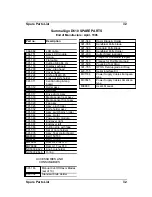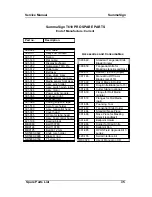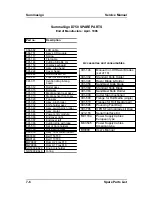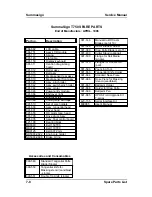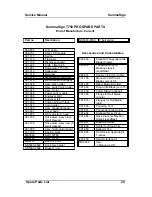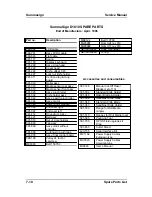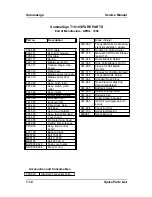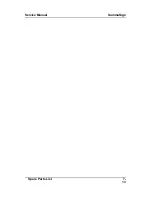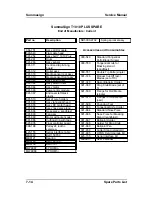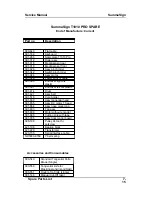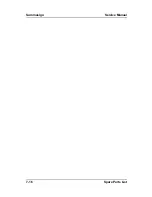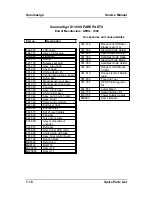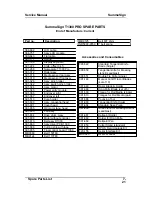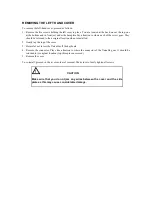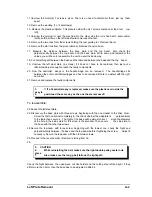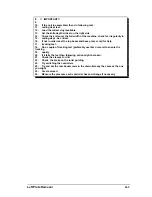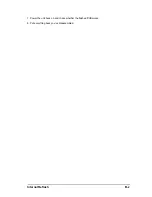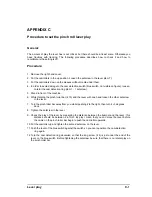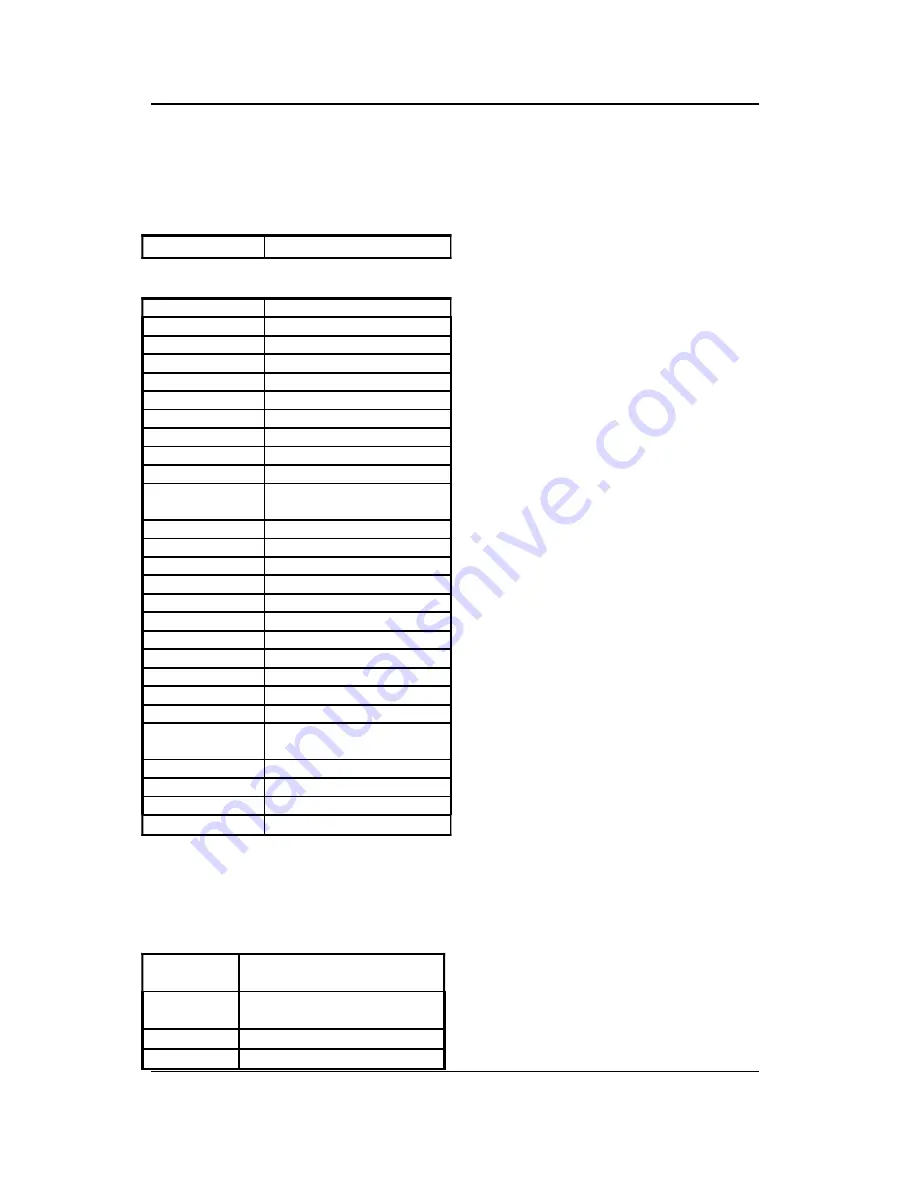
Service Manual
SummaSign
SummaSign T1010 PRO SPARE
End of Manufacture: Current
Part no
Description
390-643
Flat cable
391-168
Keyboard
391-286
Nameplate T1010 Pro
391-312
Roller assy
391-318
Media sensor rear
391-319
Media sensor front
391-326
Assy pinch roller
391-342
Switch pinch roller
391-344
Assy motor
391-346
Power entry module
391-366
Endcover right blk
plastic
391-367
Endcover left blk plastic
391-414
Drum
391-421
Assy belt
391-510
Core holder
391-600
Assy tangential head
391-655
Assy DC motor T head
391-664
Assy nose piece long
391-803
Fan assy
391-809
Motor without encoder
391-886
Cutting strip with tape
391-935
Assy final control board
398-198
Pulley 24 tooth +
setscrew
421-198
Bearing block
421-229
Transformer
423-155
Serial interface cable
ND5000-9769
Y belt spring
Accessories and Consumables
390-549
Standard Tangential Knife
Blade (Single)
390-550
Tangential knife for
Masking stencil (sandblast)
390-551
Double Tip Knife (single)
391-146
Manual Cut-Off razor
Spare Parts List
7-
15
Summary of Contents for SummaSign D1010
Page 1: ...Service Manual SummaSign Series Summa NV Rochesterlaan 6 8470 Gistel Belgium...
Page 80: ...SummaSign Service Manual 106 107 2 36 Replacements Guidelines Blank page...
Page 85: ...Service Manual SummaSignT se 3 2 OPERATING VOLTAGE CONVERSION Maintenance and Cleaning 3 5...
Page 87: ...Service Manual SummaSignT se Maintenance and Cleaning 3 7 blank page...
Page 92: ...Service Manual SummaSign Calibration 4 5...
Page 93: ...SummaSign Service Manual HEAD CALIBRATION 4 6 Calibration...
Page 131: ...Service Manual SummaSign Spare Parts List 7 13...
Page 134: ...Summasign Service Manual 7 16 Spare Parts List...