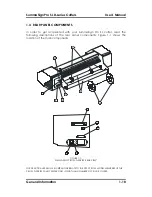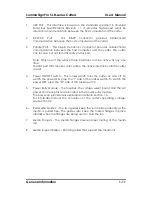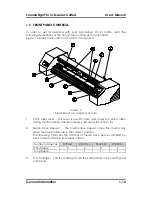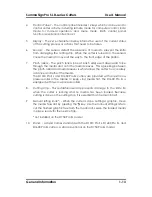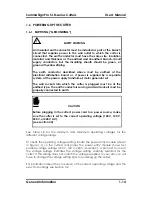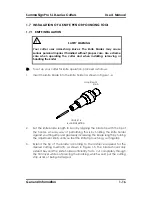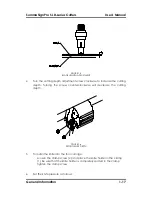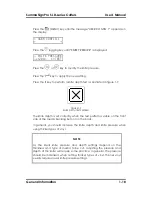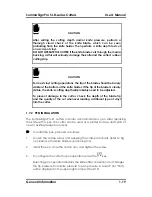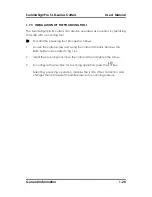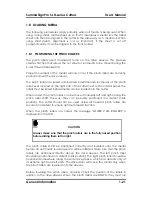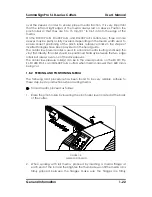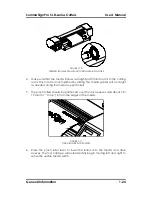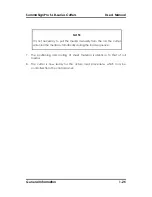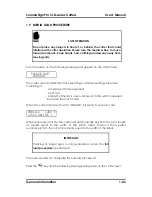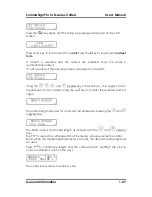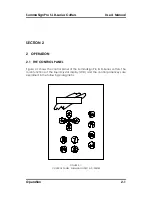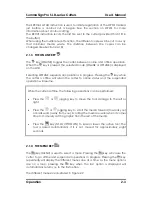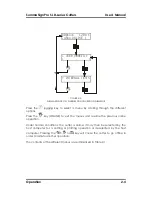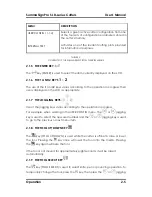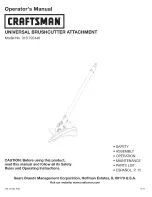SummaSign Pro SL D-series Cutters
User’s Manual
General Information
1-18
Press the
(MENU) key until the message “USER CONFIG 1” appears on
the display.
..
.
.
USER CONFIG 1
Press the
jogging key until “KNIFE PRESSURE” is displayed.
..
.
..
....
KNIFE PRESSURE
120g
1=TEST
Press the
or
key to modify the knife pressure.
Press the
key to apply the new setting.
Press the
1
key to perform a knife depth test as illustrated in figure 1-7.
FIGURE 1-7
KNIFE DEPTH TEST PATTERN
The knife depth is set correctly when the test pattern is visible on the front
side of the media backing but not on the back.
In general, you should increase the knife depth and knife pressure when
using thicker types of vinyl.
NOTE
As the ideal knife pressure and depth settings depend on the
thickness and type of media to be cut, adjusting the pressure and
depth of the knife will require some practice. In general, the pressure
should be increased when cutting thicker types of vinyl. Thinner vinyl
usually requires lower knife pressure settings.