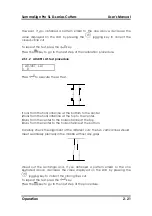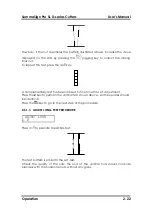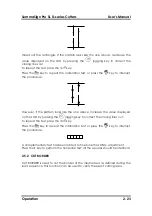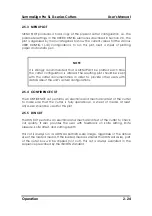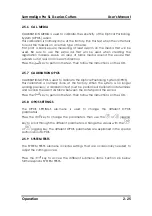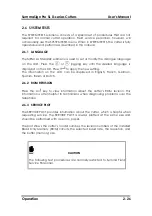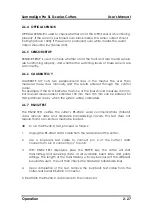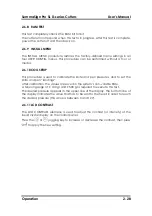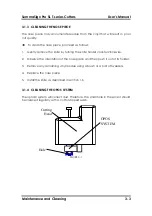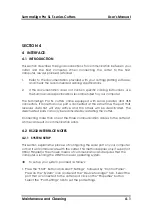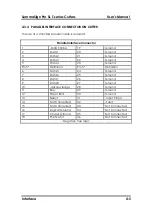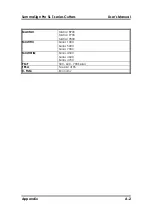SummaSign Pro SL T-series Cutters
User’s Manual
Interface
4-3
4.3
USB INTERFACE NOTES
4.3.1
USB SPECIFICATIONS
The cutter’s built-in USB interface is based on the standards specified in
Universal Serial Bus Specifications Revision 1.1.
The cable length should be 5 meters or less.
The adaptable connector type is USB Series “B”.
The cable specifications are USB Series A 4-pin for the computer side and USB
Series B 4-pin for the cutter side.
4.3.2
INSTALLING THE USB SOFTWARE UNDER WINDOWS
1.
Verify that your software will support a USB driver.
The computer should be using either the WIN98 or WIN2000 operating
system.
2.
Plug the cable connector securely into the cutter’s USB interface connector.
Plug the other end of the cable into the computer’s USB interface
connector.
3.
The computer should find the new USB device and ask for the driver. Insert
the “Summa Cutter CD: Manuals and Drivers” CD ROM in your CD ROM
drive and follow the instructions on the screen.
4.
The device driver will be installed.
5.
Restart the computer. Next to the cutter’s USB connector is a small light
emitting diode (LED) that will either be on, blinking or off. If the LED is off then
the cutter and the computer are not communicating and all connections
must be re-examined.
6.
If the LED is on, open Summa Cutter Control. Click on “Info” located inside
the “Action List”. If information about the cutter appears to the right, then
the computer and the cutter are communicating. If information about the
cutter does not appear to the right, confirm that the port settings for the
computer and the cutter are set correctly.