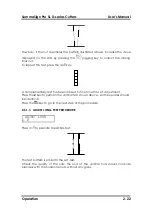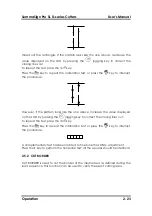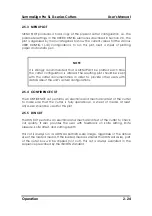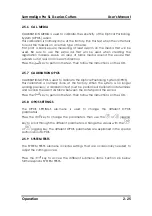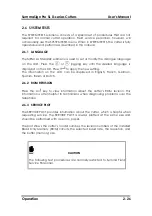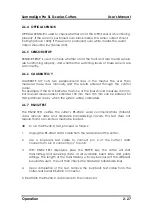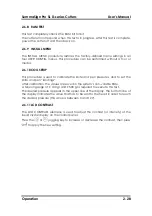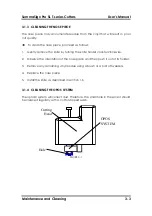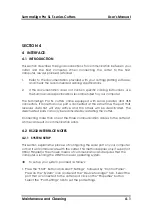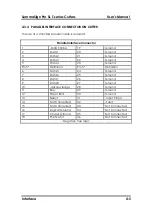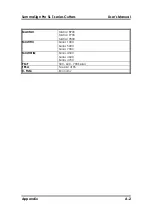SummaSign Pro SL T-series Cutters
User’s Manual
Interface
4-4
4.3.3
INSTALLING THE USB SOFTWARE FOR YOUR MACINTOSH
Minimum requirements:
•
Macintosh OS 8.5 or higher
•
Macintosh with USB connection
Plug the cable connector securely into the cutter’s USB interface connector.
Plug the other end of the cable into the Mac’s USB interface connector.
Insert the “Summa Cutter CD: Manuals and Drivers” CD-ROM into your Mac’s
CD-ROM drive. Double-click the “USB Install Driver” icon. This will automatically
install the driver and the Summa PortMapper utility.
Restart the computer once
installation is complete.
Next to the cutter’s USB connector is a small light emitting diode (LED) that will
either be on, blinking or off. If the LED is off then the cutter and the computer
are not communicating and all connections must be re-examined.
Summa Cutter Control can be used to test the USB connection.
Use Summa Cutter Control to configure the communication settings and to
select the "USB SUMMA CUTTER" port.
If your software only supports modem or printer port connectivity (e.g. MacCut),
use the USB Summa PortMapper utility to create an emulation of the printer or
modem port. Select “USB SummaCutter Port” from within the list of available
serial ports. Then select "Create Modem" or "Create Printer Port". Close the USB
Summa PortRemapper and save the settings.