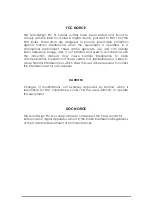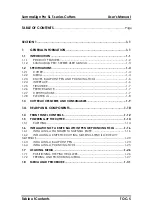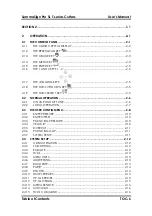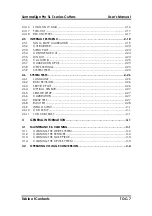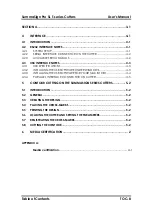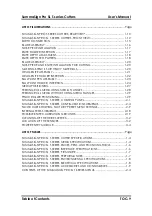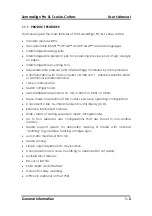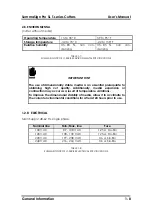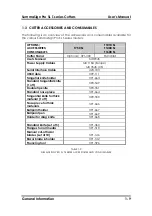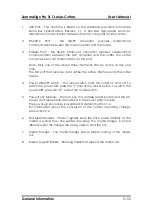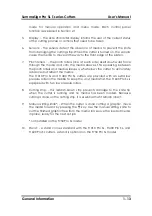SummaSign Pro SL T-series Cutters
User’s Manual
Table of Contents
TOC-8
SERIAL INTERFACE CONNECTOR ON THE CUTTER.......................................4-2
INSTALLING THE USB SOFTWARE UNDER WINDOWS....................................4-3
INSTALLING THE USB SOFTWARE FOR YOUR MACINTOSH..........................4-4
PARALLEL INTERFACE CONNECTOR ON CUTTER ........................................4-5
CONTOUR CUTTING ON THE SUMMASIGN SERIES CUTTERS...............5-2
PLACING THE CROSS-MARKS .........................................................................5-2
LOADING THE CUTTER AND SETTING THE PARAMETERS.................................5-2
REGISTRATING THE CROSS-MARKS.................................................................5-2
MEDIA CERTIFICATION............................................................................ 2
APPENDIX A:
Media certification
........................................................................................... A-1