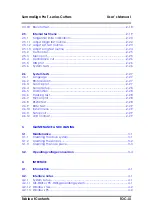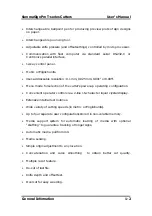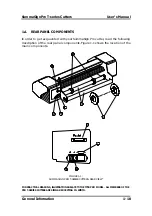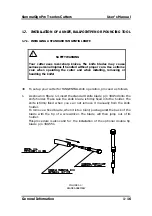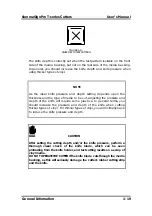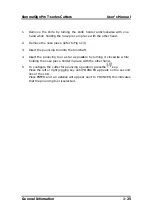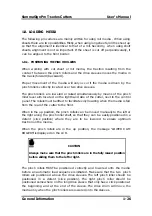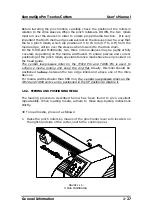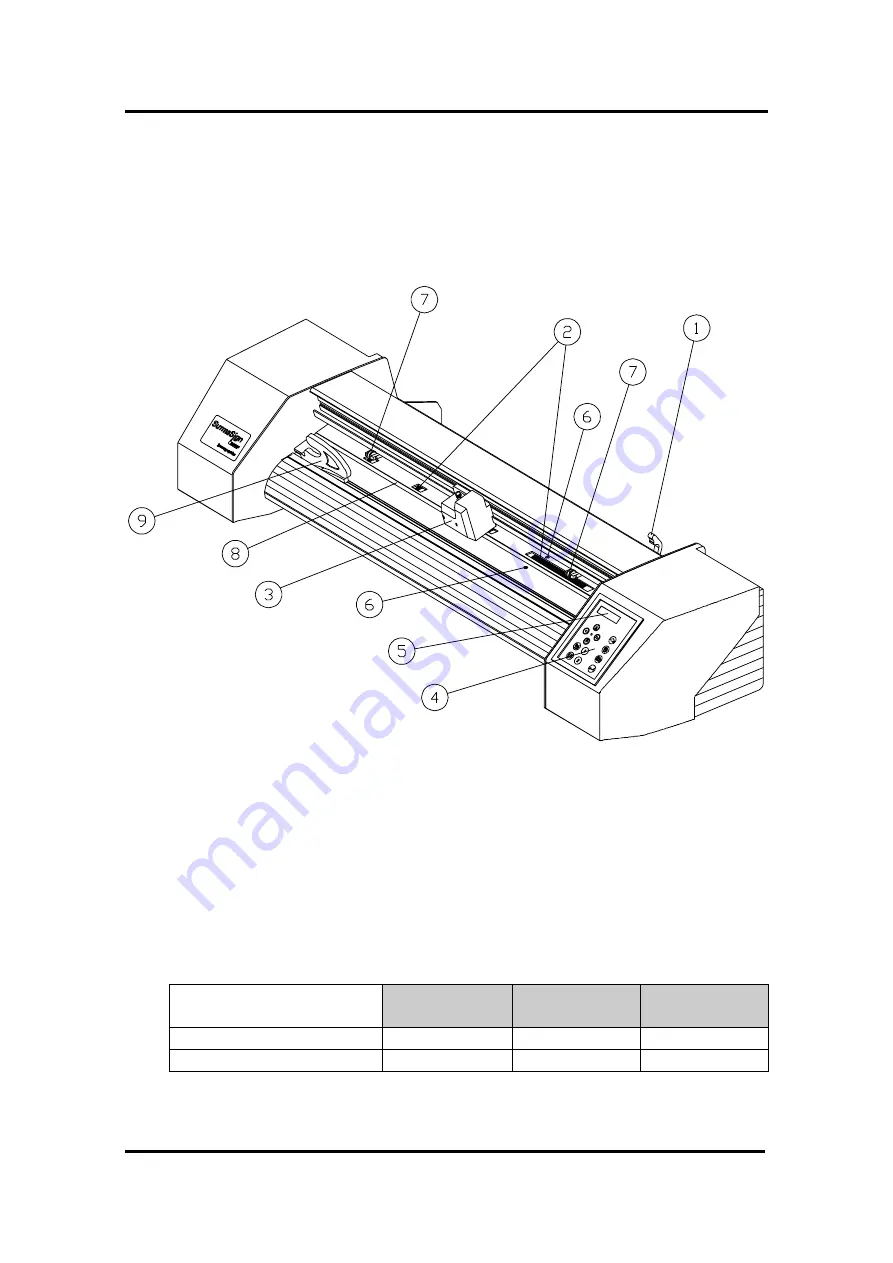
SummaSign Pro T-series Cutters
User’ s Manual
General Information
1-12
1.5. FRONT PANEL CONTROLS
In order to get acquainted with your SummaSign Pro cutter, read the following
description of the front panel controls and components.
Figure 1-2 shows the location of the main components.
FIGURE 1-2 :
SUMMASIGN PRO T-SERIES CUTTERS, FRONT VIEW
1.
Pinch roller lever arm
:
- This lever is used to raise and lower the pinch
rollers (Media loading is discussed in Section 1.8).
2.
Media Drive Sleeves
: - The media drive sleeves move the media only
when the pinch rollers are in the ‘down’ position.
The following table lists the number of media drive sleeves installed on
each model of the Pro T-series cutters.
Number of media drive
sleeves
T750 Pro
T1010 Pro
T1400 Pro
Short sleeve
5
6
8
Long sleeve
1
1
1
3.
Tool Carriage : -
The tool carriage is the mount for the tangential cutting
head.
Summary of Contents for T1010 Pro
Page 1: ......