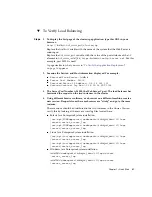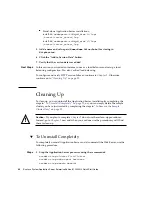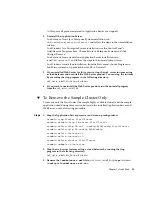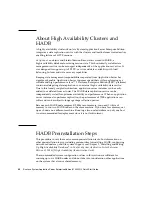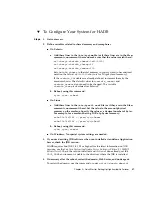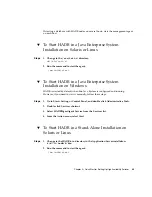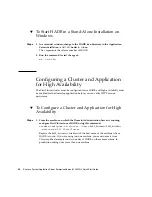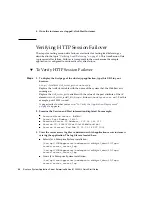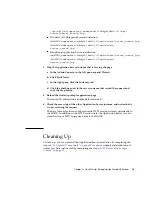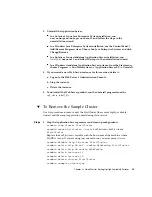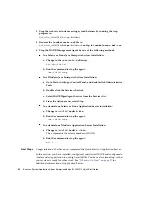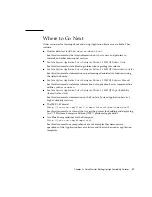3. Uninstall the Application Server.
■
In a Solaris or Linux Java Enterprise System installation, run
var/sadm/prod/entsys/uninstall
and follow the steps in the
uninstallation wizard.
■
In a Windows Java Enterprise System installation, use the Control Panel’s
Add/Remove Programs item. Choose Sun Java Enterprise Systems and click
Change/Remove.
■
In a Solaris or Linux standalone Application Server installation, run
install_dir
/uninstall
and follow the steps in the uninstallation wizard.
■
In a Windows standalone Application Server instance, from the Start menu,
choose Programs
⇒
Sun Microsystems
⇒
Application Server EE
⇒
Uninstall.
4. If you created a new Web Server instance for this exercise, delete it:
a. Log on to the Web Server’s Administration Console.
b. Stop the instance.
c. Delete the instance.
5. To unsinstall the Web Server product, run the uninstall program from the
web_server_install_dir
.
▼
To Remove the Sample Cluster
Use this procedure to remove only the FirstCluster (the sample highly-available
cluster) and the sample application used during this exercise.
1. Stop the Application Server processes and clean up configuration:
asadmin stop-cluster FirstCluster
asadmin remove-ha-cluster --hosts
hadb_hostname,hadb_hostname
FirstCluster
Replace the
hadb_hostname
variable with the host name of the machine where
HADB is to run. If you are using just one machine, you must name it twice.
asadmin disable-http-lb-server FirstCluster
asadmin delete-http-lb-ref --config MyLbConfig FirstCluster
asadmin delete-http-lb-config MyLbConfig
asadmin delete-instance i1
asadmin delete-instance i2
asadmin delete-cluster FirstCluster
asadmin undeploy clusterjsp
Steps
Chapter 2 • Quick Start for Setting Up High Availability Failover
35