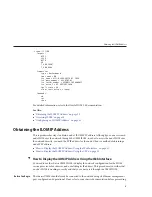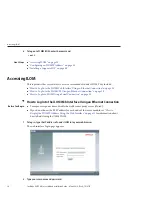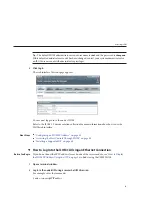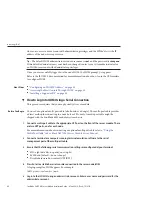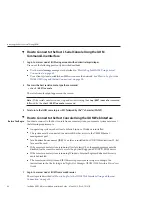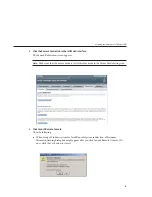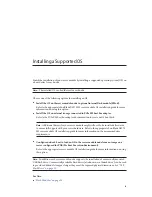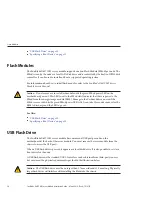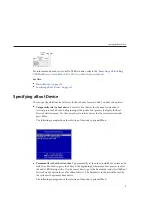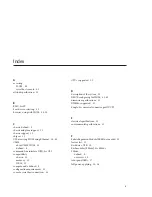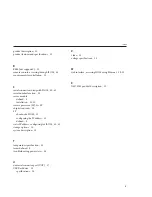▼
How to Connect to the Host’s Serial Console Using the ILOM
Command-Line Interface
Log in to a server node's ILOM using account with administrator privileges.
Use one of the following previously described methods:
■
Use the serial management port as described in
“How to Log Into ILOM Using a Serial
■
Use a client system to establish an SSH session over the network. See
ILOM CLI Using an Ethernet Connection” on page 39
To access the host serial console, type the command:
->
start /HOST/console
The serial console output appears on the screen.
Note –
If the serial console is in use, stop and restart it using the
stop /HOST/console
command
followed by the
start /HOST/console
command.
To return to the ILOM console, press ESC followed by the“(“ character (Shift-9).
▼
How to Connect to the Host Console Using the ILOM Web Interface
In order to connect to the host console from a remote system, your remote system must meet
the following requirements:
■
An operating system such as Oracle Solaris, Linux, or Windows is installed.
■
The system must be connected to a network that has access to the CMM Ethernet
management port.
■
Java Runtime Environment (JRE) 1.5 or later is installed. For CD-ROM redirection, 32–bit
Java must be used.
■
If the remote console system is running Oracle Solaris OS, volume management must be
disabled for the remote console to access the physical floppy and CD/DVD-ROM drives.
■
If the remote console system is running Windows, Internet Explorer Enhanced Security
must be disabled.
■
The remote console system and ILOM service processor are set up according to the
instructions in the
Oracle Integrated Lights Out Manager (ILOM) Web Interface Procedures
Guide
.
Log in to a server node's ILOM from a web browser.
These steps are described in
“How to Log In to the ILOM Web Interface Using an Ethernet
1
2
3
Before You Begin
1
Accessing the Host Console Through ILOM
Sun Blade X6275 M2 Server Module Installation Guide • March 2012, Rev A, 7010774
44