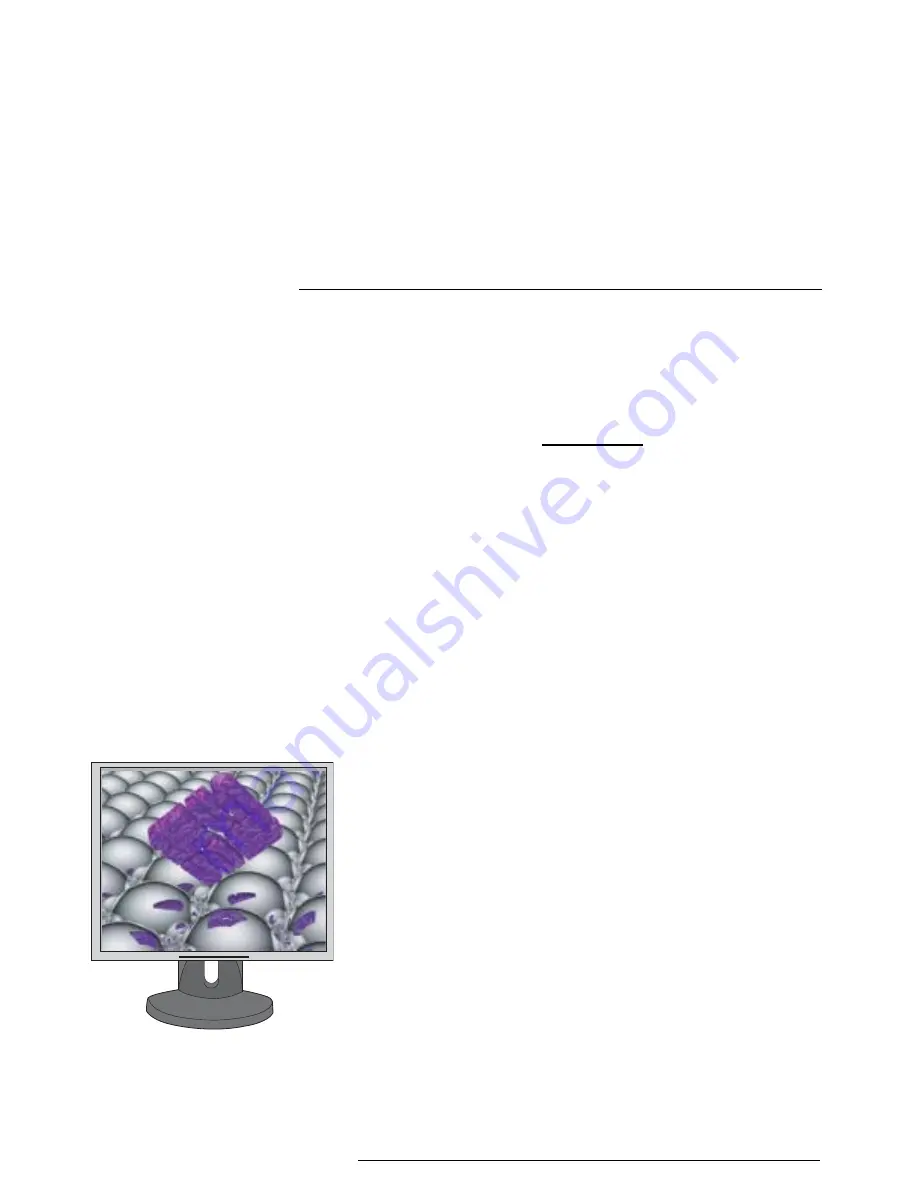
19-inch LCD Flat Panel Monitor
X7144A
Content
1. Safety Instructions .......................................I
1-1.Notational ........................................................................ I
1-2.Power ................................................................................ II
1-3.Installation ................................................................... IV
1-4.Clean ............................................................................... VI
1-5.Other ..............................................................................VII
2. Introduction ...............................................1
2-1.Unpacking ...................................................................... 1
2-2.Front .................................................................................. 2
2-3.Rear .................................................................................... 3
3. Setup .........................................................4
3-1.Connecting Your Monitor ....................................... 4
3-2.Installing VESA compliant mounting ................ 5
4. On-Screen Display .......................................7
5. Troubleshooting ........................................ 18
5-1.Check List ......................................................................18
5-2.Self-Test Feature Check ...........................................20
6. Specification ............................................. 22
6-1.General ...........................................................................22
6-2.PowerSaver ...................................................................24
6-3.Preset Timing Modes ...............................................25
7. Information .............................................. 26
7-1.Terms ..............................................................................26
7-2.Regulatory ....................................................................27
7-3.For Better Display .....................................................32
7-4.Authority .......................................................................33
Copyright(c) 2004, Sun Microsystems, Inc. All rights reserved.



































