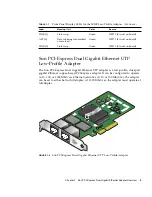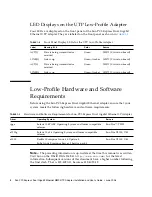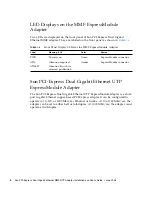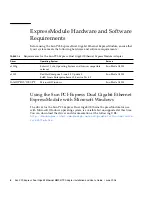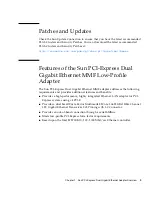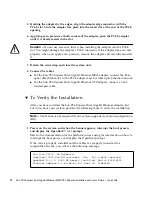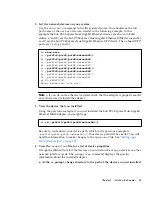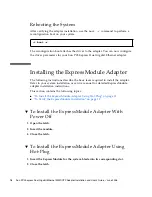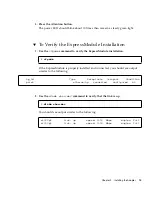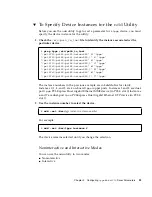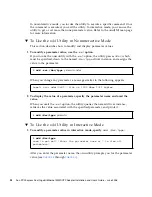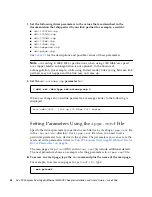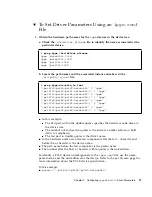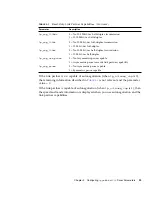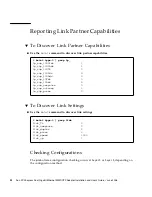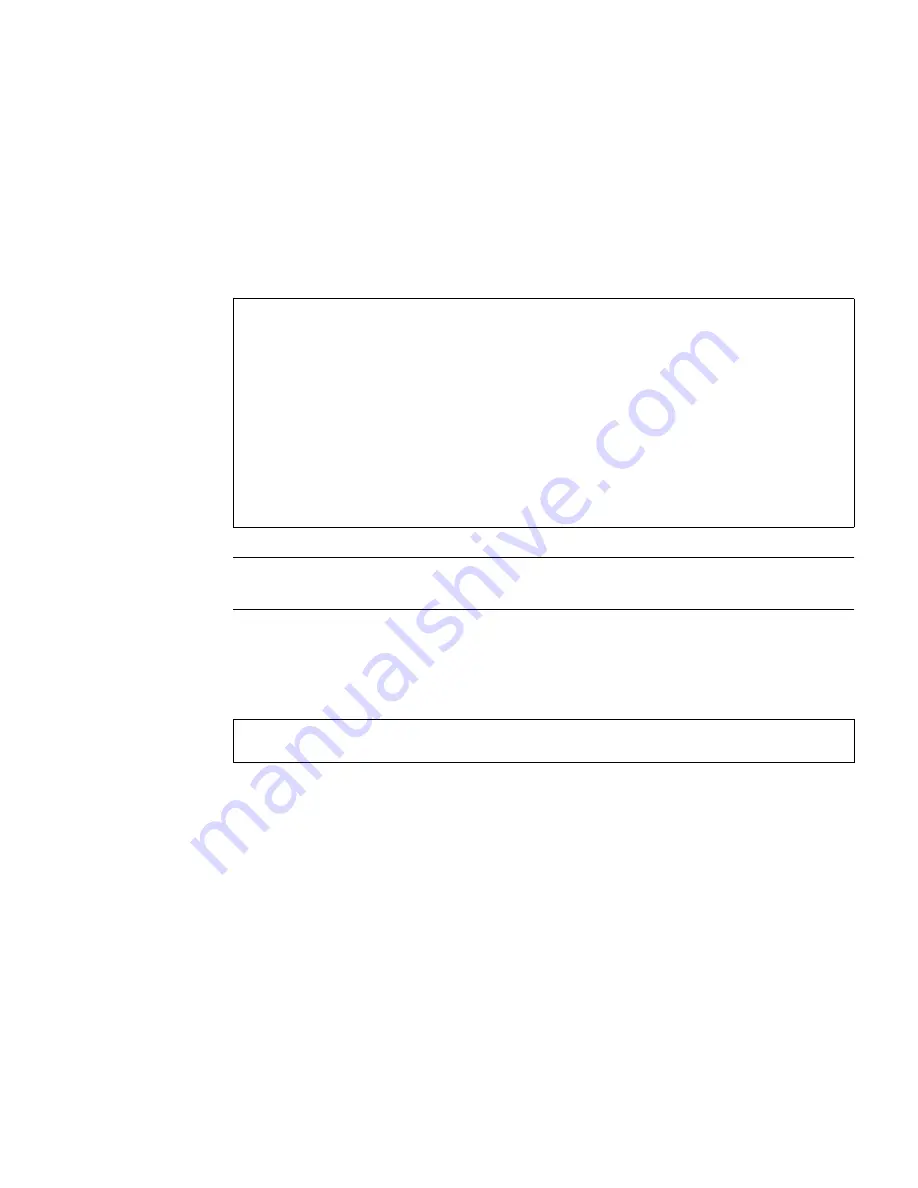
Chapter 2
Installing the Adapter
15
2. List the network devices on your system
Use the
show-nets
command to list the system devices. You should see the full
path name of the
network
devices, similar to the following example. In this
example the Sun PCI-Express Dual Gigabit Ethernet devices are shown in
bold
italics
: a) and b) are the Sun PCI-Express Dual Gigabit Ethernet MMF device and e)
and f) are the Sun PCI-Express Dual Gigabit Ethernet UTP device. The onboard UTP
ports are c), d), g), and h)
.
Note –
If you do not see the device listed, check that the adapter is properly seated
and, if necessary, reinstall the adapter.
3. View the device that you installed.
Using the previous example, if you just installed the Sun PCI-Express Dual Gigabit
Ethernet MMF adapter, you might type:
Be sure to write down your device path, which in the previous example is
/pci@7c0/pci@0/pci@8/network@0,1
. Your device path will be similar. You will
need this information to make changes to the
ipge.conf
file. See
“Setting ipge
Driver Parameters” on page 29
.
4. View the
.properties
file for a list of device properties.
It might be difficult to tell if the devices on your network are
ipge
devices or other
network interface cards. The
.properties
command displays the specific
information about the installed adapter.
a. At the
ok
prompt, change directory to the path of the device you just installed.
ok
show-nets
a)
/pci@7c0/pci@0/pci@8/network@0,1
b)
/pci@7c0/pci@0/pci@8/network@0
c) /pci@7c0/pci@0/pci@2/network@0,1
d) /pci@7c0/pci@0/pci@2/network@0
e)
/pci@780/pci@0/pci@8/network@0,1
f)
/pci@780/pci@0/pci@8/network@0
g) /pci@780/pci@0/pci@1/network@0,1
h) /pci@780/pci@0/pci@1/network@0
q) NO SELECTION
Enter Selection, q to quit:
ok
cd /pci@7c0/pci@0/pci@8/network@0,1