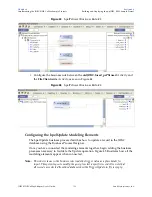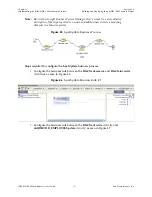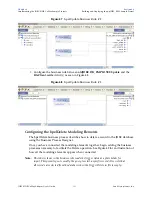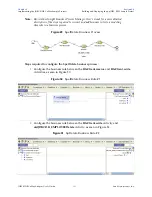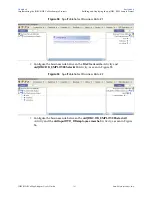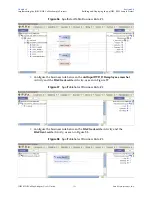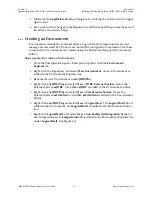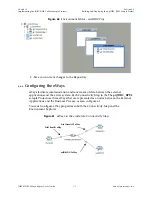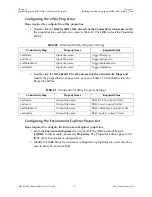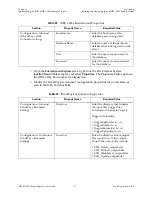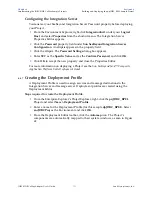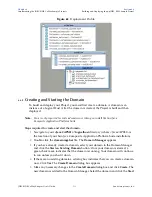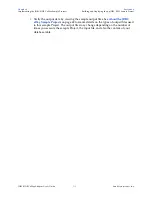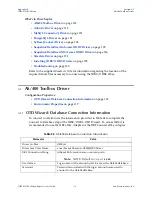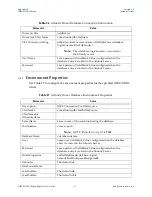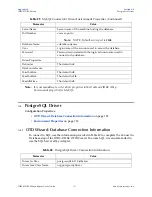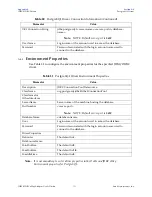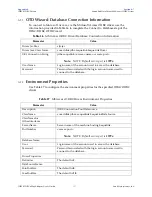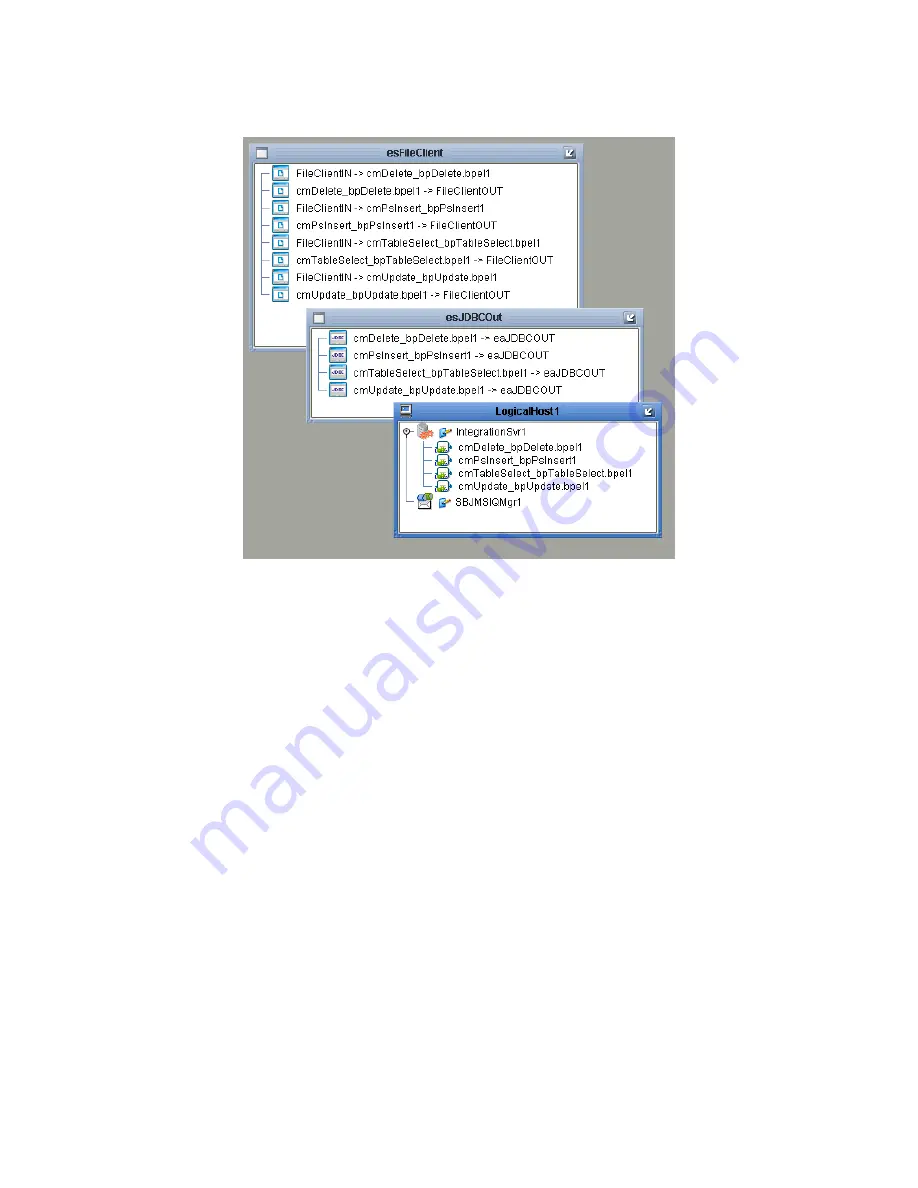
Chapter 6
Section 6.6
Implementing the JDBC/ODBC eWay Sample Projects
Building and Deploying the prjJDBC_BPEL Sample Project
JDBC/ODBC eWay Adapter User’s Guide
114
Sun Microsystems, Inc.
Figure 62
Deployment Profile
6.6.8
Creating and Starting the Domain
To build and deploy your Project, you must first create a domain. A domain is an
instance of a Logical Host. After the domain is created, the Project is built and then
deployed.
Note:
You are only required to create a domain once when you install the Sun Java
Composite Application Platform Suite.
Steps required to create and start the domain:
1
Navigate to your
<JavaCAPS51>\logicalhost
directory (where <JavaCAPS51> is
the location of your Sun Java Composite Application Platform Suite installation).
2
Double-click the
domainmgr.bat
file. The
Domain Manager
appears.
3
If you have already created a domain, select your domain in the Domain Manager
and click the
Start an Existing Domain
button. Once your domain is started, a
green check mark indicates that the domain is running. Your domain will continue
to run unless you shut it down.
4
If there are no existing domains, a dialog box indicates that you can create a domain
now. Click
Yes
. The
Create Domain
dialog box appears.
5
Make any necessary changes to the
Create Domain
dialog box and click
Create
. The
new domain is added to the Domain Manager. Select the domain and click the
Start