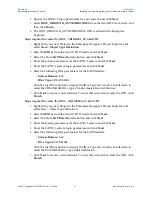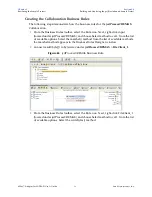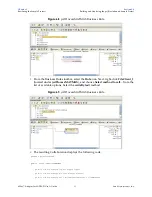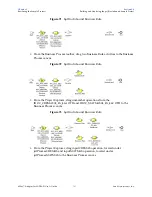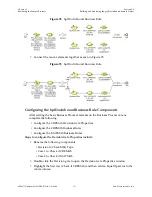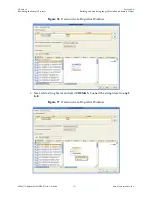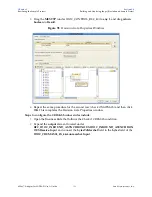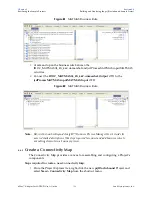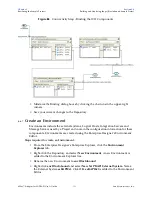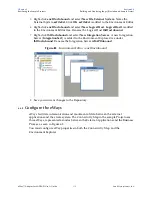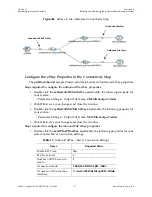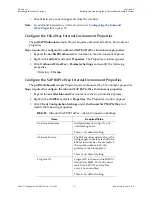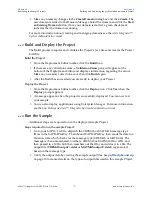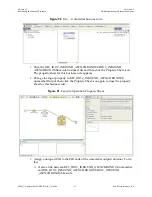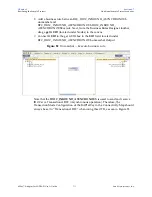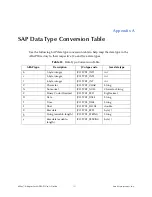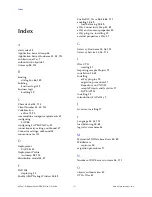Chapter 6
Section 6.6
Reviewing the Sample Projects
Building and Deploying the prjIDocInbound Sample Project
eWay™ Adapter for SAP BAPI User’s Guide
107
Sun Microsystems, Inc.
2
The New Connectivity Map appears and a node for the Connectivity Map is added
under the Project, on the Project Explorer tree labeled
CMap1
. Rename this project
to be
cmIDocInbound
.
Populat
e
the Connectivity Map
You add the Project components to the Connectivity Map by dragging the icons from
the Connectivity Map toolbar to the canvas.
The
cmIDocInbound
Connectivity Map in the
prjIDocInbound
Project requires the
following components:
File External Application (x2)
SAP BAPI External Application
jcdProcessCREMAS – Java Collaboration
jcdProcessMATMAS – Java Collaboration
bpIDocInbound – eInsight Business Process
Any eWay added to the Connectivity Map is associated with an External Application.
To establish a connection to SAP BAPI, first select SAP BAPI as an External Application
to use in your Connectivity Map.
Steps required to select the External Systems:
1
Click the
External
Application
icon on the Connectivity Map toolbar.
2
Select the external systems necessary to create your Project (for this sample,
SAP
BAPI
and
File
). Icons representing the selected external systems are added to the
Connectivity Map toolbar.
3
Rename the following components and then save changes to the Repository:
File1 to eaFileOutCREMAS
File2 to eaFileOutMATMAS
SAP BAPI1 to eaSAPBAPIIn
The Connectivity Map components should appear as they do in Figure 83.
Figure 83
Connectivity Map Components