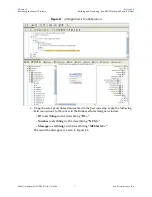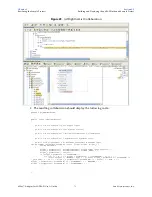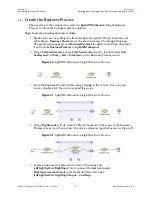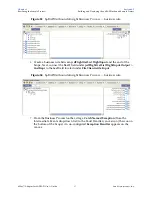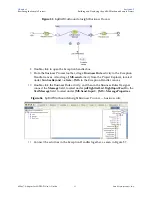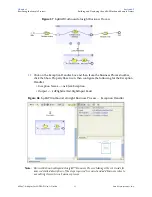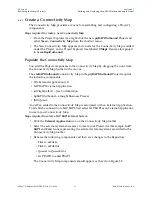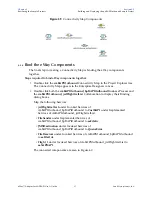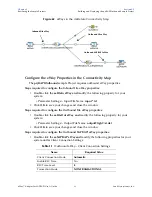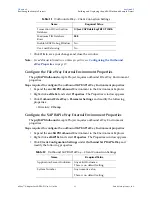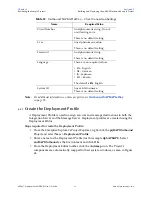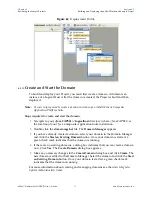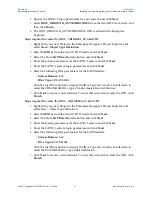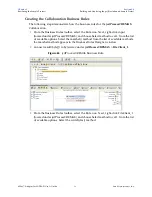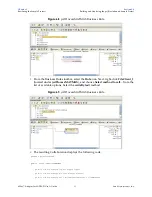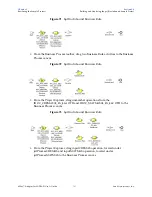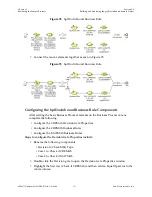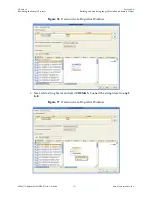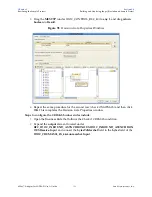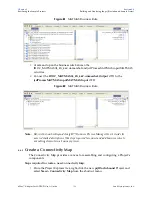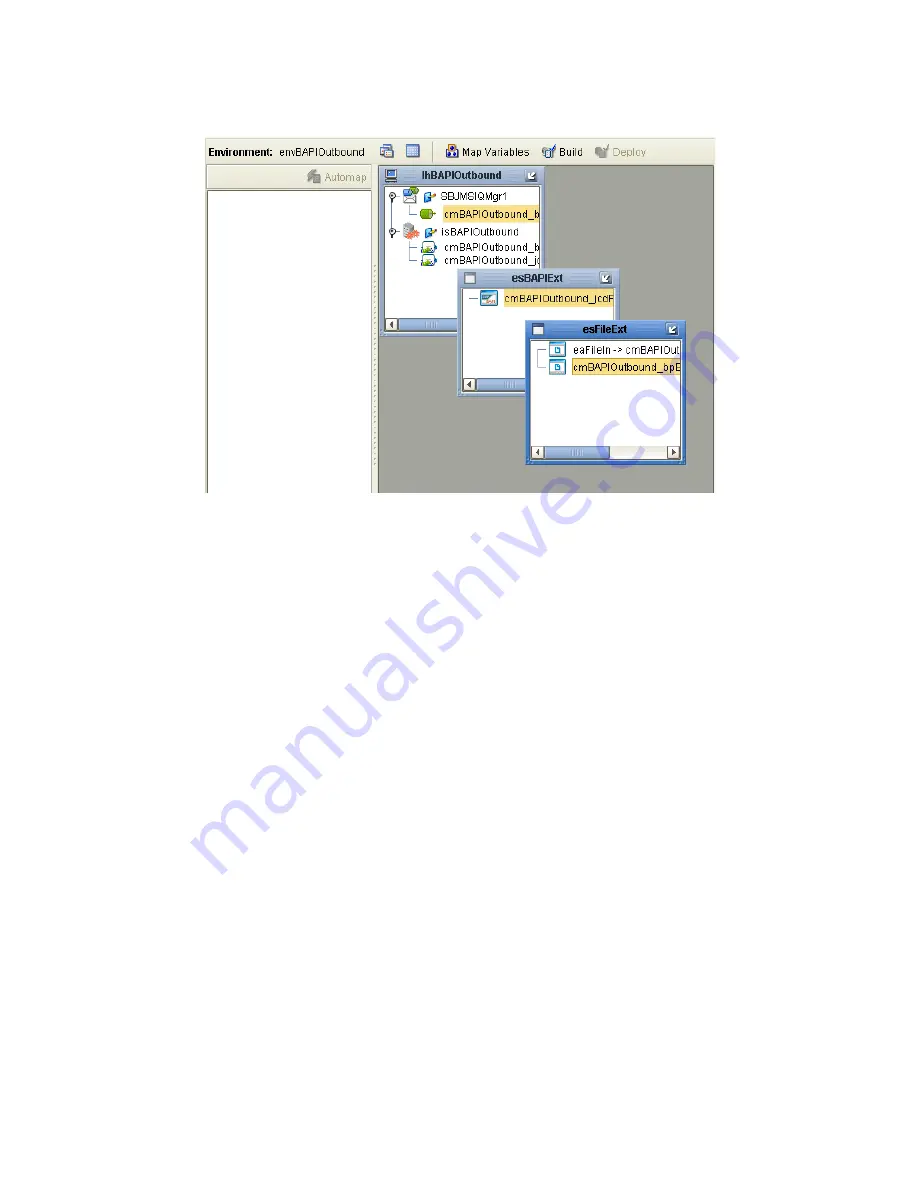
Chapter 6
Section 6.5
Reviewing the Sample Projects
Building and Deploying the prjBAPIOutbound Sample Project
eWay™ Adapter for SAP BAPI User’s Guide
91
Sun Microsystems, Inc.
Figure 63
Deployment Profile
6.5.10
Create and Start the Domain
To build and deploy your Project, you must first create a domain. A domain is an
instance of a Logical Host. After the domain is created, the Project is built and then
deployed.
Note:
You are only required to create a domain once when you install the Java Composite
Application Platform Suite.
Steps required to create and start the domain:
1
Navigate to your
<JavaCAPS51>\logicalhost
directory (where <JavaCAPS51> is
the location of your Java Composite Application Suite installation.
2
Double-click the
domainmgr.bat
file. The
Domain Manager
appears.
3
If you have already created a domain, select your domain in the Domain Manager
and click the
Start an Existing Domain
button. Once your domain is started, a
green check mark indicates that the domain is running.
4
If there are no existing domains, a dialog box indicates that you can create a domain
now. Click
Yes
. The
Create Domain
dialog box appears.
5
Make any necessary changes to the
Create Domain
dialog box and click
Create
. The
new domain is added to the Domain Manager. Select the domain and click the
Start
an Existing Domain
button. Once your domain is started, a green check mark
indicates that the domain is running.
For more information about creating and managing domains see the
eGate Integrator
System Administration Guide
.