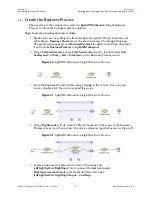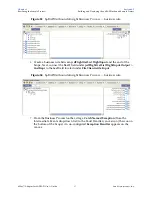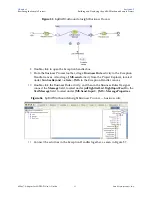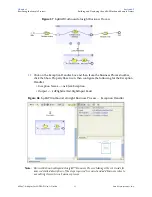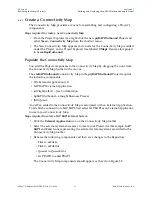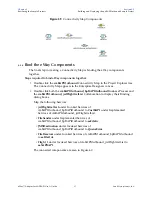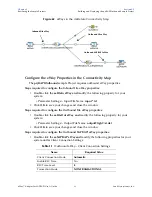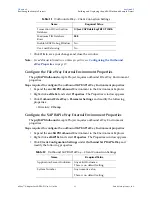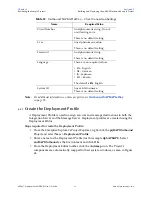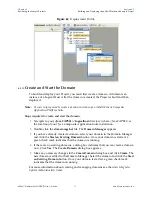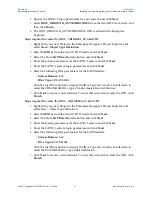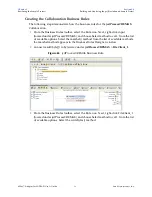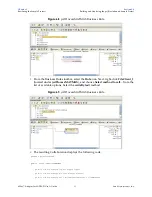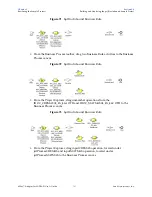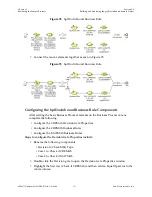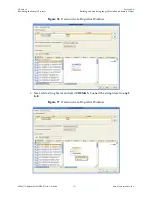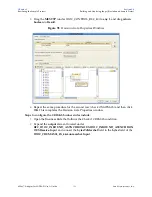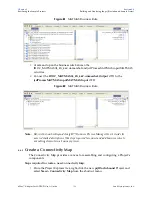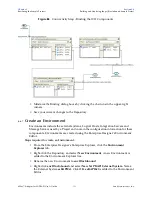Chapter 6
Section 6.6
Reviewing the Sample Projects
Building and Deploying the prjIDocInbound Sample Project
eWay™ Adapter for SAP BAPI User’s Guide
94
Sun Microsystems, Inc.
4
Specify the SAP R/3 login parameters for your system, and click
Next
.
5
select
IDOC_INBOUND_ASYNCHRONOUS
from the list of RFCs to retrieve, and
then click
Finish
.
6
The IDOC_INBOUND_ASYNCHRONOUS OTD is added to the Enterprise
Explorer.
Steps required to create the IDOC_CREMAS03_4X_46A OTD:
1
Right-click your new Project in the Enterprise Designer’s Project Explorer, and
select
New
>
Object Type Definition
.
2
Select
SAP IDoc
from the list of OTD Wizards and click
Next
.
3
Select the From
SAP Directly
radio button and click
Next
.
4
Enter the system parameters for the SAP R/3 system and click
Next
.
5
Enter the SAP R/3 system login parameters and click
Next
.
6
Select the following IDoc parameters for the SAP Metadata:
System Release:
4.6C
IDoc Type:
CREAMAS03
Click the List IDocs button to display the IDoc Type List window. Scroll down to
select the CREAMAS03 IDoc type (Vendor master data distribution)
7
Click
Next
to review your selections. To close this wizard and create the OTD, click
Finish
.
Steps required to create the IDOC_MATMAS04_4X_46C OTD:
1
Right-click your new Project in the Enterprise Designer’s Project Explorer, and
select New > Object Type Definition.
2
Select
SAP IDoc
from the list of OTD Wizards and click
Next
.
3
Select the From
SAP Directly
radio button and click
Next
.
4
Enter the system parameters for the SAP R/3 system and click
Next
.
5
Enter the SAP R/3 system login parameters and click
Next
.
6
Select the following IDoc parameters for the SAP Metadata:
System Release:
4.6C
IDoc Type:
MATMAS04
Click the List IDocs button to display the IDoc Type List window. Scroll down to
select the MATMAS04 IDoc type (Material Master).
7
Click
Next
to review your selections. To close this wizard and create the OTD, click
Finish
.