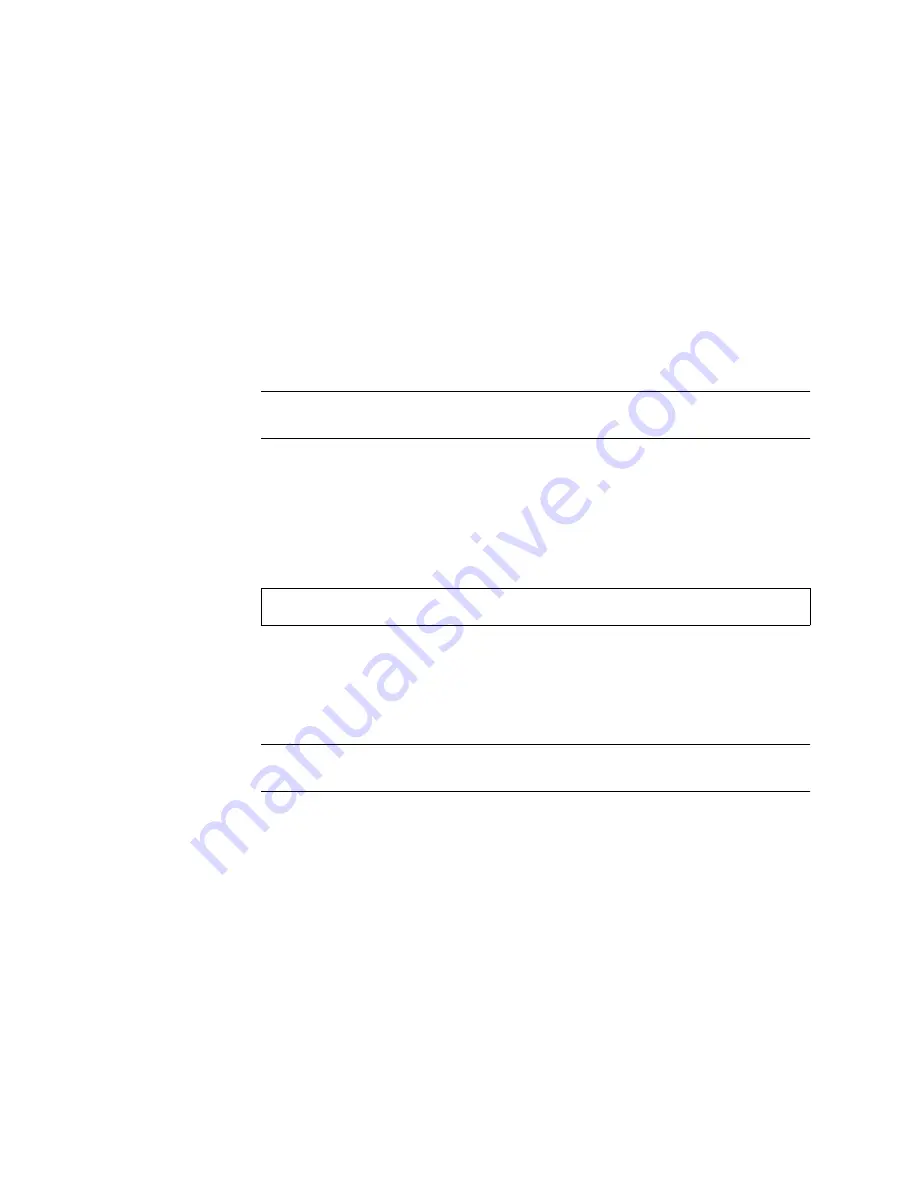
Chapter 6
Installing and Configuring Sun StorEdge Volume Manager
71
Setting up Other Disks
Use
vxdiskadm
to add disks other than the boot disks to the system as new Volume
Manager disks after the
vxinstall
process is complete. Select option 1, Add or
initialize disks.
See the Sun StorEdge Volume Manager System Administrator’s Guide for full details of
using
vxdiskadm
.
See the Netra ft 1800 User’s Guide for details of adding disks that are not already in
the system.
Note –
You should plan to store all non-boot data on disks in groups other than
rootdg
.
▼
To Add a New Disk
1. Use the
cmsconfig
utility to check that the disk is enabled.
The disk must be physically present and enabled.
2. Check that the disk is known to the Volume Manager:
3. Add the disk to a disk group.
See the Sun StorEdge Volume Manager User’s Guide for details of creating and adding
disks to disk groups.
Create new disk groups for user data with names other than
rootdg.
Note –
If the new disk is not visible to the Volume Manager, enter the command:
vxdctl enable
Configuring Storage
Once a disk belongs to a disk group, you can allocate storage using any of the
methods described in the Sun StorEdge Volume Manager User’s Guide or the
Sun StorEdge Volume Manager System Administrator’s Guide.
# vxdisk list
Summary of Contents for Netra ft 1800
Page 6: ...vi Netra ft 1800 Installation Guide February 1999 ...
Page 10: ...x Netra ft 1800 Installation Guide February 1999 ...
Page 40: ...26 Netra ft 1800 Installation Guide February 1999 FIGURE 2 12 Removing a CPUset Module ...
Page 41: ...Chapter 2 Hardware Installation 27 CAF Modules FIGURE 2 13 Removing a CAF ...
Page 43: ...Chapter 2 Hardware Installation 29 PSU Modules FIGURE 2 15 Removing a Power Supply ...
Page 45: ...Chapter 2 Hardware Installation 31 FIGURE 2 16 Removing an RMM Module ...
Page 56: ...42 Netra ft 1800 Installation Guide February 1999 ...






































