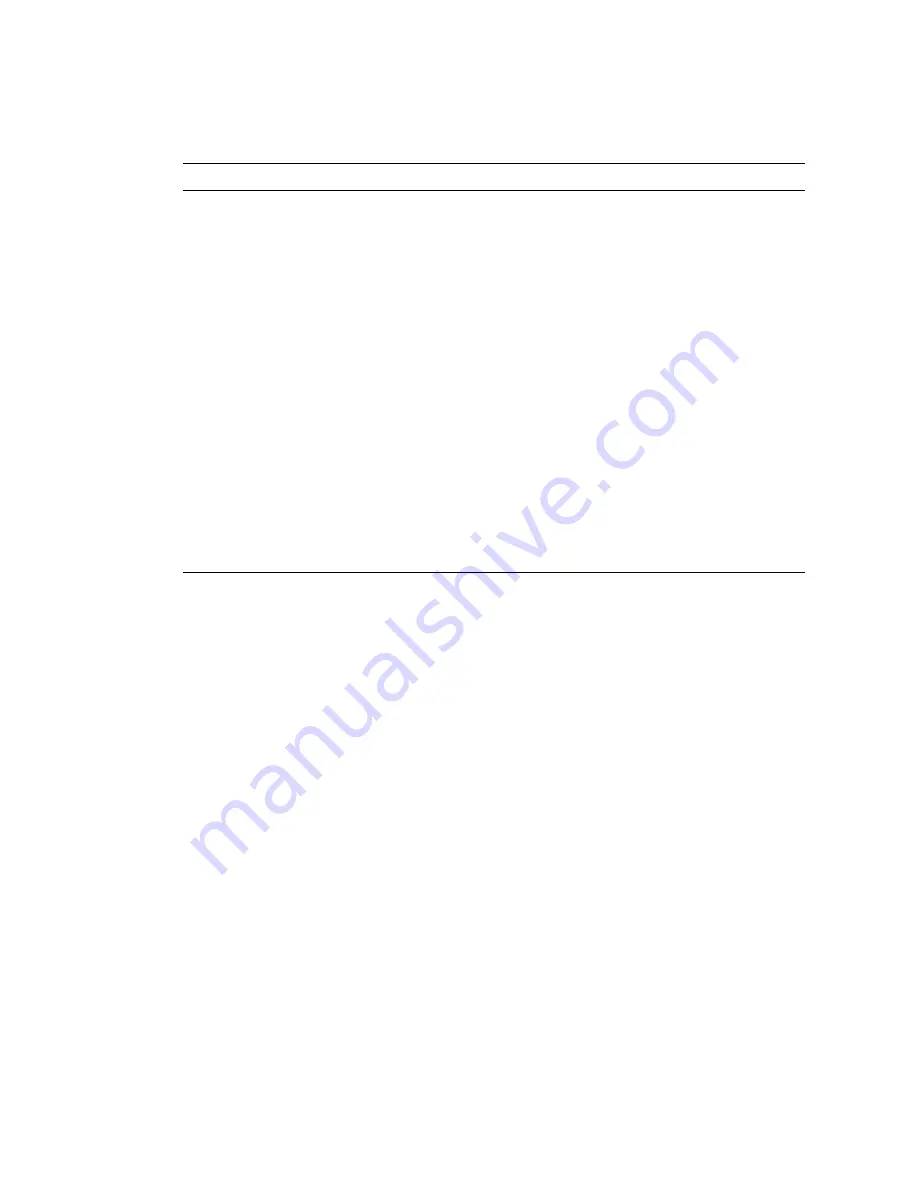
18
Sun Fire T2000 Server Service Manual • October 2005
Power
on/off
button
Turns the host system on and off. This button is recessed to
prevent accidental server power-off. Use the tip of a pen to operate
this button.
Top fan LED
Amber
Provides the following operational fan indications:
• Off – Indicates a steady state, no service action is required.
• Steady on – Indicates a fan failure event has been acknowledged
and a service action is required on at least one of the three fans.
Use the fan LEDs to determine which fan requires service.
Rear-FRU
FAULT LED
Amber
Provides the following indications:
• Off – Indicates a steady state, no service action is required.
• Steady on – Indicates a failure of a rear-access FRU (a power
supply or the rear blower). Use the FRU LEDs to determine
which FRU requires service.
OverTemp
LED
Amber
Provides the following operational temperature indications:
• Off – Indicates a steady state, no service action is required.
• Steady on – Indicates a temperature failure event has been
acknowledged and a service action is required. View the ALOM
reports for further information on this event.
* Provided on the front and rear panel, otherwise the LED is only located on the front panel.
TABLE 2-2
Front and Rear Panel LEDs
(Continued)
LED
Color
Description
Summary of Contents for Netra T2000
Page 8: ...viii Sun Fire T2000 Server Service Manual October 2005 ...
Page 14: ...xiv Sun Fire T2000 Server Service Manual October 2005 ...
Page 68: ...54 Sun Fire T2000 Server Service Manual October 2005 ...
Page 122: ...108 Sun Fire T2000 Server Service Manual October 2005 ...
Page 132: ...118 Sun Fire T2000 Server Service Manual October 2005 ...
















































