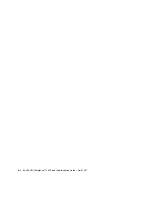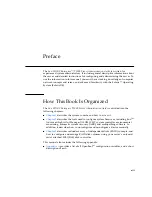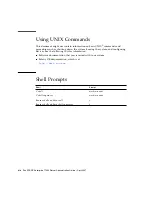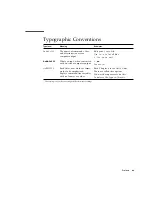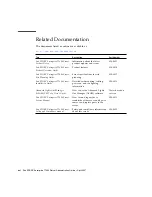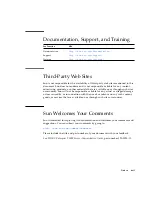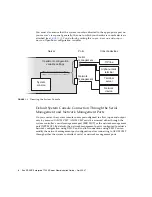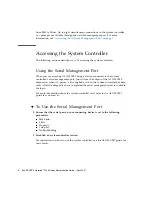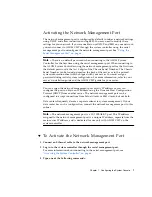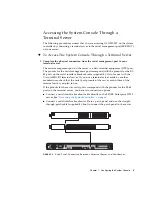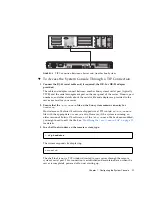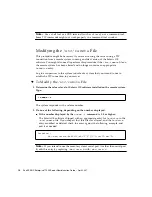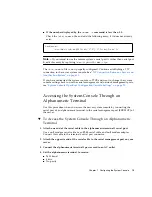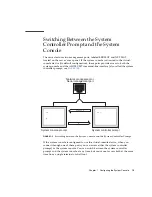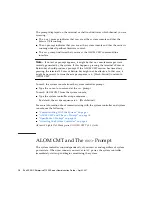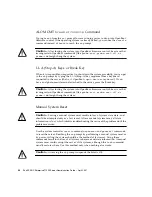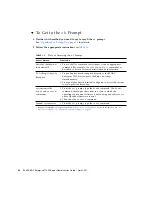Chapter 1
Configuring the System Console
7
Activating the Network Management Port
The network management port is configured by default to retrieve network settings
using DHCP and allow connections using SSH. You may need to modify these
settings for your network. If you are unable to use DHCP and SSH on your network,
you must connect to ALOM CMT through the system controller using the serial
management port to reconfigure the network management port. See
Serial Management Port” on page 6
Note –
There is no default password when connecting to the ALOM System
Controller for the first time using the serial management port. When connecting to
the ALOM System Controller using the network management port for the first time,
the default password is the last 8 digits of the Chassis Serial Number. The Chassis
Serial Number can be found printed on the back of the server or in the printed
system information sheet which shipped with your server. You must assign a
password during initial system configuration. For more information, refer to your
server’s installation guide and the ALOM CMT guide for your server.
You can assign the network management port a static IP address or you can
configure the port to obtain an IP address using the Dynamic Host Configuration
Protocol (DHCP) from another server. The network management port can be
configured to accept connections from Telnet clients or SSH clients, but not both.
Data centers frequently devote a separate subnet to system management. If your
data center has such a configuration, connect the network management port to this
subnet.
Note –
The network management port is a 10/100BASE-T port. The IP address
assigned to the network management port is a unique IP address, separate from the
main server IP address, and is dedicated for use only with ALOM CMT on the
system controller.
▼
To Activate the Network Management Port
1. Connect an Ethernet cable to the network management port.
2. Log in to the system controller through the serial management port.
For more information about connecting to the serial management port, see
“Accessing the System Controller” on page 6
3. Type one of the following commands:
Summary of Contents for SPARC Enterprise T1000
Page 4: ......
Page 8: ...viii Sun SPARC Enterprise T1000 Server Administration Guide April 2007 Index 61...
Page 10: ...x Sun SPARC Enterprise T1000 Server Administration Guide April 2007...
Page 12: ...xii Sun SPARC Enterprise T1000 Server Administration Guide April 2007...
Page 18: ...xviii Sun SPARC Enterprise T1000 Server Administration Guide April 2007...
Page 42: ...24 Sun SPARC Enterprise T1000 Server Administration Guide April 2007...
Page 74: ...56 Sun SPARC Enterprise T1000 Server Administration Guide April 2007...
Page 78: ...60 Sun SPARC Enterprise T1000 Server Administration Guide April 2007...
Page 82: ...64 Sun SPARC Enterprise T1000 Server Administration Guide April 2007...