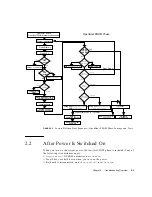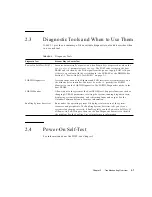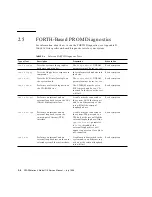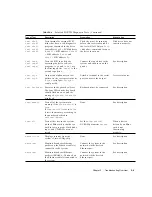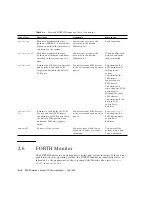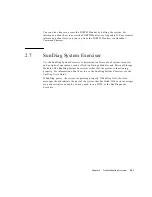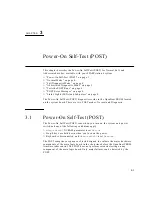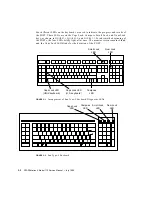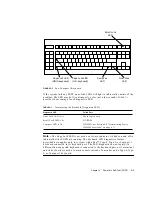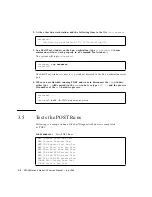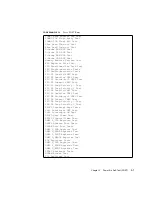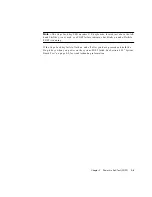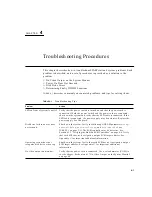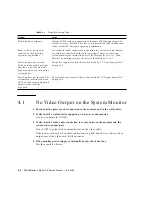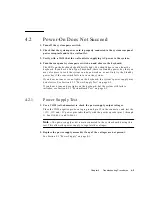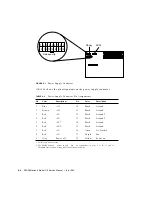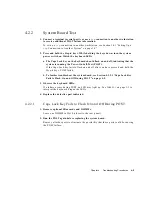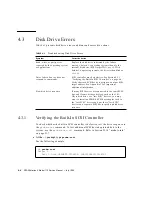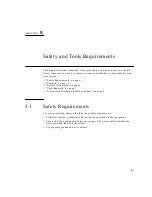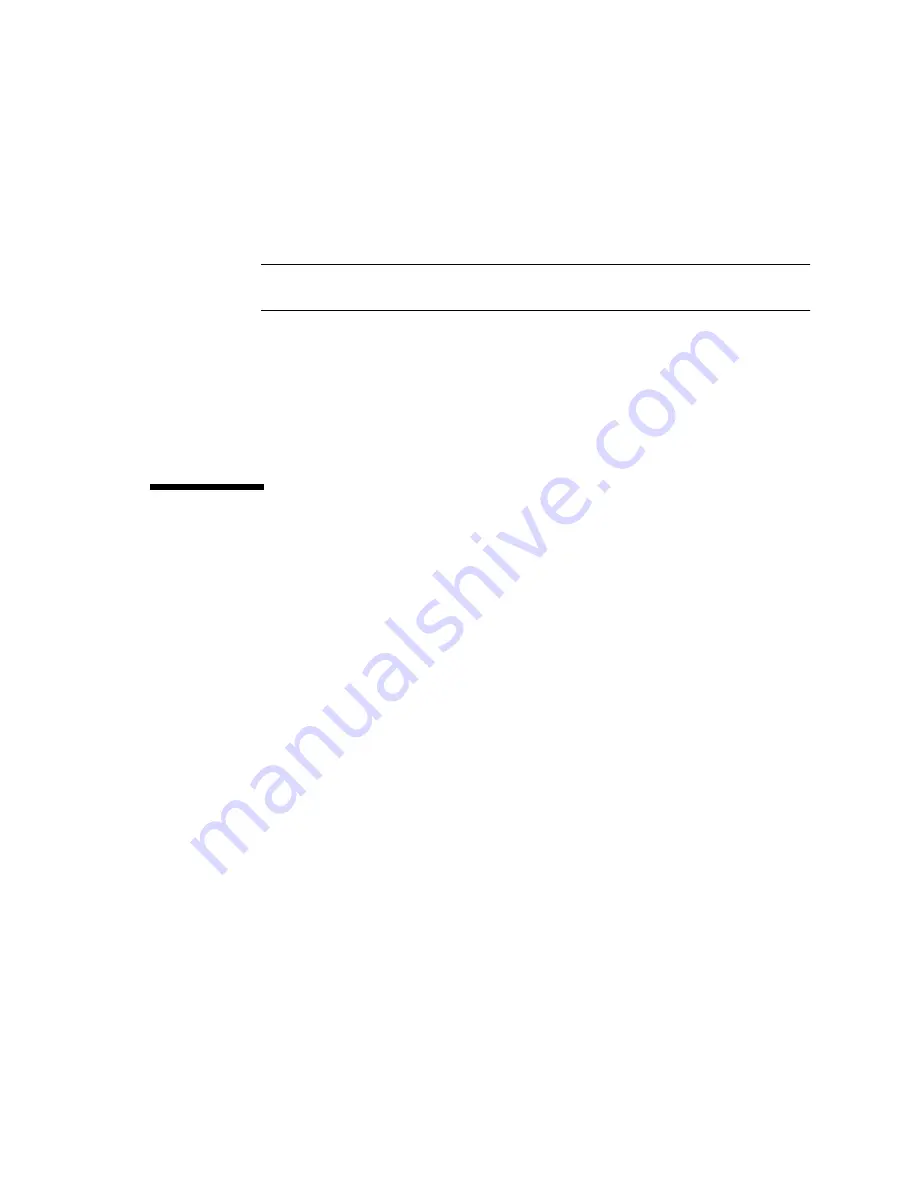
Chapter 3
Power-On Self-Test (POST)
3-5
■
You set the
diag-switch?
NVRAM parameter to
true
in the OpenBoot PROM.
■
You disconnect the keyboard and you set the
diag-switch?
NVRAM parameter
to
true
in the OpenBoot PROM.
Note –
POST does not perform extensive testing on any system board component.
POST detects only major failures.
To view error messages returned by POST, connect a terminal to serial port A or use
a
tip
connection to another workstation.
If you do not connect a terminal to serial port A or use a
tip
connection, the screen
will be blank during the POST diagnostics. In this case, use the keyboard LEDs to
display error conditions. See Section 3.7 “Status Lights (LEDs) and Indicators” on
page 3-8.
3.4
Abbreviated Diagnostic Mode
A silent Power-On Self-Test (POST) is run if you disconnect the keyboard and you
set the
diag-switch?
NVRAM parameter to
false
in the OpenBoot PROM. This
Power-On Self-Test is silent (no progressive test messages are printed out). If an
error or errors occur during the abbreviated Power-On Self-Test, all error messages
are displayed on the TTY or
tip
window.
3.4.1
Setting Up a
tip
Connection to Another System
You can use the serial port on your system to connect to another Sun workstation
(either the same type of SPARC™ system or a different type of Sun workstation or
server system). This connection lets you use a shell window on the Sun workstation
as a terminal to the system being tested.
The
tip
method is recommended, because it lets you use SunOS™ windowing and
operating system features to help you work with the boot PROM.
To make a
tip
connection, follow these steps:
1. Connect the system’s serial port (
ttya
) to another Sun workstation
ttya
serial
port using a serial connection cable. This connection is made with a 3-wire null
modem cable. Connect wires 3-2, 2-3, and 7-7.
Summary of Contents for SPARCstation 4 110
Page 24: ...1 6 SPARCstation 4 Model 110 Service Manual July 1996...
Page 36: ...2 12 SPARCstation 4 Model 110 Service Manual July 1996...
Page 46: ...3 10 SPARCstation 4 Model 110 Service Manual July 1996...
Page 108: ...10 4 SPARCstation 4 Model 110 Service Manual July 1996...
Page 146: ...12 6 SPARCstation 4 Model 110 Service Manual July 1996...
Page 150: ...A 4 SPARCstation 4 Model 110 Service Manual July 1996...
Page 160: ...B 10 SPARCstation 4 Model 110 Service Manual July 1996...
Page 174: ...Glossary 4 SPARCstation 4 Model 110 Service Manual July 1996...