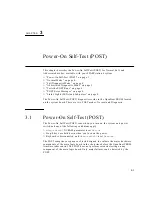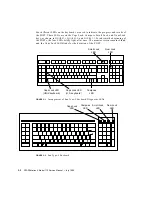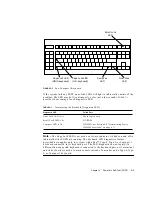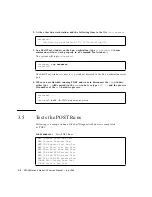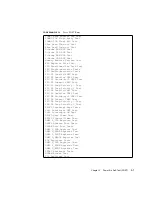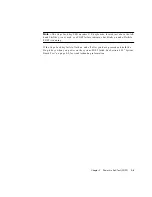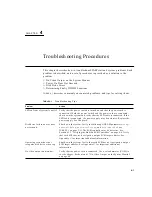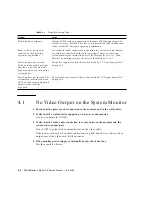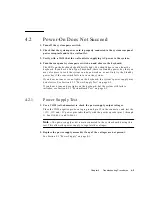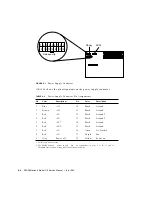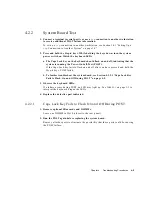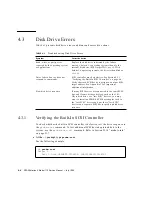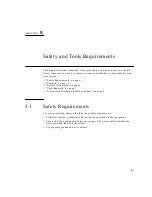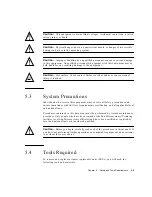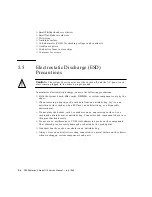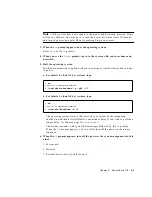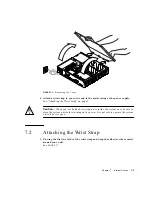Chapter 4
Troubleshooting Procedures
4-5
4.2.2
System Board Test
1. Connect a terminal to serial port A or use a
tip
connection to another workstation
to receive additional POST failure information.
To set up a
tip
connection to another workstation, see Section 3.4.1 “Setting Up a
Connection to Another System” on page 3-5.”
2. Press and hold the Stop-d keys. While holding the keys down, turn the system
power switch on. Watch the keyboard LEDs.
a. The Caps Lock key on the keyboard should flash on and off, indicating that the
system is running the Power-On Self-Test (POST).
If the Caps Lock key fails to flash on and off after you have pressed and held the
Stop-d keys, POST failed.
b. To further troubleshoot the system board, see Section 4.2.2.1 “Caps Lock Key
Fails to Flash On and Off During POST” on page 4-5.
3. Observe the keyboard LEDs.
If a failure occurs during POST, an LED may light up. See
on page 3-3 to
interpret the keyboard diagnostic LEDs.
4. Replace the defective part indicated.
4.2.2.1
Caps Lock Key Fails to Flash On and Off During POST
1. Remove optional SBus cards and DSIMMs.
Leave one DSIMM in Slot 0 (closest to the rear panel).
2. Run the POST again before replacing the system board.
Remove all other parts to eliminate the possibility that those parts could be causing
the POST failure.
Summary of Contents for SPARCstation 4 110
Page 24: ...1 6 SPARCstation 4 Model 110 Service Manual July 1996...
Page 36: ...2 12 SPARCstation 4 Model 110 Service Manual July 1996...
Page 46: ...3 10 SPARCstation 4 Model 110 Service Manual July 1996...
Page 108: ...10 4 SPARCstation 4 Model 110 Service Manual July 1996...
Page 146: ...12 6 SPARCstation 4 Model 110 Service Manual July 1996...
Page 150: ...A 4 SPARCstation 4 Model 110 Service Manual July 1996...
Page 160: ...B 10 SPARCstation 4 Model 110 Service Manual July 1996...
Page 174: ...Glossary 4 SPARCstation 4 Model 110 Service Manual July 1996...