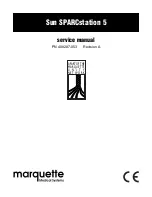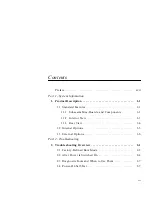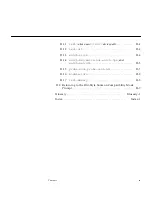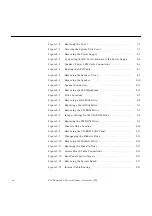xi
Figures
Figure 1-1
Basic SPARCstation 5 System . . . . . . . . . . . . . . . . . . . . . . . . . . .
1-2
Figure 1-2
Interior View of SPARCstation 5 System . . . . . . . . . . . . . . . . . .
1-3
Figure 1-3
Rear View of SPARCstation 5 System . . . . . . . . . . . . . . . . . . . .
1-4
Figure 2-1
Factory-Defined Boot Sequence—POST Phase Settings and Tests
2-2
Figure 2-2
Factory-Defined Boot Sequence—OpenBoot PROM Phase Settings
and Tests . . . . . . . . . . . . . . . . . . . . . . . . . . . . . . . . . . . . . . . . . . . .
2-3
Figure 3-1
Arrangement of Sun Type-5 Keyboard Diagnostic LEDs . . . .
3-2
Figure 3-2
Sun Type-4 Keyboard . . . . . . . . . . . . . . . . . . . . . . . . . . . . . . . . . .
3-3
Figure 3-3
Sun Compact 1 Keyboard. . . . . . . . . . . . . . . . . . . . . . . . . . . . . . .
3-3
Figure 3-4
SPARCstation System Banner . . . . . . . . . . . . . . . . . . . . . . . . . . .
3-4
Figure 3-5
Location of System Power LED . . . . . . . . . . . . . . . . . . . . . . . . . .
3-9
Figure 4-1
Power Supply Connector . . . . . . . . . . . . . . . . . . . . . . . . . . . . . . .
4-4
Figure 4-2
DSIMM Slot Locations . . . . . . . . . . . . . . . . . . . . . . . . . . . . . . . . .
4-8
Figure 7-1
Removing the Rear Panel Cover Screws . . . . . . . . . . . . . . . . . .
7-2
Figure 7-2
Removing the Cover . . . . . . . . . . . . . . . . . . . . . . . . . . . . . . . . . . .
7-3
Figure 7-3
Grounding the Wrist Strap to the Power Supply . . . . . . . . . . .
7-4
Summary of Contents for SPARCstation 5
Page 12: ...x SPARCstation 5 Service Manual November 1996...
Page 22: ...xx SPARCstation 5 Service Manual November 1996...
Page 23: ...Part 1 SystemInformation Chapter 1 Product Description...
Page 24: ......
Page 32: ......
Page 44: ...2 12 SPARCstation 5 Service Manual November 1996 2...
Page 64: ...4 10 SPARCstation 5 Service Manual November 1996 4...
Page 65: ...Part 3 PreparingforService Chapter 5 Safety and Tools Requirements Chapter 6 Power On and Off...
Page 66: ......
Page 72: ...5 6 SPARCstation 5 Service Manual November 1996 5...
Page 78: ......
Page 130: ...9 32 SPARCstation 5 Service Manual November 1996 9...
Page 132: ......
Page 136: ...10 4 SPARCstation 5 Service Manual November 1996 10...
Page 162: ...11 26 SPARCstation 5 Service Manual November 1996 11...
Page 163: ...Part 6 IllustratedPartsBreakdown Chapter 12 Illustrated Parts Breakdown...
Page 164: ......
Page 172: ......
Page 176: ...A 4 SPARCstation 5 Service Manual November 1996 A...
Page 198: ...D 10 SPARCstation 5 Service Manual November 1996 D...
Page 208: ...SPARCstation 5 Service Manual November 1996...
Page 210: ......