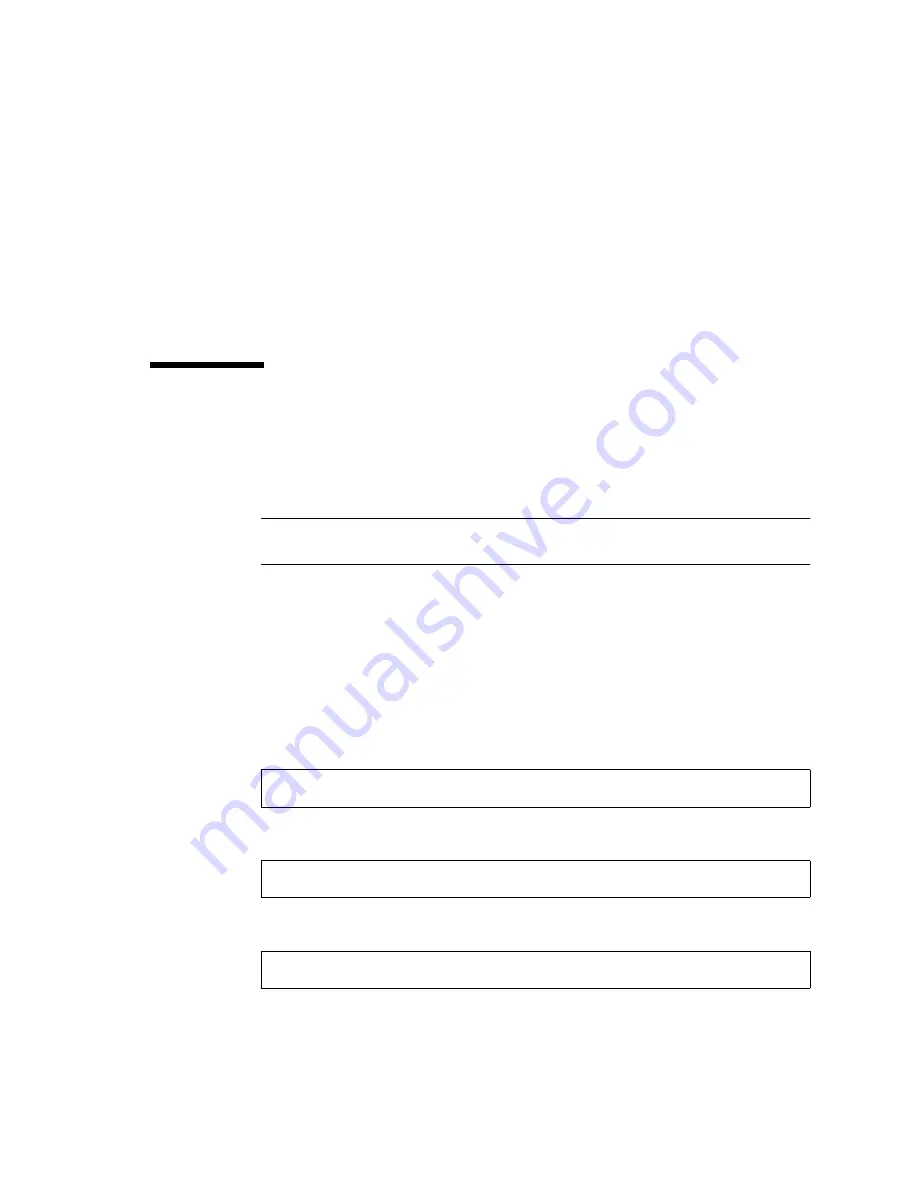
Chapter 3
Installing Solaris OE From the Installation CD
19
■
The system reboots and then the CD is ejected. Web Start is displayed.
7. Load any dditional Solaris software from the CDs as required.
Refer to the Solaris 8 4/01, Solaris 8 7/01, or Solaris 8 10/01 documentation for
further information on optional software.
8. When the last CD is installed, click Reboot Now.
The system boots using the Solaris release that you installed.
Patching a Network Installation Image
for the Solaris 8 4/01, Solaris 8 7/01, or
Solaris 8 10/01 Release
Note –
If the installation server is already set up with an image of the Solaris 8 4/01,
Solaris 8 7/01, or Solaris 8 10/01 release, skip to Step 7.
▼
To Patch a Network Installation Image
1. Become superuser.
2. Insert the Solaris 8 Software 1 of 2 CD in a CD-ROM drive used by the
installation server.
3. Change to the
Tools
directory:
4. Create the install image:
5. Return to the home directory:
# cd /cdrom/cdrom0/s0/Solaris_8/Tools
#
.
/setup_install_server
image-directory
# cd /
Summary of Contents for StorEdge
Page 6: ...4 Sun StorEdge SBus Dual Fibre Channel Host Adapter Installation Guide October 2002 ...
Page 8: ...iv Sun StorEdge SBus Dual Fibre Channel Host Adapter Installation Guide October 2002 ...
Page 11: ...Regulatory Compliance Statements vii ...
Page 12: ...viii Sun StorEdge SBus Dual Fibre Channel Host Adapter Installation Guide October 2002 ...
Page 24: ...xx Sun StorEdge SBus Dual Fibre Channel Host Adapter Installation Guide October 2002 ...
Page 26: ...xxii Sun StorEdge SBus Dual Fibre Channel Host Adapter Installation Guide October 2002 ...
Page 30: ...xviii Sun StorEdge SBus Dual Fibre Channel Host Adapter Installation Guide October 2002 ...
Page 34: ...4 Sun StorEdge SBus Dual Fibre Channel Host Adapter Installation Guide October 2002 ...
Page 58: ...A 6 Sun StorEdge SBus Dual Fibre Channel Host Adapter Installation Guide October 2002 ...
















































