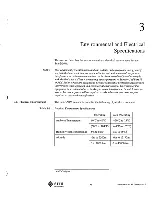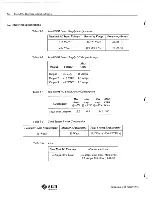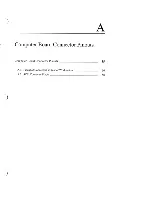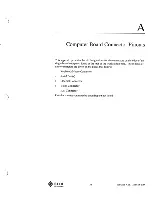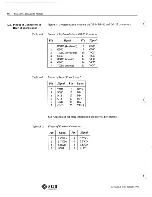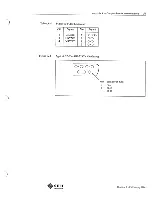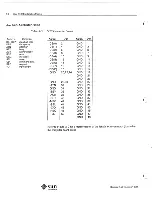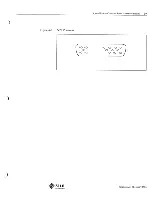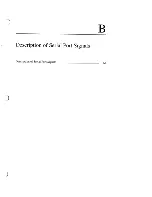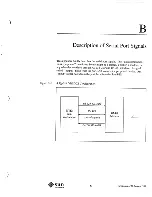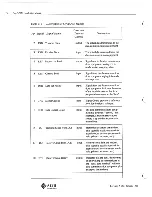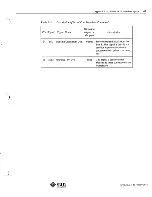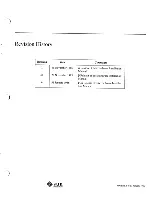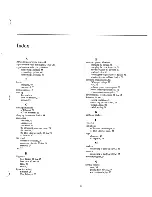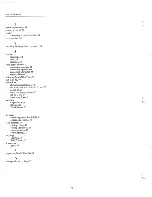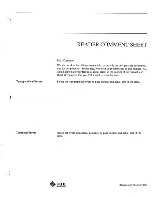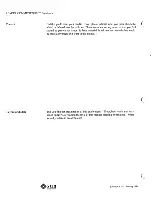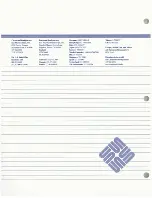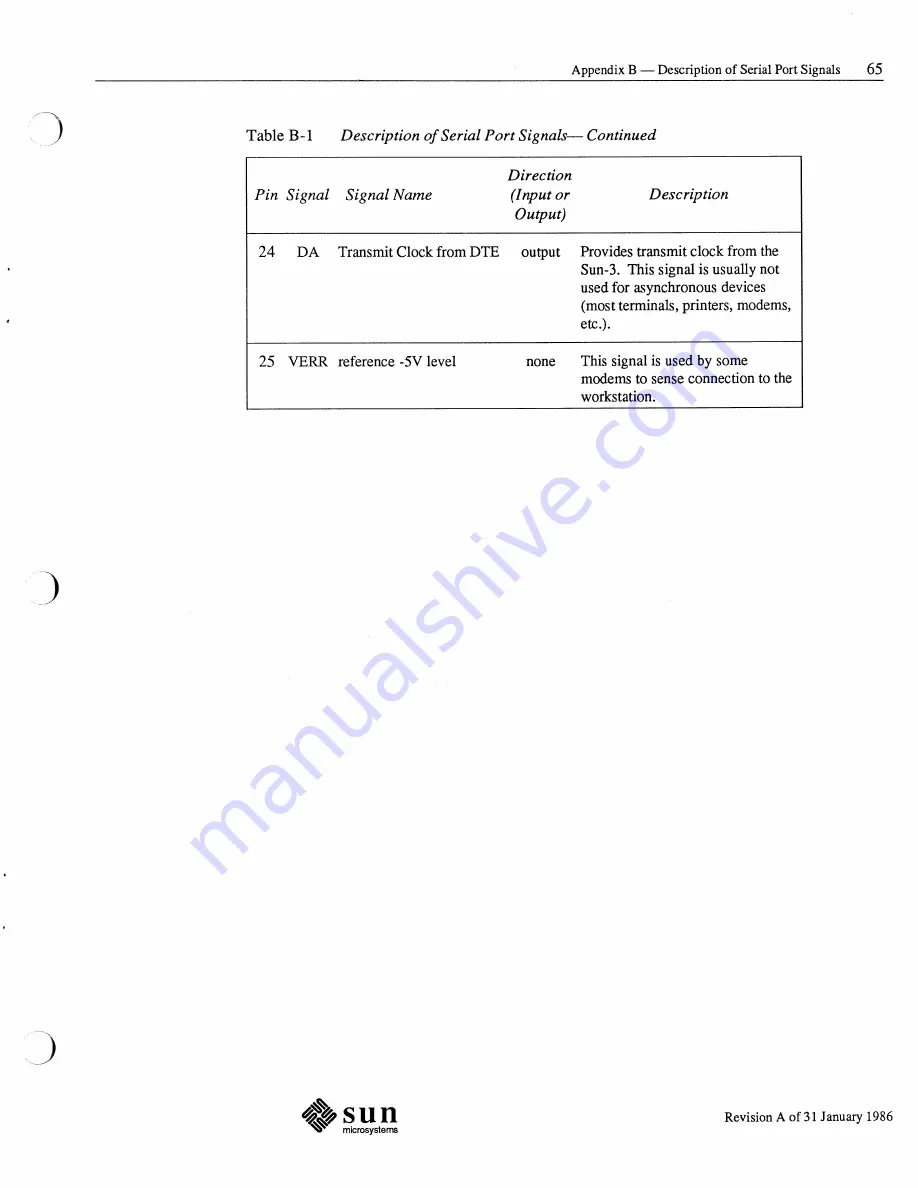Summary of Contents for Sun-3/50M
Page 2: ...Hardware Installation Manual for the Sun 3 50M...
Page 5: ......
Page 9: ......
Page 11: ......
Page 15: ......
Page 19: ......
Page 21: ......
Page 61: ......
Page 63: ......
Page 67: ...c...
Page 73: ...c c...
Page 74: ...B Description of Serial Port Signals Description of Serial Port Signals 63...
Page 75: ......
Page 79: ...c c...
Page 81: ...c c...