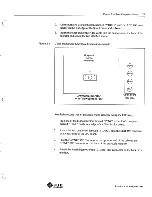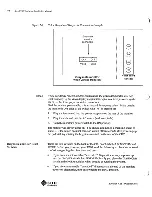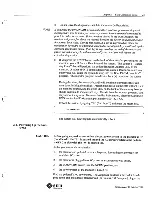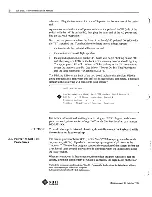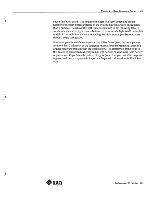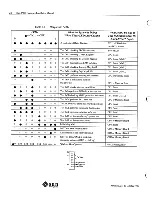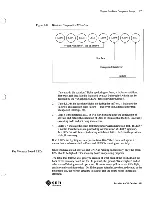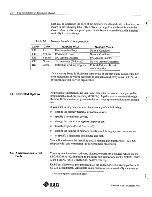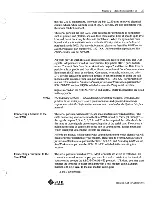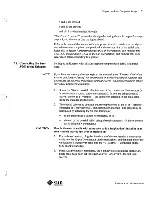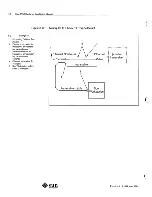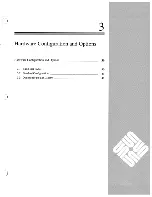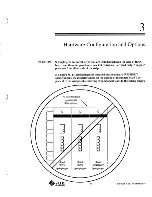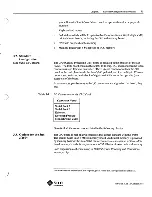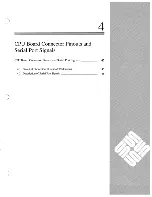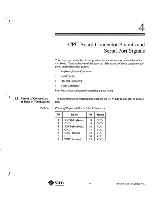Summary of Contents for Sun-3/60
Page 1: ...A sun microsystems Hardware Installation Manual for the Sun 3 60 Workstation...
Page 2: ...C Hardware Installation Manual for the Sun 3 60 Workstation ____________...
Page 7: ......
Page 9: ..._...
Page 11: ......
Page 13: ......
Page 21: ......
Page 47: ......
Page 49: ...c c c...
Page 55: ...c l...
Page 57: ...C c...
Page 65: ...c _...
Page 68: ...C C...
Page 69: ...c...