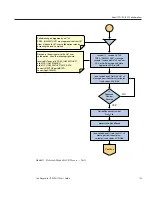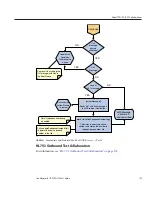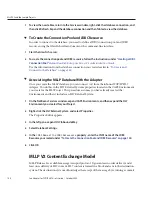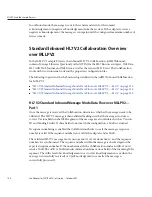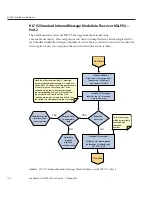d. Click OK.
The database appears in the list of databases on the Services window.
Make sure your database instance is running.
For Oracle, DB2, SQL Server, and Sybase databases, do the following:
a. Copy the database driver file to
JavaCAPS_Home
/appserver/lib
.
b. Under Databases on the NetBeans Services window, right-click Drivers and then select New
Driver.
The New JDBC Driver dialog box appears.
c. Click Add, and then brows to and select the database driver file.
d. Select or look for the driver class to use.
e. Accept the default name or enter a name for the driver.
f.
Click OK.
g. In the Drivers list on the Services window, right-click the driver you just added and click
Connect Using.
The New Database Connection dialog box appears.
h. Enter the connection information for the database instance you created for MLLP and then
click OK.
The new database connection appears in the Databases list.
On the NetBeans Services window, right-click the MLLP database, and click Connect.
NetBeans connects to the database and the icon changes for that database. The following figure
illustrates a Java DB connection.
2
3
4
MLLP V2 and the Sample Projects
Sun Adapter for TCP/IP HL7 User's Guide
141
Summary of Contents for Sun Adapter forTCP/IPHL7
Page 6: ...6 ...