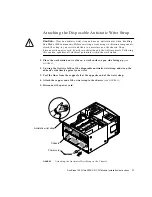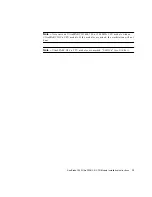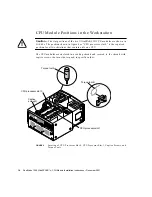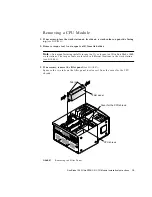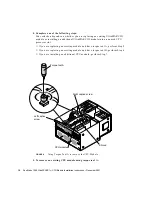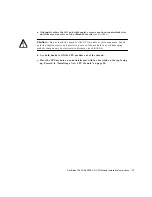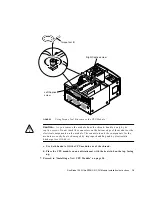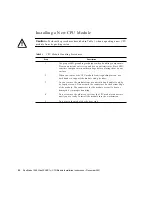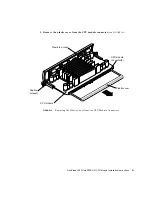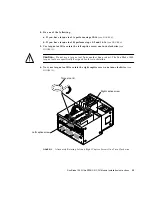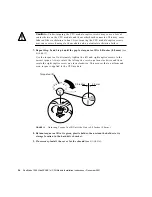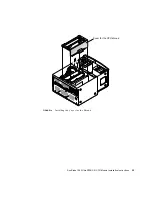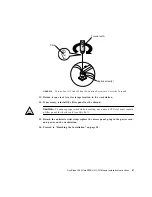22
Sun Blade 1000 UltraSPARC
TM
CPU Module Installation Instructions • December 2001
2. Lower the CPU module into the shroud until the CPU module’s captive screws are
aligned with the threaded inserts
(see
).
FIGURE 11
Lowering the CPU Module into the Threaded Inserts
3. Tighten both captive screws by hand until the screws contact the threaded inserts
of the CPU shroud.
Once the CPU module is seated, surface contact between the captive screws and the
threaded inserts of the shroud typically occurs in less than one turn of both left and
right captive screws.
1
2
CPU module
Captive
screw(2)
Threaded
insert(2)
Shroud