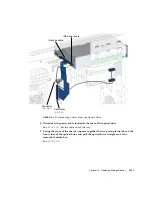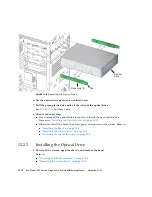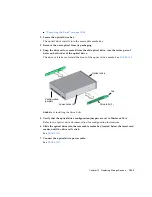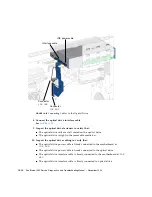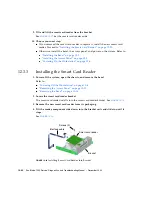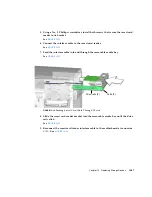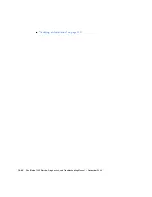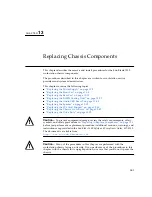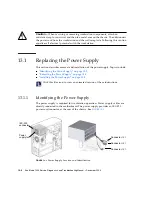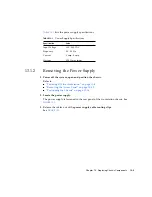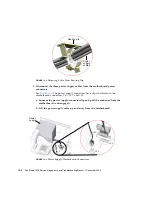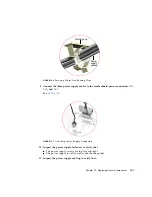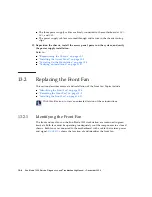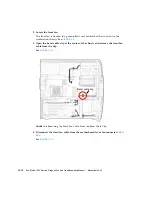12-20
Sun Blade 1500 Service, Diagnostics, and Troubleshooting Manual
• December
2004
9. Tilt and lift the smart card reader from the bracket.
See
. Set the smart card reader aside.
10. Choose your next step:
■
If you removed the smart card reader to replace it, install the new smart card
reader. Proceed to
“Installing the Smart Card Reader” on page
.
■
Otherwise, install the bezel, the access panel, and power on the system. Refer to:
■
“Installing the Bezel” on page
■
“Installing the Access Panel” on page
■
“Powering On the Workstation” on page
12.3.3
Installing the Smart Card Reader
1. Power off the system, open the chassis, and remove the bezel.
Refer to:
■
“Powering Off the Workstation” on page
■
“Removing the Access Panel” on page
■
2. Locate the smart card reader bracket.
The smart card reader installs into the smart card reader bracket. See
3. Remove the new smart card reader from its packaging.
4. Tilt the reader, component side down, into the bracket rails and slide in until it
stops.
See
FIGURE
12-18
Installing Smart Card Reader Into Bracket
Screws (2)
Bracket
Smart card reader
Interface cable
Summary of Contents for Sun Blade 1500
Page 16: ...xvi Sun Blade 1500 Service Diagnostics and Troubleshooting Manual December 2004...
Page 30: ...xxx Sun Blade 1500 Service Diagnostics and Troubleshooting Manual December 2004...
Page 40: ...xl Sun Blade 1500 Service Diagnostics and Troubleshooting Manual December 2004...
Page 186: ...8 22 Sun Blade 1500 Service Diagnostics and Troubleshooting Manual December 2004...
Page 360: ...13 62 Sun Blade 1500 Service Diagnostics and Troubleshooting Manual December 2004...
Page 412: ...A 4 Sun Blade 1500 Service Diagnostics and Troubleshooting Manual December 2004...
Page 432: ...B 20 Sun Blade 1500 Service Diagnostics and Troubleshooting Manual December 2004...
Page 472: ...C 40 Sun Blade 1500 Service Diagnostics and Troubleshooting Manual December 2004...
Page 500: ...Index 14 Sun Blade 1500 Service Diagnostics and Troubleshooting Manual December 2004...