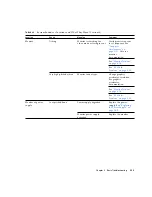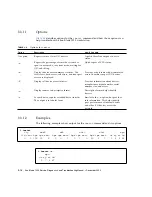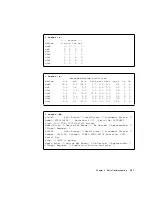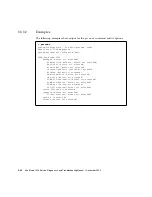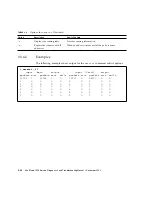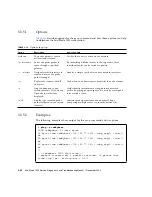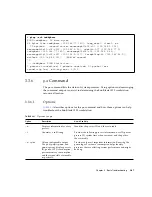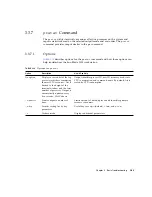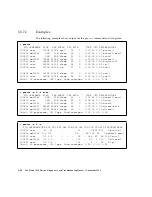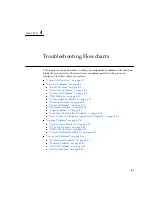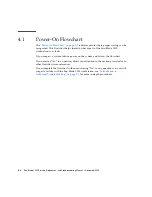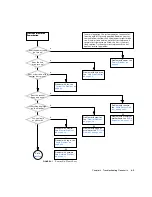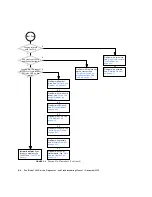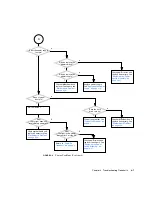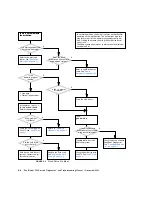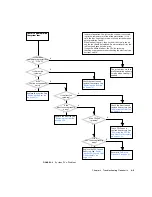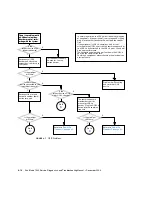Chapter 3
Basic
Troubleshooting
3-25
3.3.5
ping
Command
The
ping
command sends ICMP ECHO_REQUEST packets to network hosts.
Depending upon how the
ping
command is configured, the output displayed can
identify troublesome network links or nodes. The destination host is specified in the
variable
hostname
.
#
netstat -p
Net to Media Table: IPv4
Device IP Address Mask Flags Phys Addr
------ -------------------- --------------- ----- ---------------
bge0 phatair-46 255.255.255.255 08:00:20:92:4a:47
bge0 ns-umpk27-02-46 255.255.255.255 08:00:20:93:fb:99
bge0 moreair-46 255.255.255.255 08:00:20:8a:e5:03
bge0 fermpk28a-46 255.255.255.255 00:00:0c:07:ac:2e
bge0 fermpk28as-46 255.255.255.255 00:50:e2:61:d8:00
bge0 kayakr 255.255.255.255 08:00:20:d1:83:c7
bge0 matlock 255.255.255.255 SP 00:03:ba:27:01:48
bge0 toronto2 255.255.255.255 08:00:20:b6:15:b5
bge0 tucknott 255.255.255.255 08:00:20:7c:f5:94
bge0 mpk28-lobby 255.255.255.255 08:00:20:a6:d5:c8
bge0 eggfooyoung 255.255.255.255 08:00:20:8d:6a:80
bge0 froggy 255.255.255.255 08:00:20:73:70:44
bge0 d-mpk28-46-245 255.255.255.255 00:10:60:24:0e:00
bge0 224.0.0.0 240.0.0.0 SM 01:00:5e:00:00:00
#
netstat -r
Routing Table: IPv4
Destination Gateway Flags Ref Use Interface
-------------------- -------------------- ----- ----- ------ ---------
mpk28-046-n matlock U 1 6 bge0
224.0.0.0 matlock U 1 0 bge0
default fermpk28a-46 UG 1 22
localhost localhost UH 25 3018 lo0
Summary of Contents for Sun Blade 1500
Page 16: ...xvi Sun Blade 1500 Service Diagnostics and Troubleshooting Manual December 2004...
Page 30: ...xxx Sun Blade 1500 Service Diagnostics and Troubleshooting Manual December 2004...
Page 40: ...xl Sun Blade 1500 Service Diagnostics and Troubleshooting Manual December 2004...
Page 186: ...8 22 Sun Blade 1500 Service Diagnostics and Troubleshooting Manual December 2004...
Page 360: ...13 62 Sun Blade 1500 Service Diagnostics and Troubleshooting Manual December 2004...
Page 412: ...A 4 Sun Blade 1500 Service Diagnostics and Troubleshooting Manual December 2004...
Page 432: ...B 20 Sun Blade 1500 Service Diagnostics and Troubleshooting Manual December 2004...
Page 472: ...C 40 Sun Blade 1500 Service Diagnostics and Troubleshooting Manual December 2004...
Page 500: ...Index 14 Sun Blade 1500 Service Diagnostics and Troubleshooting Manual December 2004...