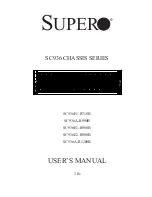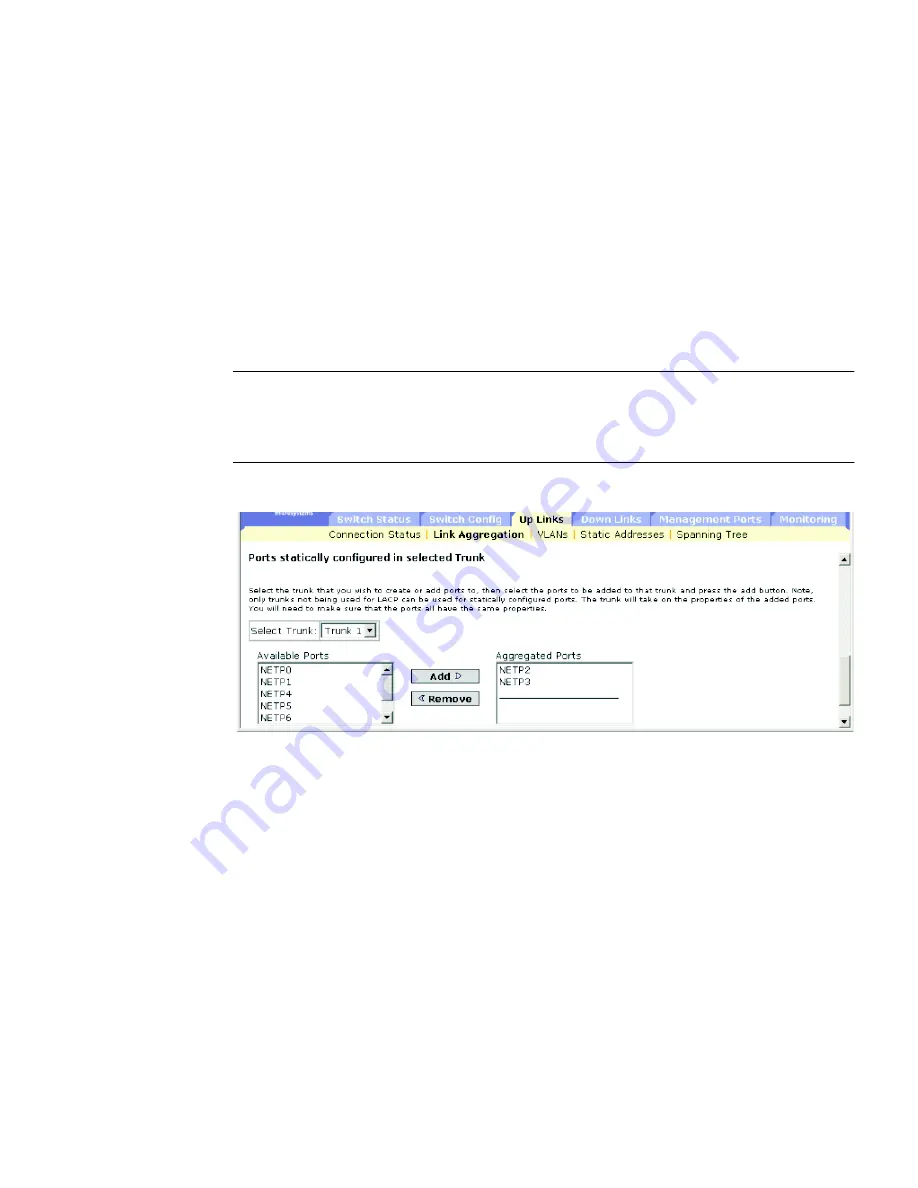
Chapter 3
General Management of the Switch
3-111
3.4.3.2
Statically Configuring an Aggregated Link
Web Interface: Statically Configuring an Aggregated Link
1. Click Up Links / Down Links
⇒
Link Aggregation.
2. Select a trunk from the Select Trunk menu.
3. Select the required port.
4. Click Add or Remove.
Note –
The action buttons take immediate effect. To avoid creating a loop in the
network, be sure you add a static aggregated link using the configuration interface
before connecting the ports, and also disconnect the ports before removing a static
aggregated link using the configuration interface.
FIGURE 3-36
The Up Links
⇒
Link Aggregation Window
Summary of Contents for Sun Fire B1600 Administration
Page 4: ......
Page 17: ...Contents xvii Glossary Glossary 1 Index Index 1 ...
Page 18: ...xviii Sun Fire B1600 Blade System Chassis Switch Administration Guide June 2003 ...
Page 38: ...2 6 Sun Fire B1600 Blade System Chassis Switch Administration Guide June 2003 ...
Page 47: ...Chapter 3 General Management of the Switch 3 9 FIGURE 3 3 Switch Setup System Identity Window ...
Page 198: ...3 160 Sun Fire B1600 Blade System Chassis Switch Administration Guide June 2003 ...
Page 372: ...A 4 Sun Fire B1600 Blade System Chassis Switch Administration Guide June 2003 ...
Page 392: ...C 6 Sun Fire B1600 Blade System Chassis Switch Administration Guide June 2003 ...
Page 398: ...Glossary 6 Sun Fire B1600 Blade System Chassis Switch Administration Guide April 2003 ...
Page 402: ...Index 4 Sun Fire B1600 Blade System Chassis Switch Administration Guide January 2003 ...