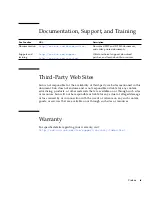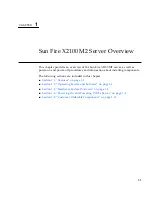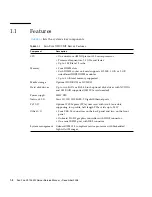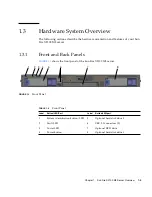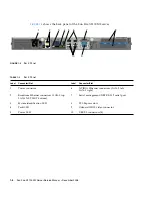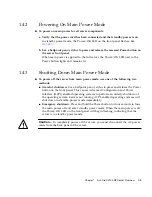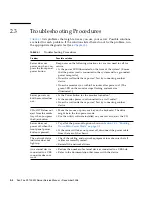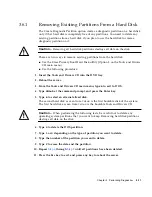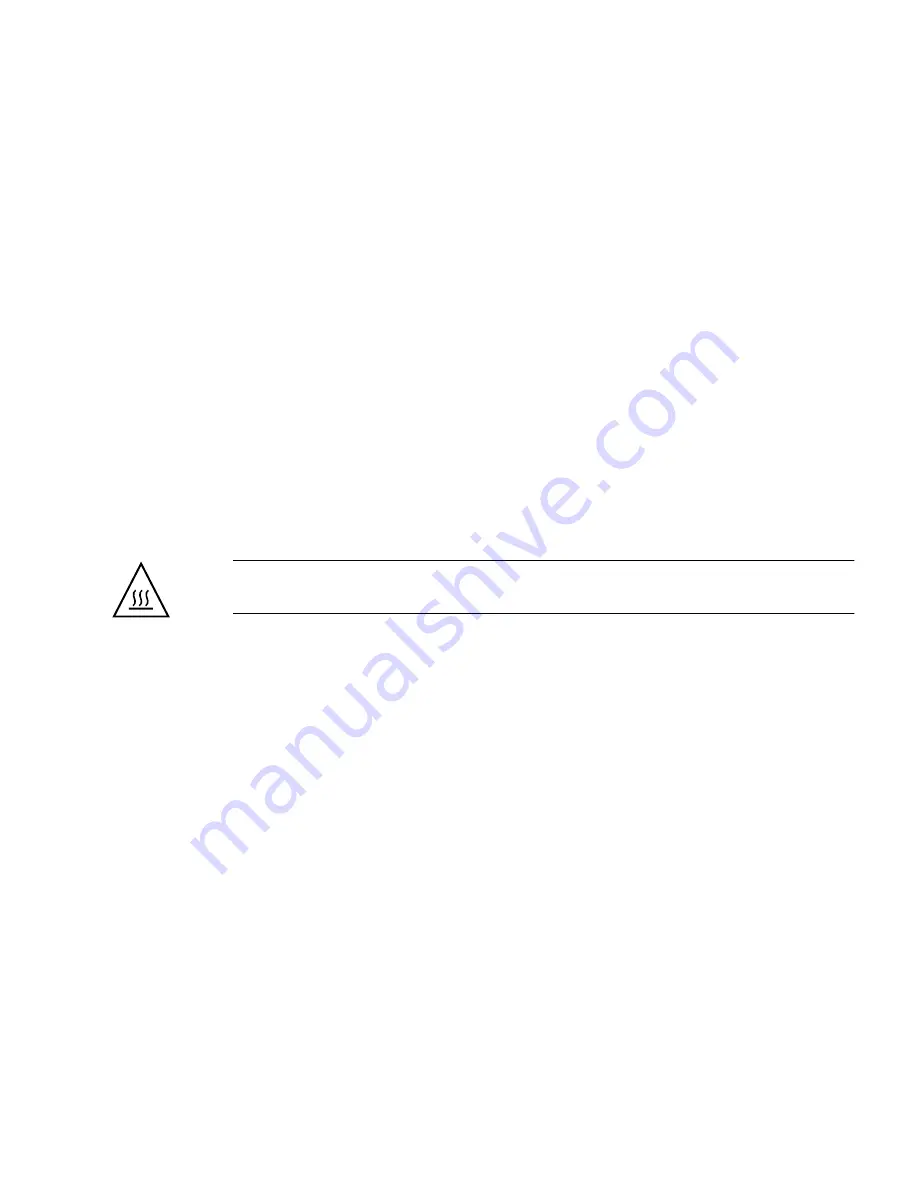
Chapter 2
Troubleshooting
2-3
2.2.1
Performing an External Visual Inspection
1. Turn off the system and any attached peripherals (if applicable).
2. Verify that all power cables are properly connected to the system, the monitor, and
the peripherals, and check their power sources.
3. Inspect connections to any attached devices, including network cables, keyboard,
monitor, and mouse, as well as any devices attached to the serial port.
2.2.2
Performing an Internal Visual Inspection
1. Shut down the operating system, if necessary.
2. Disconnect the power cord from the back of the system.
3. Turn off any attached peripherals.
4. Remove the server cover, following the procedures in
Section 4.2, “Installation
Precautions” on page 4-2
.
Caution –
Some components, such as the heatsink, can become extremely hot
during system operations. Allow these components to cool before handling them.
5. Verify that the components are fully seated in their sockets or connectors and that
the sockets are clean.
6. Verify that all cables inside the system are firmly attached to their appropriate
connectors.
7. Replace the top cover.
8. Reconnect the system and any attached peripherals to their power sources, and
then power them on.
Summary of Contents for Sun Fire X2100 M2
Page 46: ...3 20 Sun Fire X2100 M2 Server Service Manual December 2006 ...
Page 94: ...4 48 Sun Fire X2100 M2 Server Service Manual December 2006 ...
Page 98: ...A 4 Sun Fire X2100 M2 Server Service Manual December 2006 ...
Page 123: ...Appendix C Installing the Server Into a Rack With Optional Slide Rails C 15 ...
Page 124: ...C 16 Sun Fire X2100 M2 Server Service Manual December 2006 ...
Page 128: ...Index 4 Sun Fire X2100 M2 Server Service Manual December 2006 ...